Top 10 Free Mind Map Software & Tools in 2025
Free mind-mapping software is the practical solution if you're starting as a novice mindmap creator.
Edraw Content Team
Create Mind Maps Today!
EdrawMind is a mind mapping tool equipped with 700+ cliparts. Check out EdrawMind's complete guide to understand ways to live a healthy life. Try EdrawMind Online and create hundreds of mind maps today!
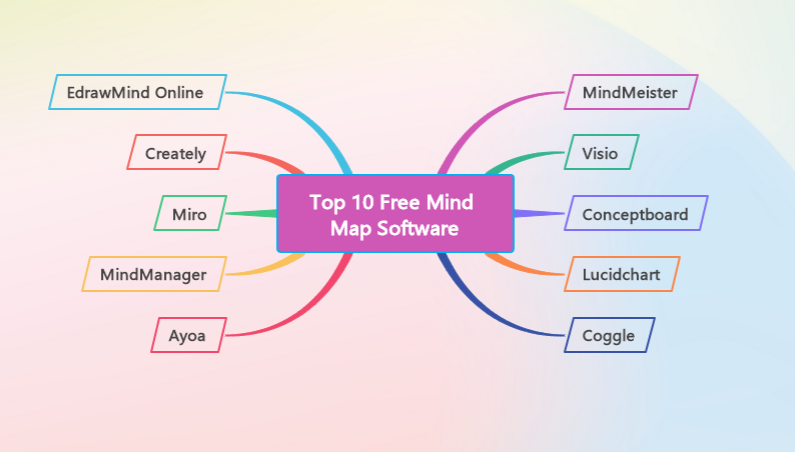
The outpouring market presents countless choices to you whenever it comes to choosing an appropriate mind-mapping software based on your preferences. Thus, choosing the most suitable tool may overwhelm your mind, leading you to make an incorrect decision. Given this need, we have evaluated state-of-the-art mind map free software with incredible features.
1. 10 Best Free Mind Map Software & Tools
Some users misconceive the consummate tool as the most expensive, mingling the concept of quality with price. However, some tools deliver splendid features and other incentives in their free versions. Here, we have demonstrated some qualified mind map software to spark your creativity, taking it to the next level.
List of Online Collaboration Tools
- EdrawMind Online
- Creately
- Lucidchart
- Miro
- Ayoa
- MindMeister
- Visio
- Coggle
- MindManager
- Conceptboard
#1. EdrawMind Online – Top Pick
EdrawMind Online, being a full-featured toolkit for mind mappers, aspires to express your innovation through its cutting-edge technology and team-driven collaboration. Containing pivotal features for mind-mapping, EdrawMind Online will assist you in contriving an eye-catchy and rational mindmap. Additionally, its candid canvas, limitless customization features, and sleek interface make it a worth-considering option.
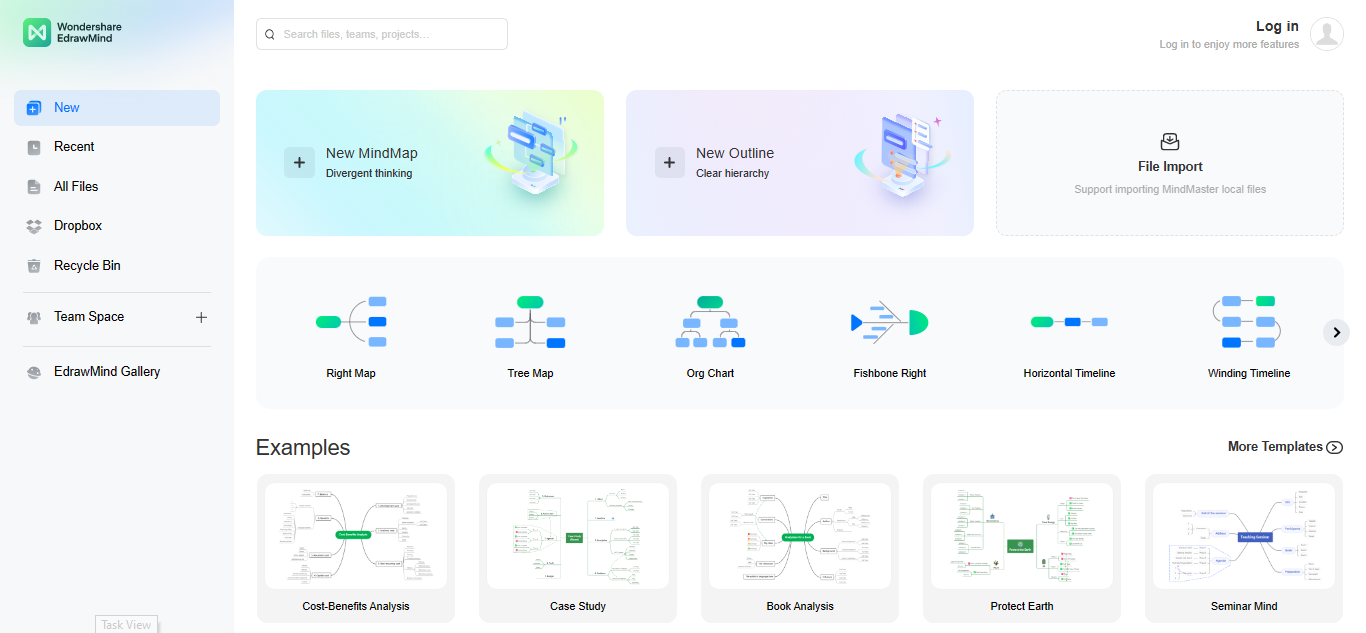
How To Use EdrawMind Online To Create A Mind Map?
Step 1: Setting up EdrawMind Online needs to sign up for a Wondershare EdrawMind Online account.
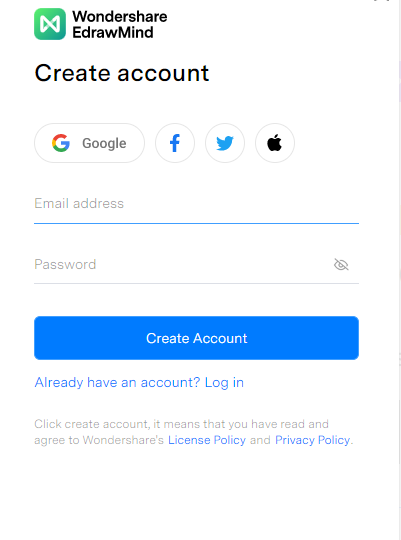
Step 2: After signing up, log in to your EdrawMind Online account by entering your email and password.
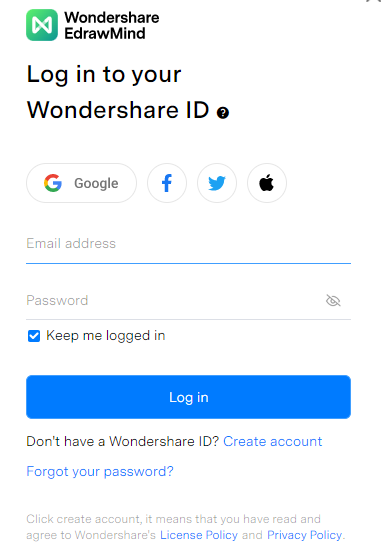
Step 3:EdrawMind Online's main interface will launch; click the +New MindMap tab on the main interface to initiate your mindmap.
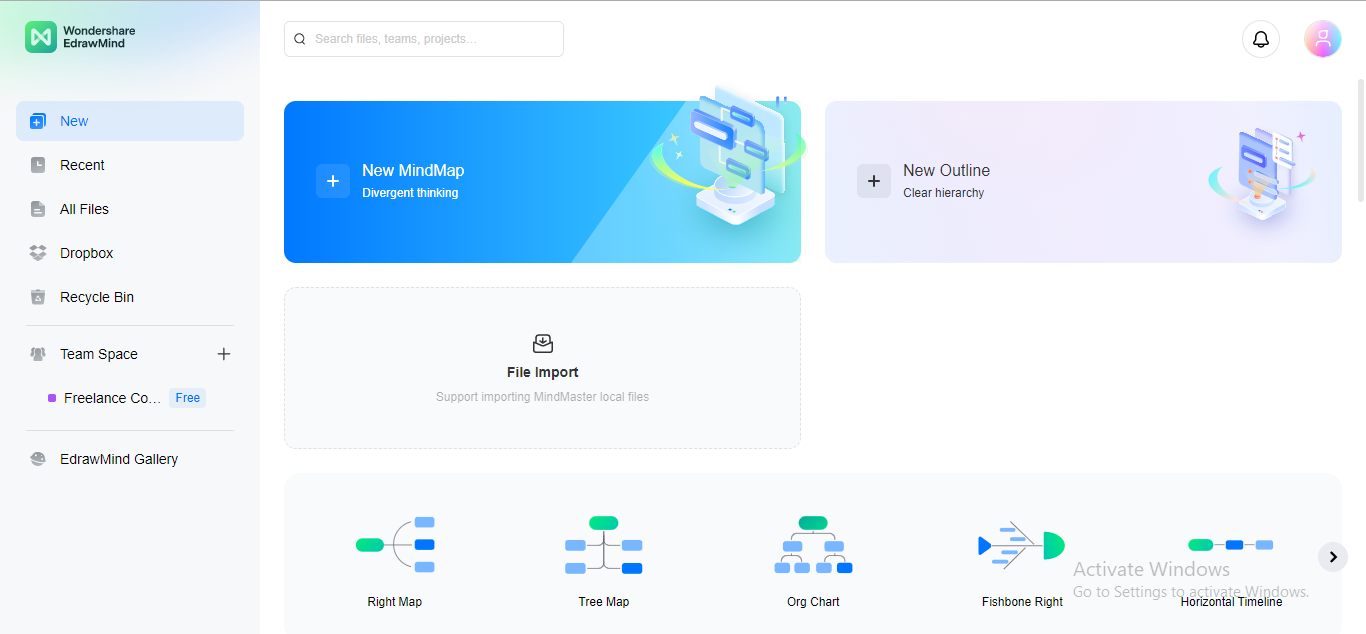
Step 4: Begin your mind mapping project by entering the Main Idea in the center.
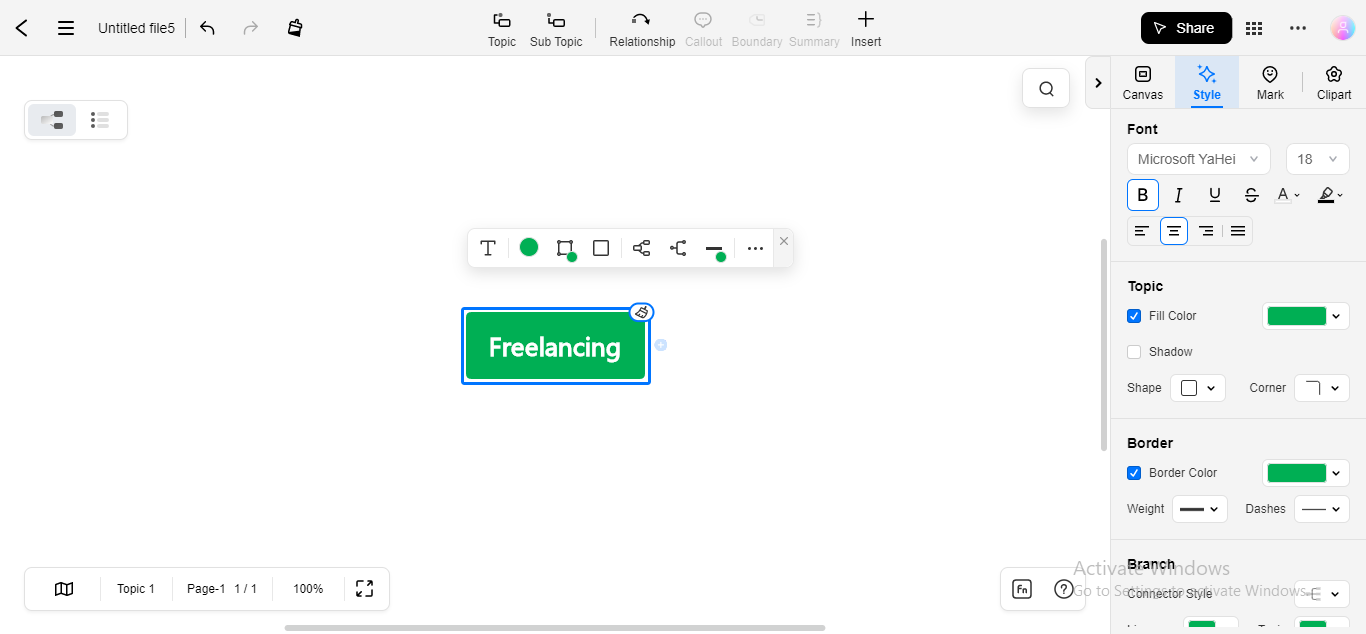
Step 5: Add sub-ideas as Branches to all exteriors. You can also add floating topics and twigs next to the Topics, fostering a rational mindmap.
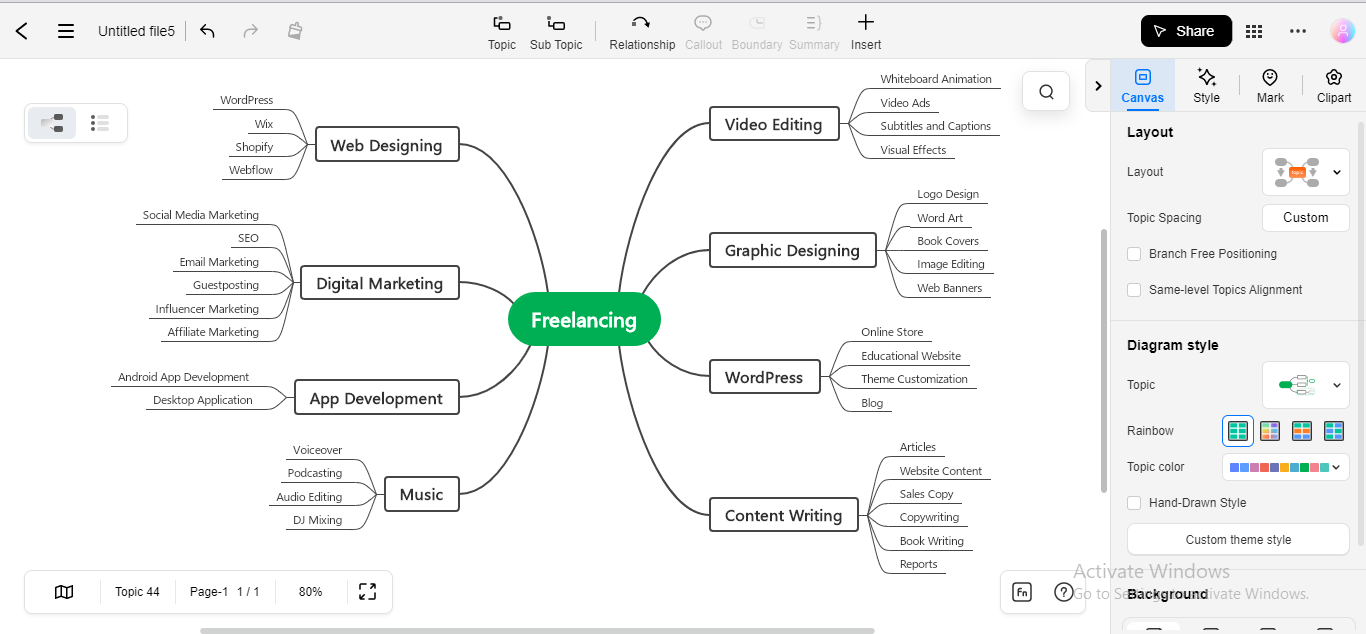
Step 6: Personalize your mind map by applying different layouts, diagram styles, color schemes, images, emojis, and stickers to your mind map to make it more arresting and clear.
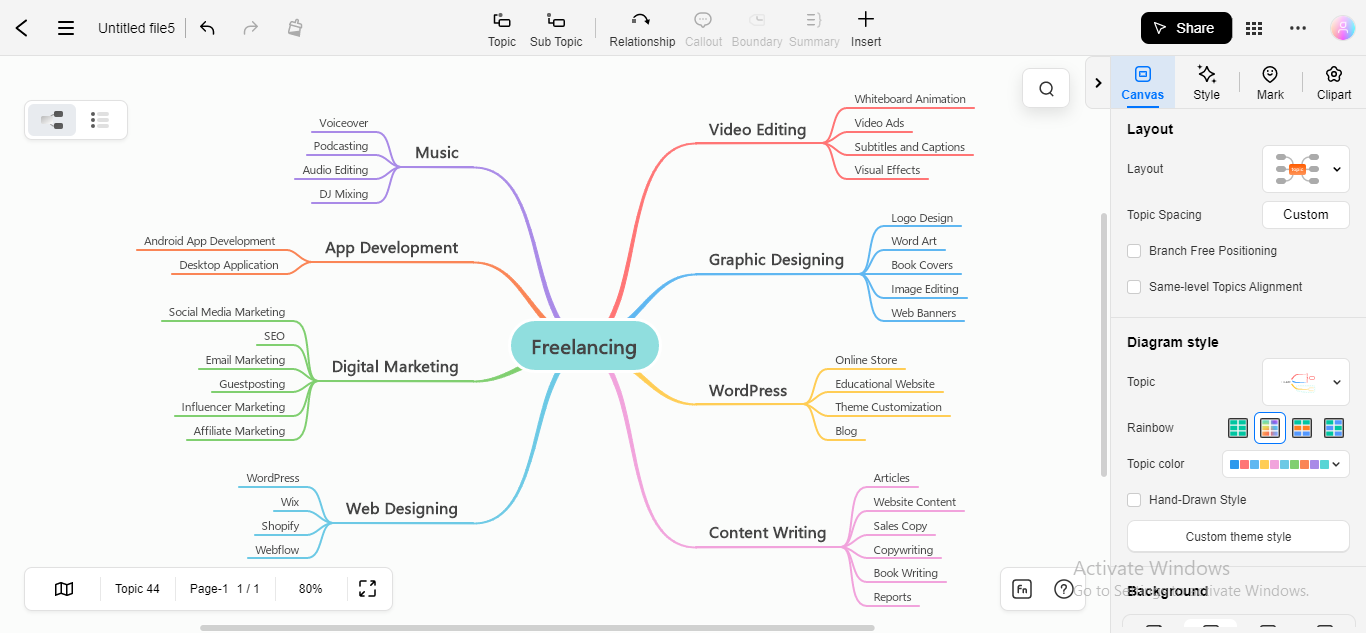
Step 7: After creating a flawless mindmap, export your project. To export your mindmap, click on the three-dotted icon at the top right corner, and select the Export option from the dropdown menu.
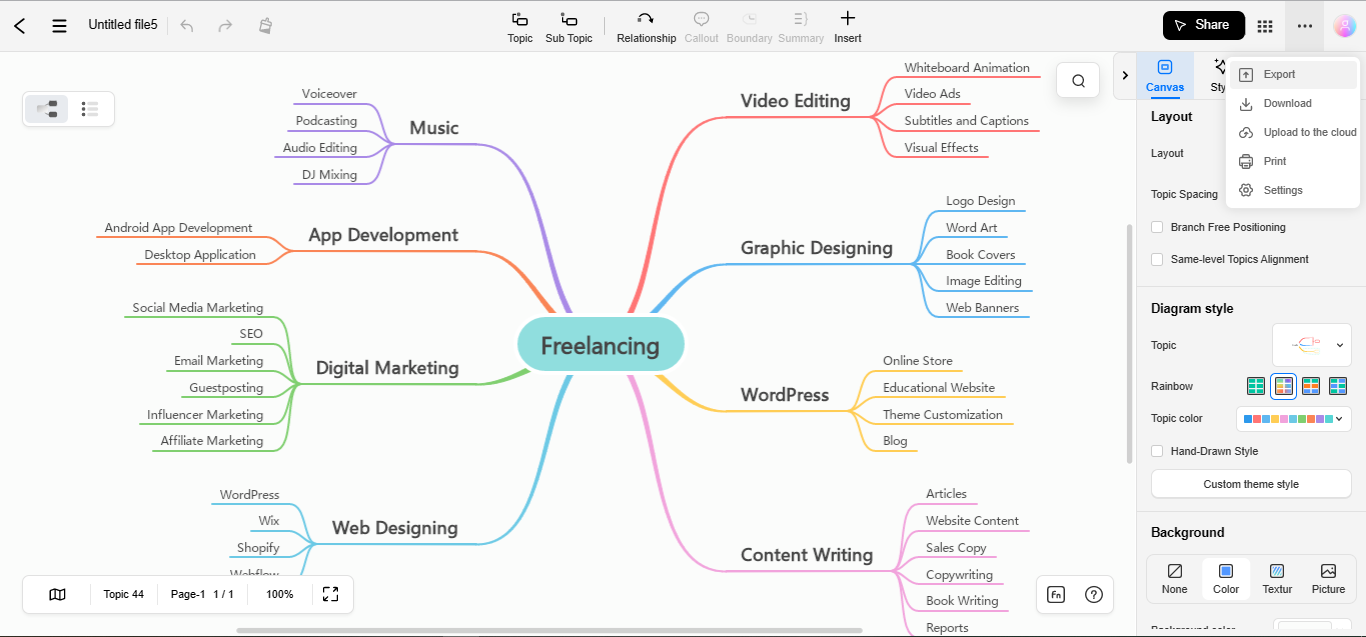
Step 8: Select the preferred export format for your mindmap file and click the Export button.
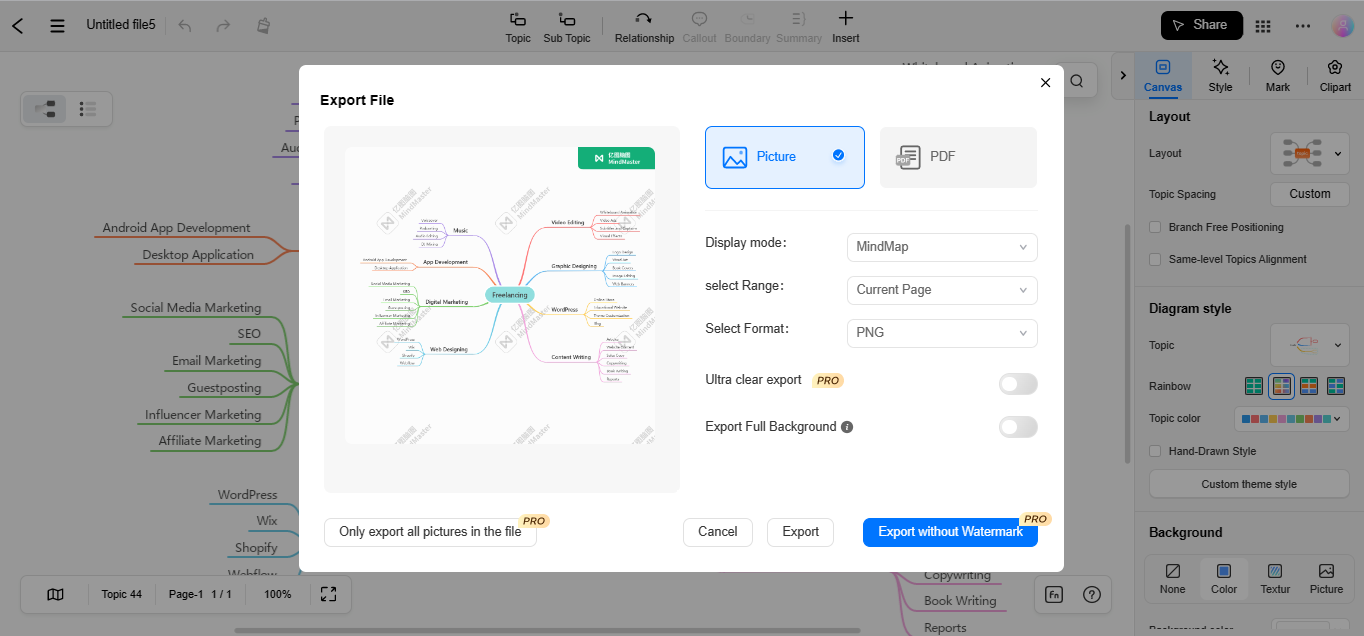
EdrawMind Online Pros and Cons
Pros:
-
Allows you to tailor your mindmap by applying custom layouts, diagram styles, and color schemes
-
Enables Outline mode for expedient mindmap editing
-
You can create multiple pages within the same file for convenient file handling
-
You can modify your canvas background to enjoy pleasant mind-mapping
-
Provides integration with Pexels and Dropbox for a streamlined mind-mapping experience
-
You can use templates from the EdrawMind gallery for your projects
-
Enables adding clipart, marks, and emojis for more communicative mindmaps
-
Allows inserting notes, pictures, or hyperlinks within a certain topic for more clarity
-
You can share your mindmaps via a quick link to allow others to collaborate with your task
Cons:
-
Does not support adding latex equation and smart numbering in the free version
-
Export formats are limited
#2. Creately
Creately is an innovative mindmap creator free tool that inspires you to transfigure your ideas into logical mindmaps. Enabling real-time collaboration, Creately does not only allow you to fabricate your mindmaps but also lets your teammates manage them.
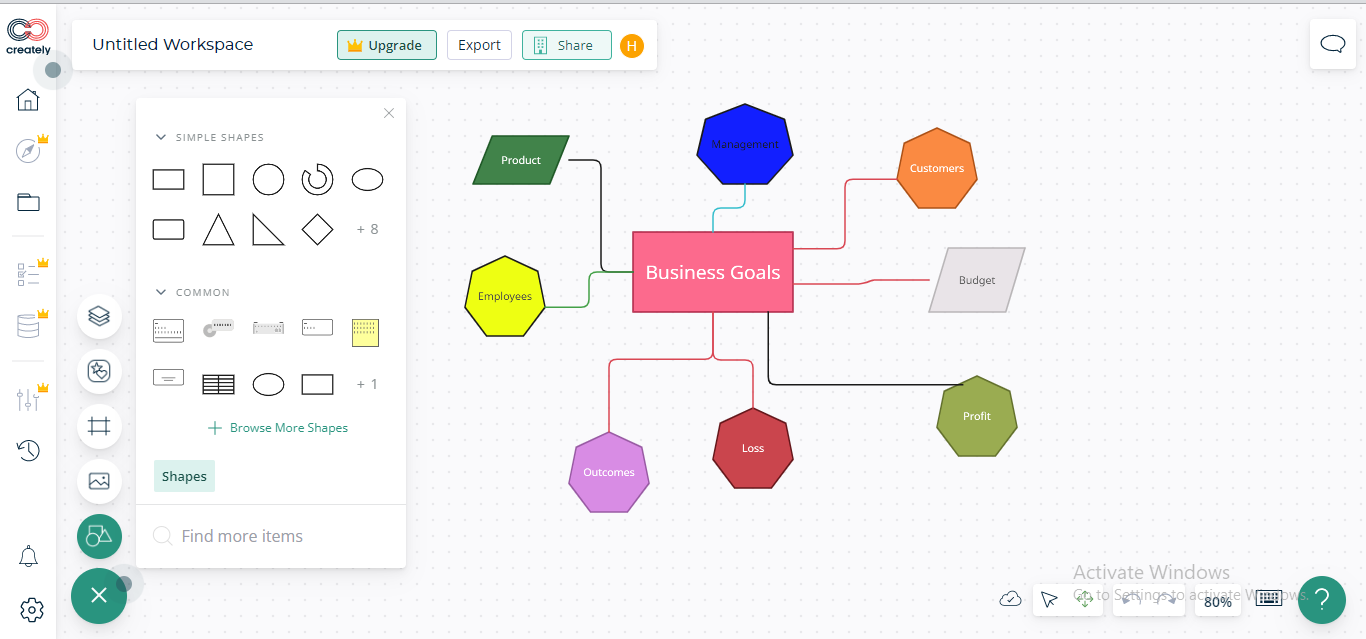
How To Use Creately To Create A Mind Map?
Step 1:Sign up to create a Creately account to use its free version.
Step 2:After Creately launches its main interface, click the +Blank tab to start a new project.
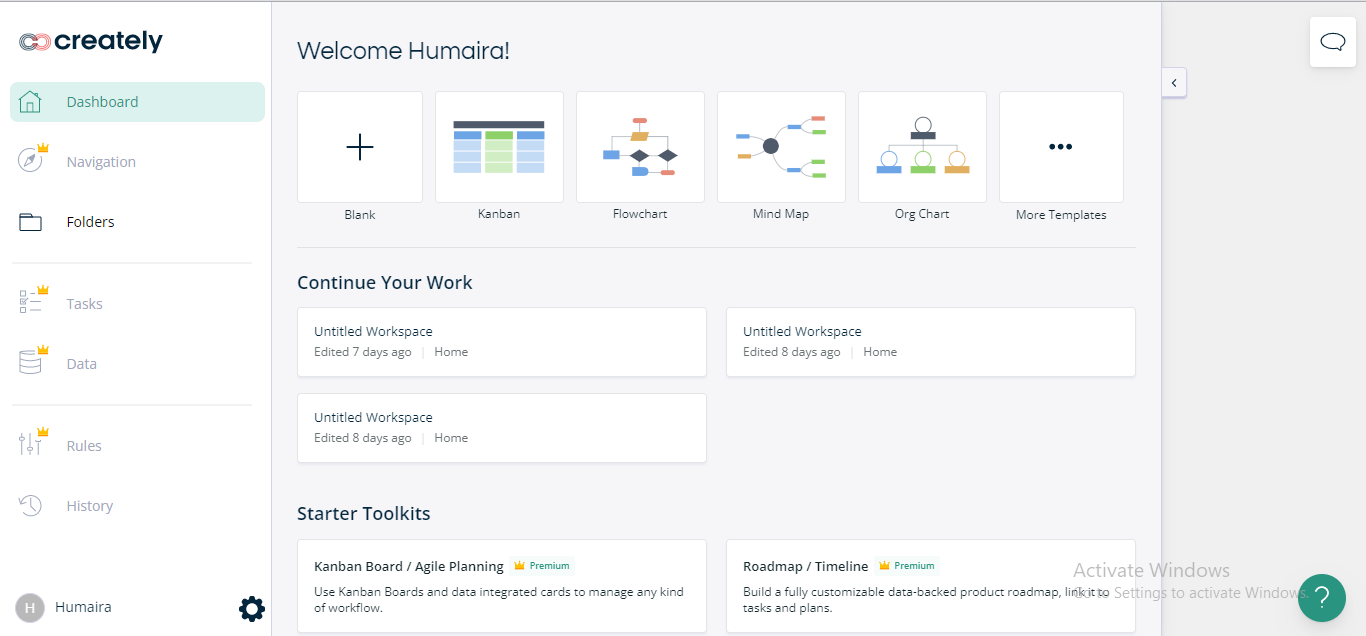
Step 3: Insert the Main Idea in the center by drawing any shape provided by Creately through drag and drop.
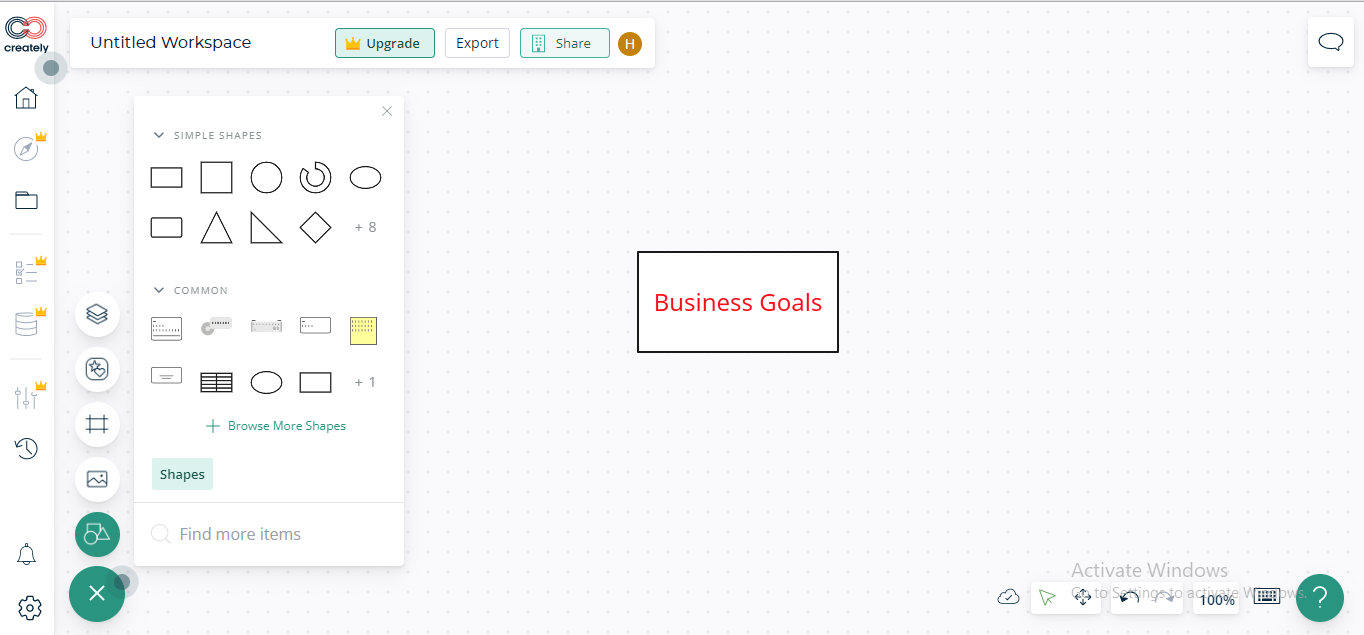
Step 4: Draw other shapes as Branches and connect them with the main idea via connectors.
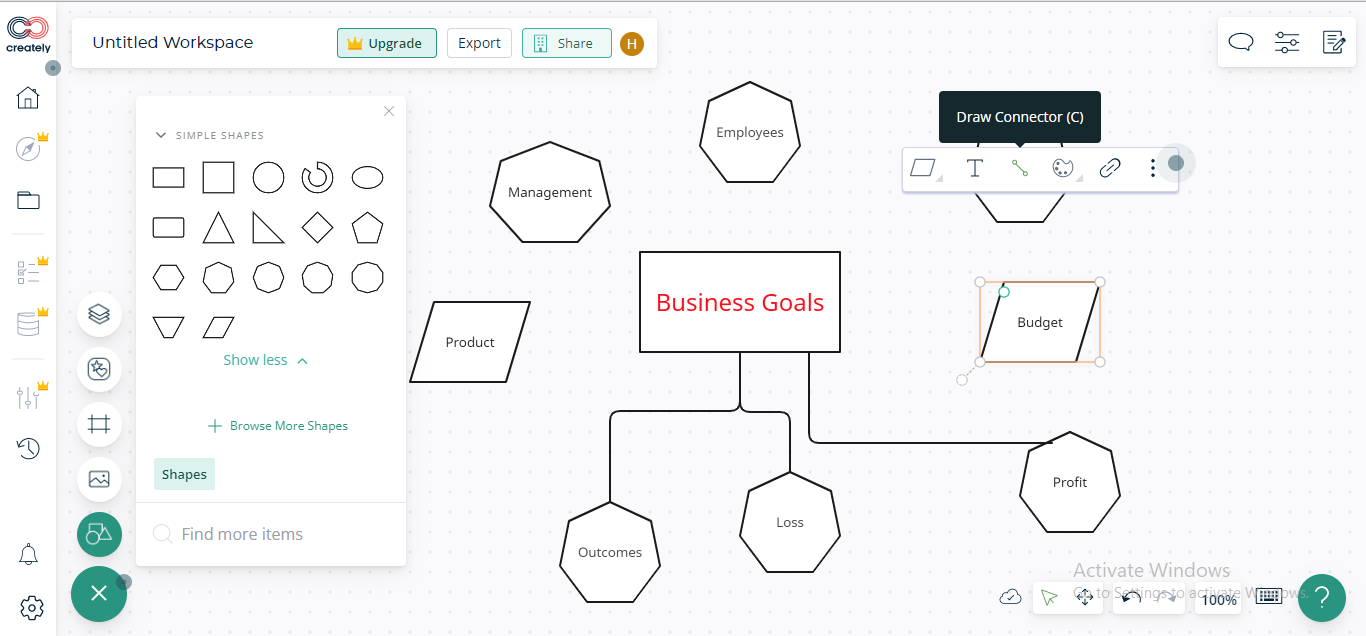
Step 5: Personalize your mindmap by customizing its layout, color scheme, and styles.
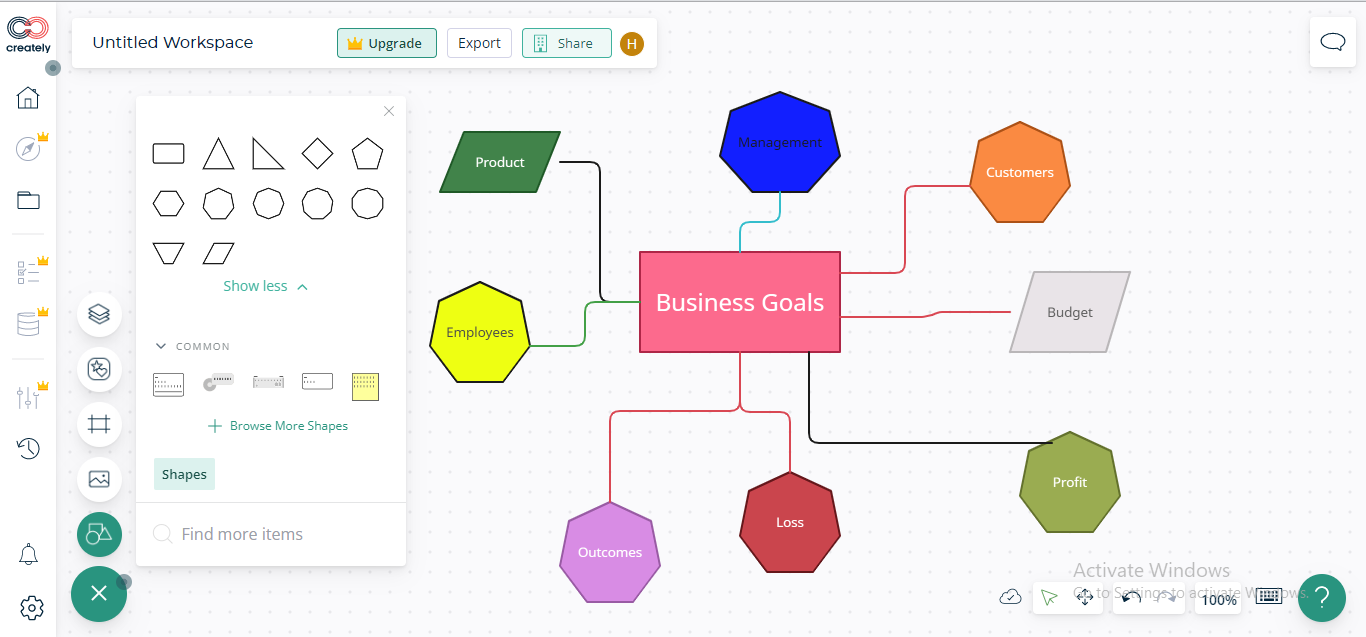
Pros and Cons
Pros:
-
A navigable interface that allows you to customize your mindmap easily
-
Provides multiple shapes, colors, stickers
-
Integrates with Microsoft Teams, One Drive, Google Drive, Slack, and more for a streamlined work experience
-
Enables real-time collaboration for teamwork
Cons:
-
Lacks tutorials for using the software
-
Sometimes the canvas window becomes distorted when arranging the connectors
#3. Lucidchart
If you are looking for a revolutionized tool for creating a brilliant mindmap for free, Lucidchart is the preferable option to go. Being a full-fledged tool for diagramming, Lucidchart empowers you to create mindmaps, whiteboard diagrams, Kanban boards, org charts, flowcharts, and more.
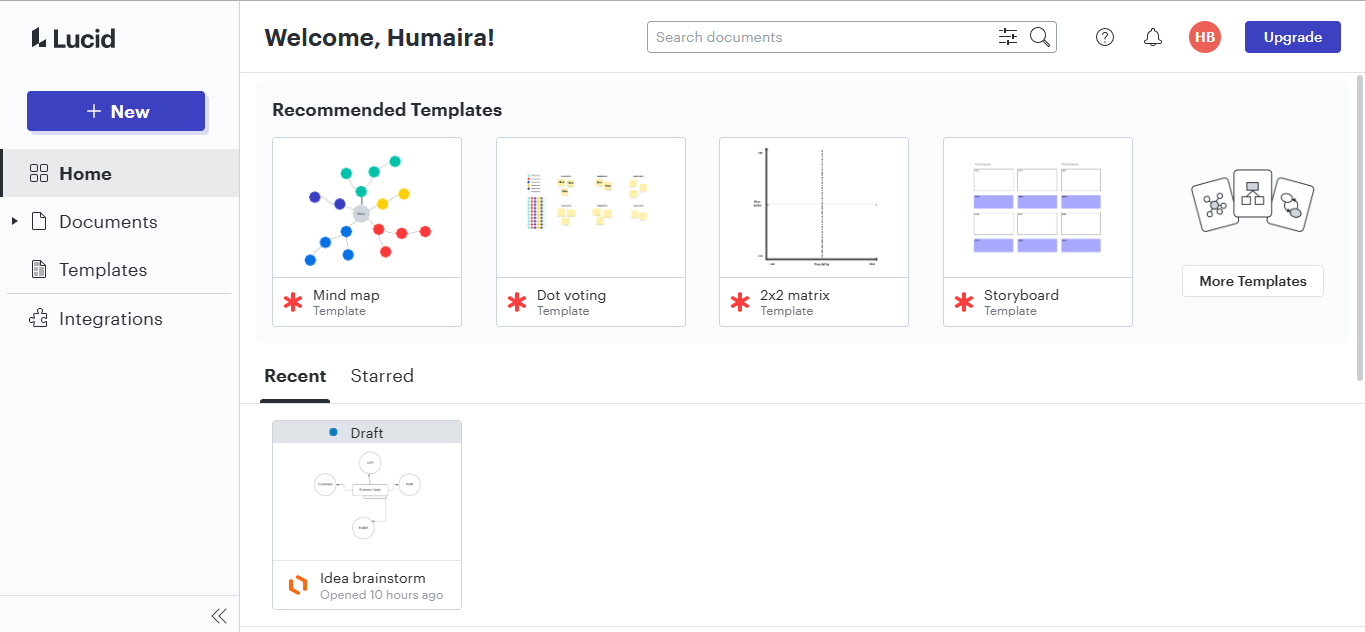
How To Use Lucidchart To Create A Mind Map?
Step 1: Sign up to create a Lucidchart account and access its free version.
Step 2: Start by writing your Main Idea in the center of the canvas.
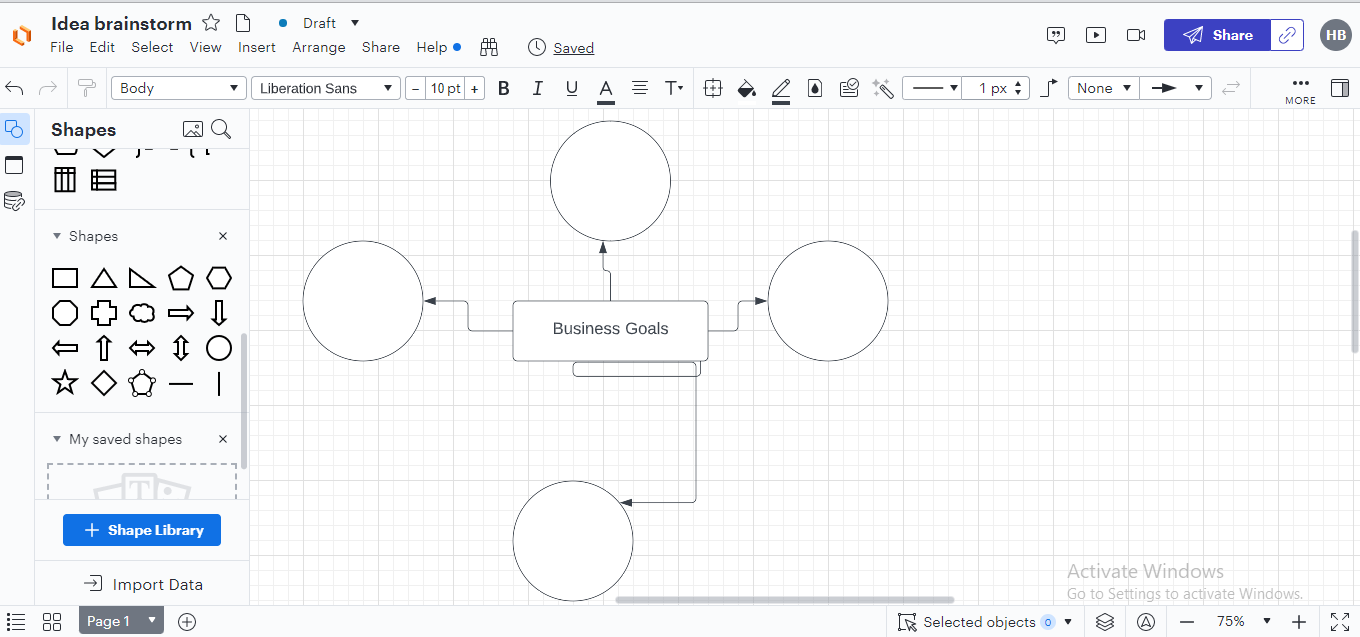
Step 3:Emanate Branches from the main idea to proceed with your mindmap.
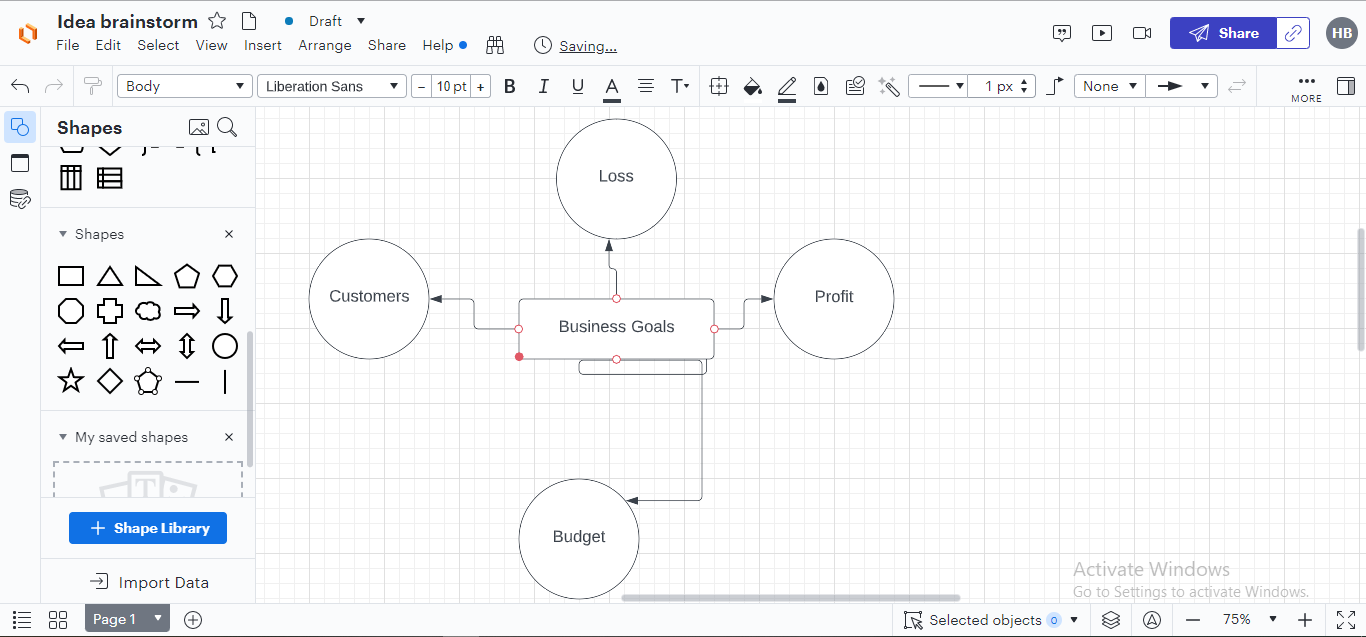
Step 4:Personalize your mindmap by applying your favorite theme or importing your preferable template.
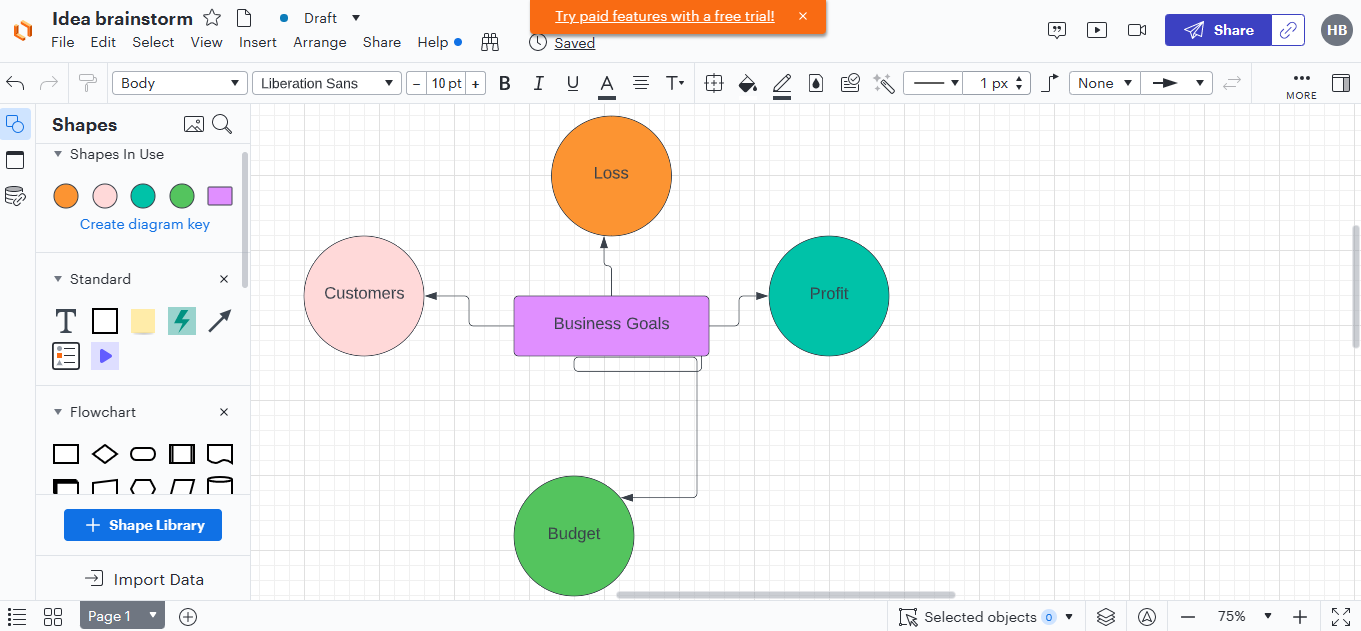
Pros and Cons
Pros:
-
Provides lifetime free basic plan to contrive and edit your mindmaps
-
Enables real-time collaboration for workload management, including feedback, commenting, and live calls
-
Offers multiple export formats to download your mindmaps, e.g., JPG, PNG, PDF, JPEG, SVG, etc
-
Provides massive integrations to external workspaces, such as Microsoft, Azure, Slack, and more
Cons:
-
Limited customization features available in the free plan
-
Software may hang in the case of large mindmaps and diagrams
#4. Miro
Miro is an exceptional platform that drapes your thoughts in creativity, allure, and fascination. Whether it's template provision, theme customization, real-time collaboration, or export format choices, Miro never disappoints its users and always comes top of the list.
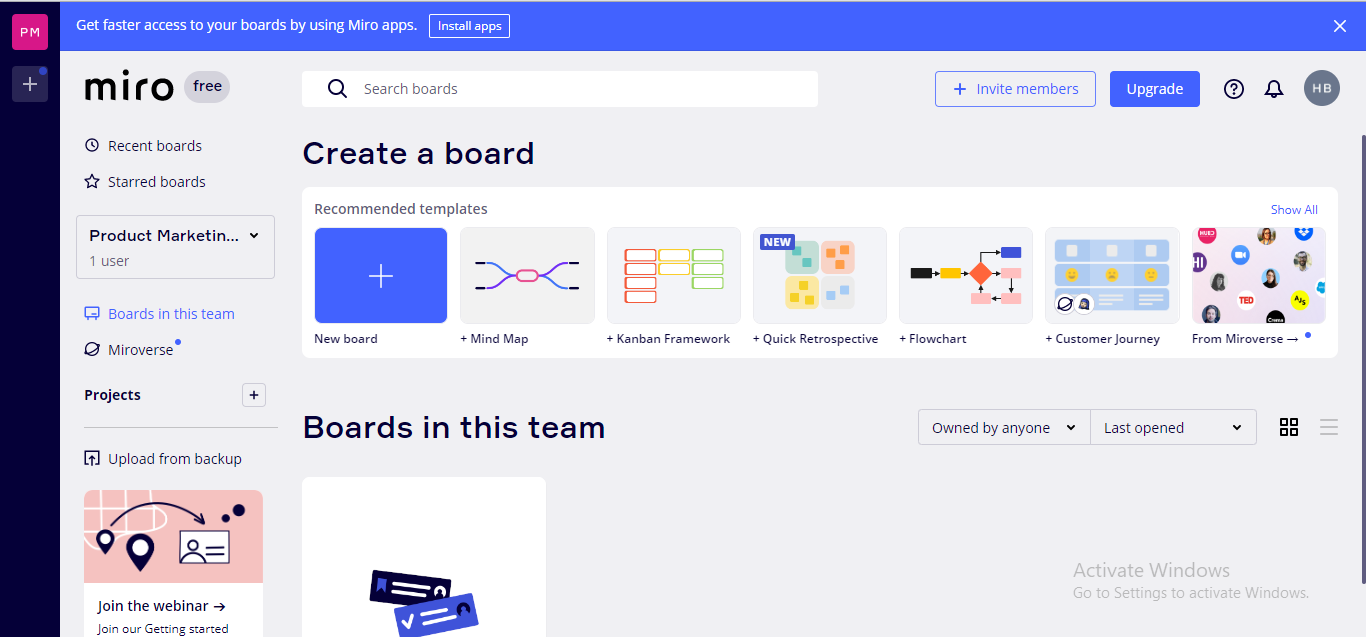
How To Use Miro To Create A Mind Map?
Step 1: Sign up to create your Miro account to use its free version.
Step 2: Click the +New Board tab to start fabricating your mindmap.
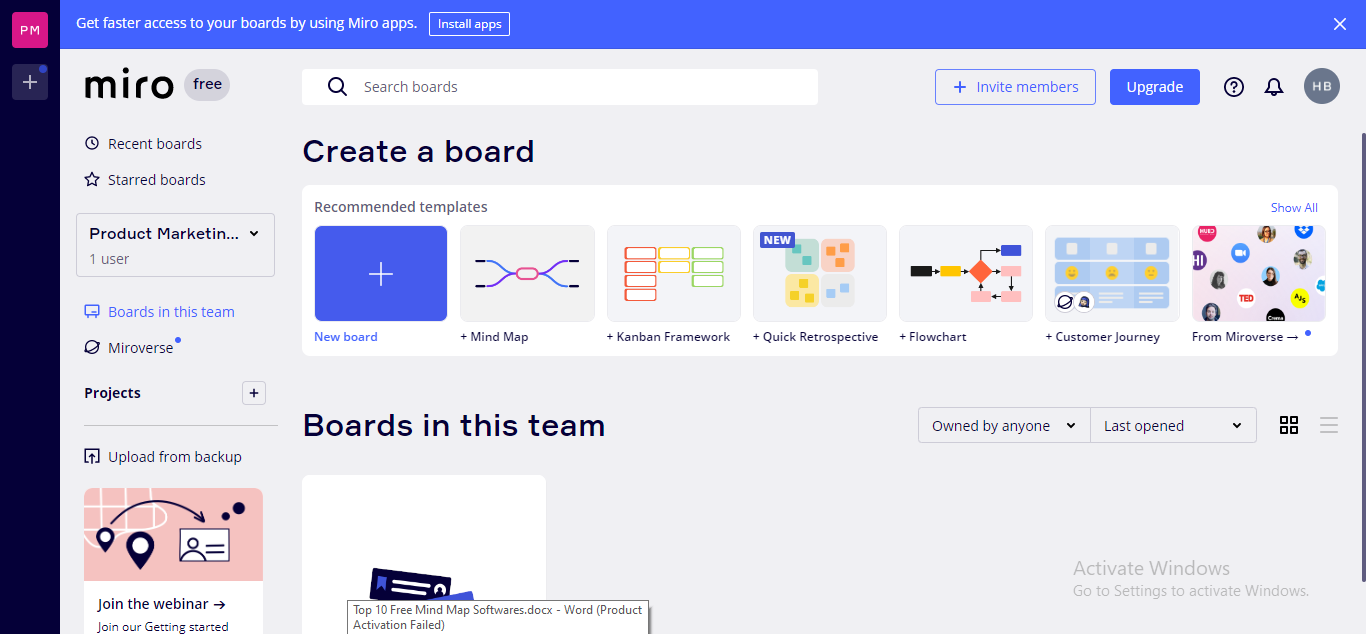
Step 3:Enter your Main Idea in the center of the interface to initiate your project.
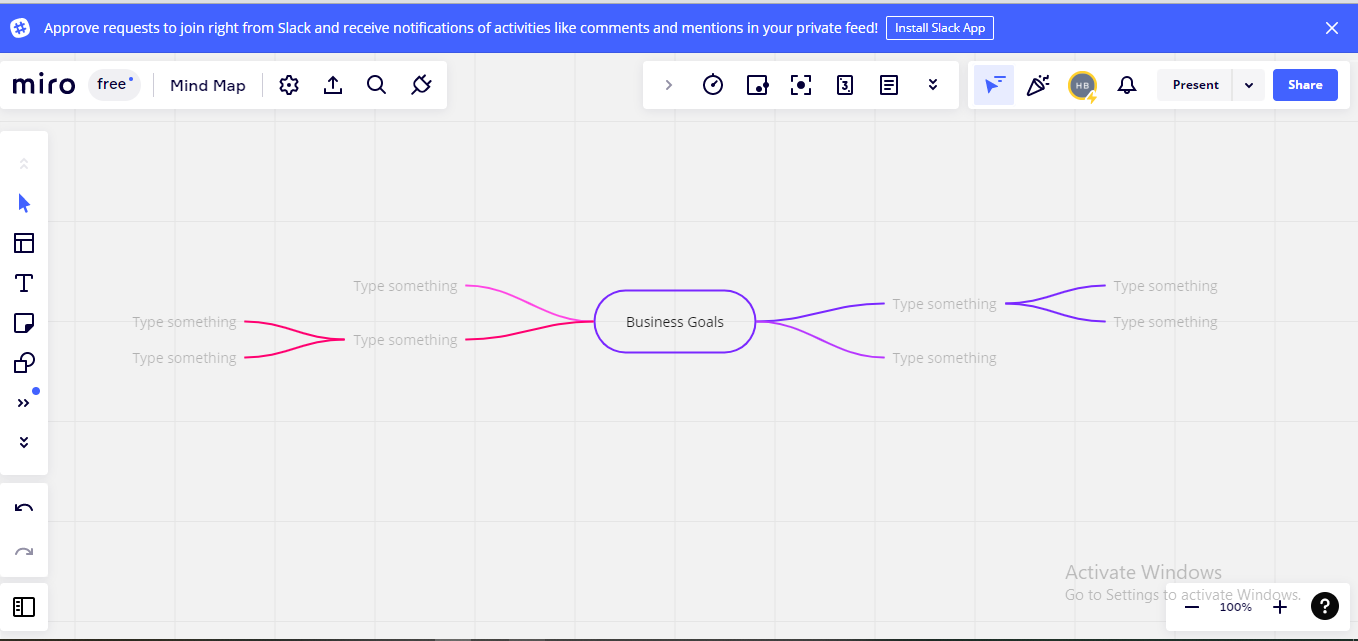
Step 4:Insert Branches to the main idea to append ideas with the main concept.
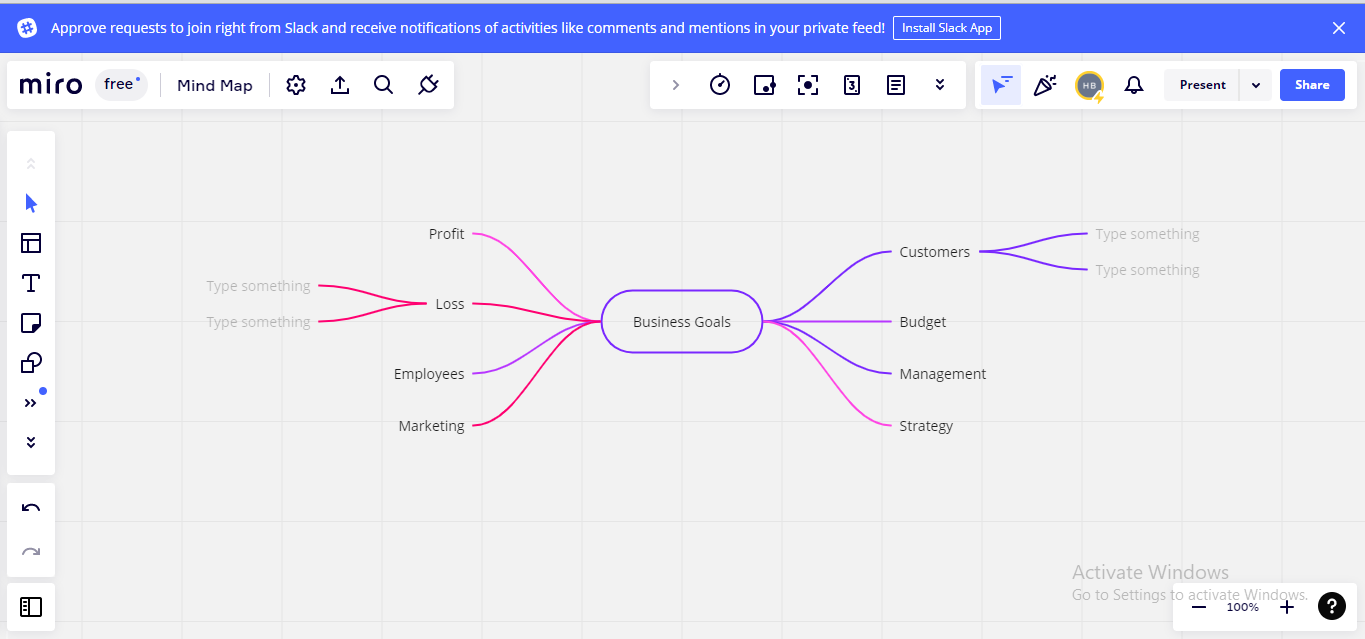
Step 5:Personalize your mindmap based on your requirements to finalize your project.
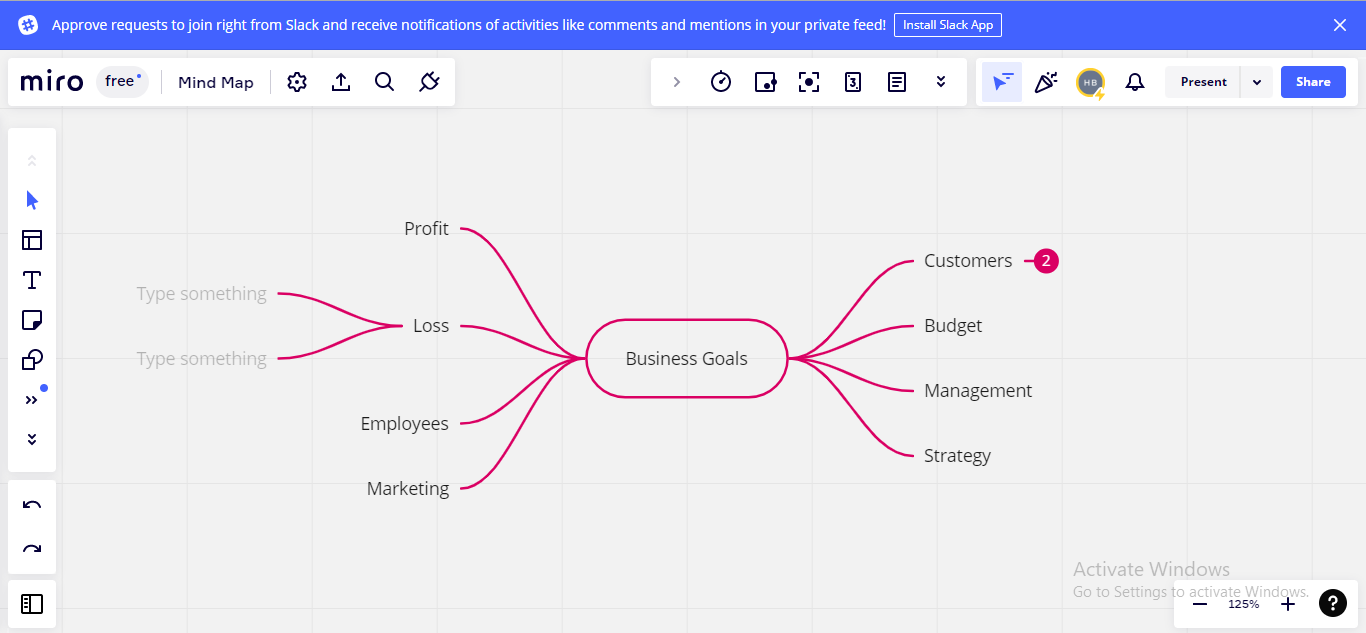
Pros and Cons
Pros:
-
Provides prebuilt templates, themes, diagrams, and smart frameworks to initiate your project
-
Offers an infinite canvas to extend your mindmap to the area you want
-
Enables limitless customization choices, such as sticky notes, widgets, arrows, shapes, smart drawings, etc
-
Enables real-time collaboration with several useful features, such as mouseover, screen sharing, video, chat, commenting, etc
Cons:
-
Poor implementation of voting, rating, and quantitative functionality in the free version
-
The free version allows only three mindmaps creation
#5. Ayoa
Ayoa is a creative place to conceive, contrive, and configure your valuable ideas into map form. Although Ayoa provides a 7-day free trial, its exciting customizations and external integrations will please you. Regarding mind mapping, Ayoa's services are commendable and highly recommended for personal use.
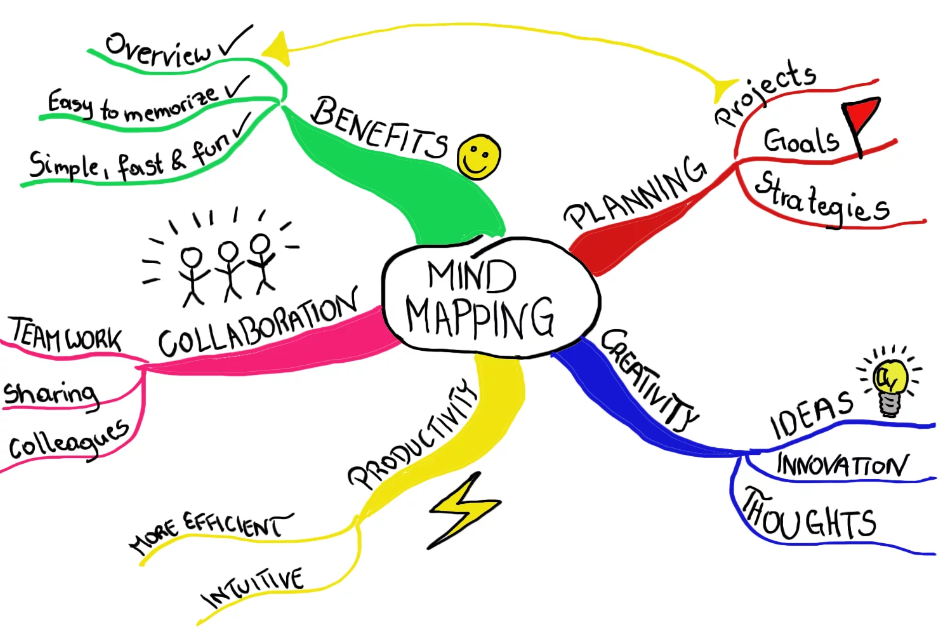
How To Use Ayoa To Create A Mind Map?
Step 1: Sign up to create an Ayoa account to utilize its 7-day free trial.
Step 2: Navigate to the Home page and click the Create New or Create Mind Map button.
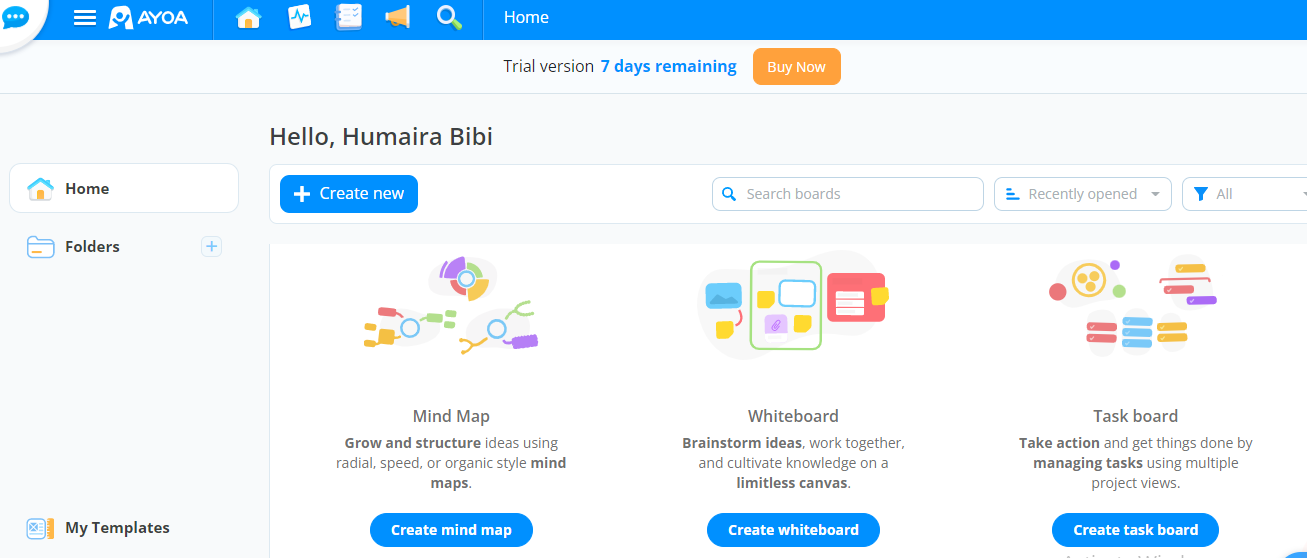
Step 3: Add your Main Idea in the center of the canvas.
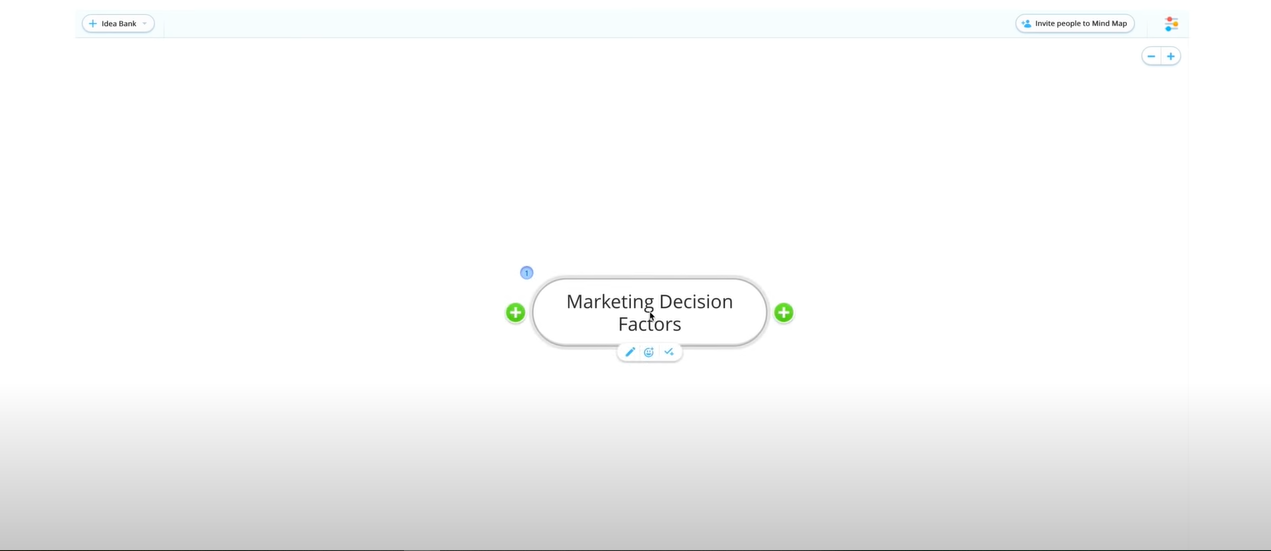
Step 4: Add Branches to the peripherals and connect them to the main idea.
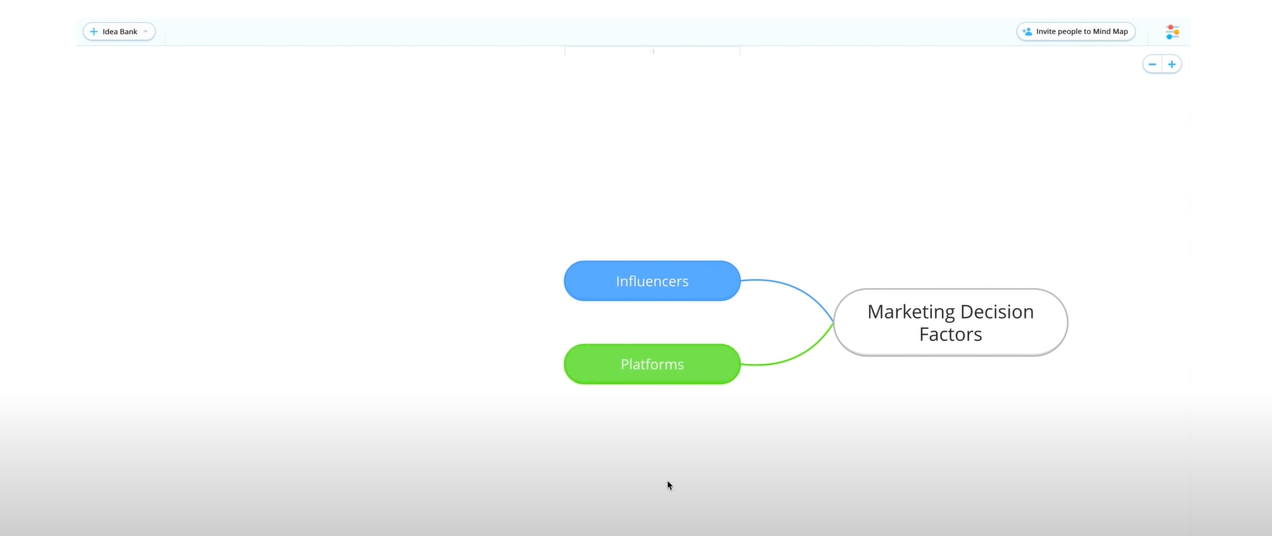
Step 5: Personalize your map by applying the theme of your choice.
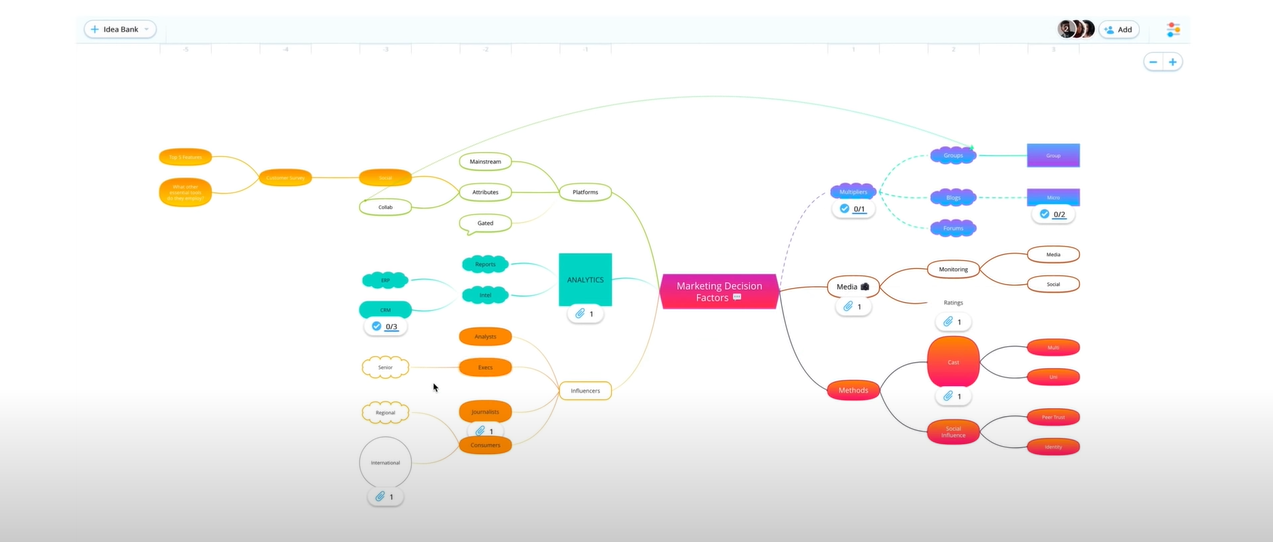
Pros and Cons
Pros:
-
Provides curvilinear branches to add novelty to your mind maps
-
Provides an intuitive interface to edit your projects
-
Supports messaging, video chatting, commenting, and feedback during online collaboration
-
Allows public mindmap sharing via links
Cons:
-
Customization options are limited in the free version
-
Not good in terms of saving history
#6. MindMeister
Another free tool for replenishing your thoughts with magnificence is MindMeister. Providing a library of appealing themes, customization choices, and prebuilt professional templates, MindMeister facilitates its users to create a sleek & attractive mindmap. Moreover, the user interface is extremely intuitive, making it a high-rated software.
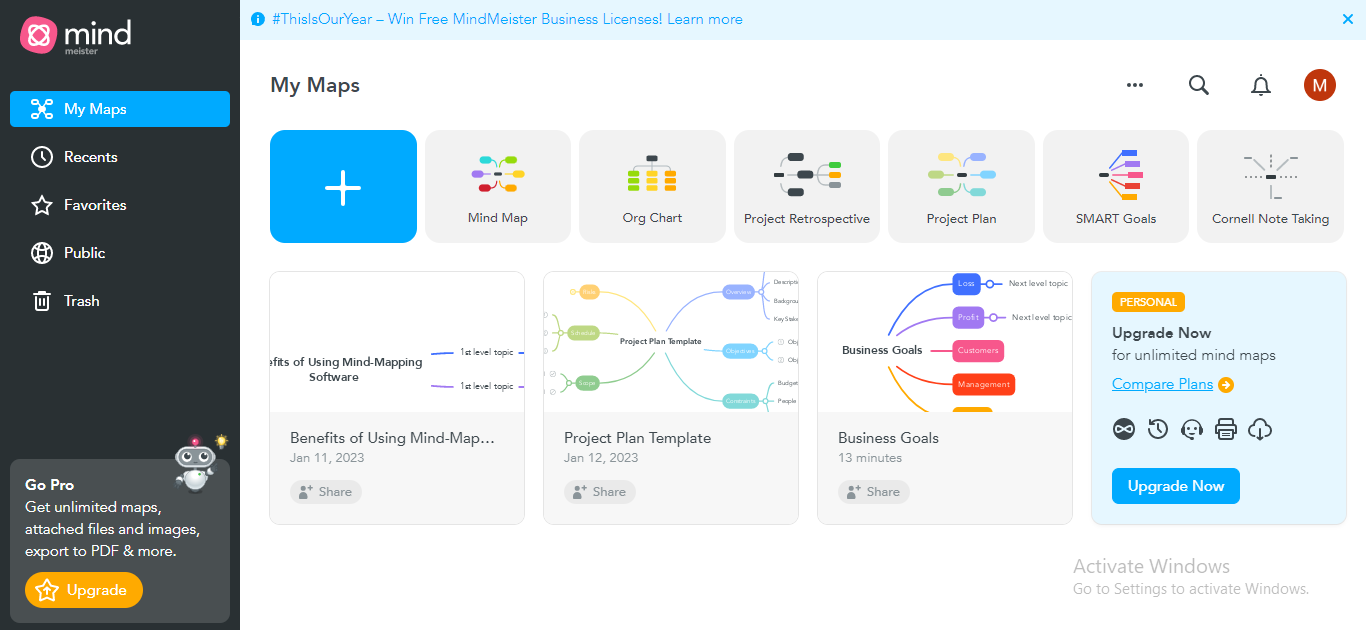
How To Use MindMeister To Create A Mind Map?
Step 1:Create a MindMeister account by Signing up.
Step 2: Click the Mind Map tab to create a new mind map.
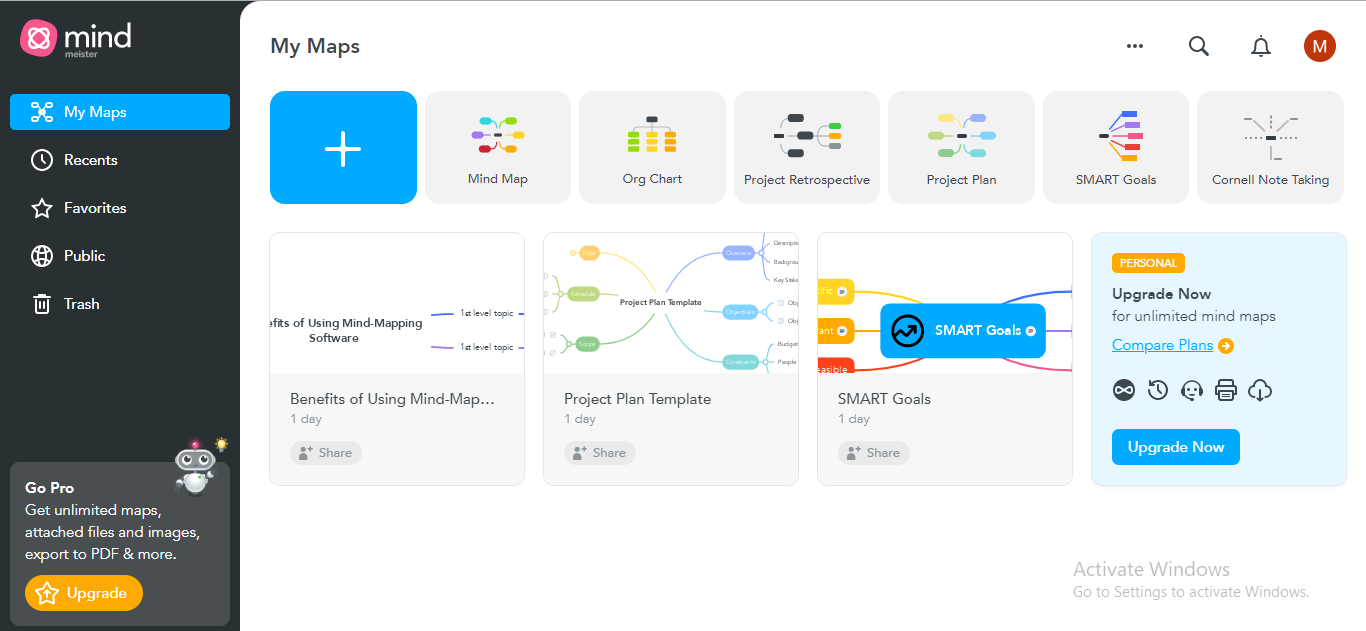
Step 3: Insert the Main Idea in the center to initiate your mindmap.
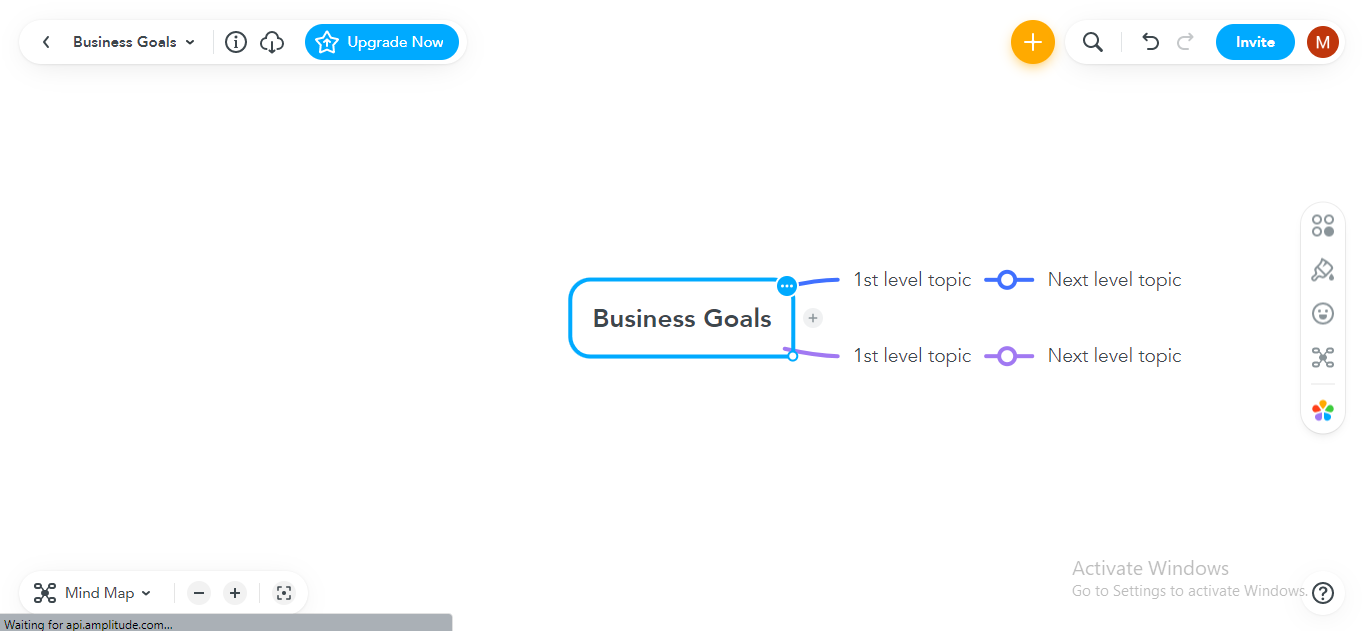
Step 4: Emanate Branches to forge your diagram into a mindmap.
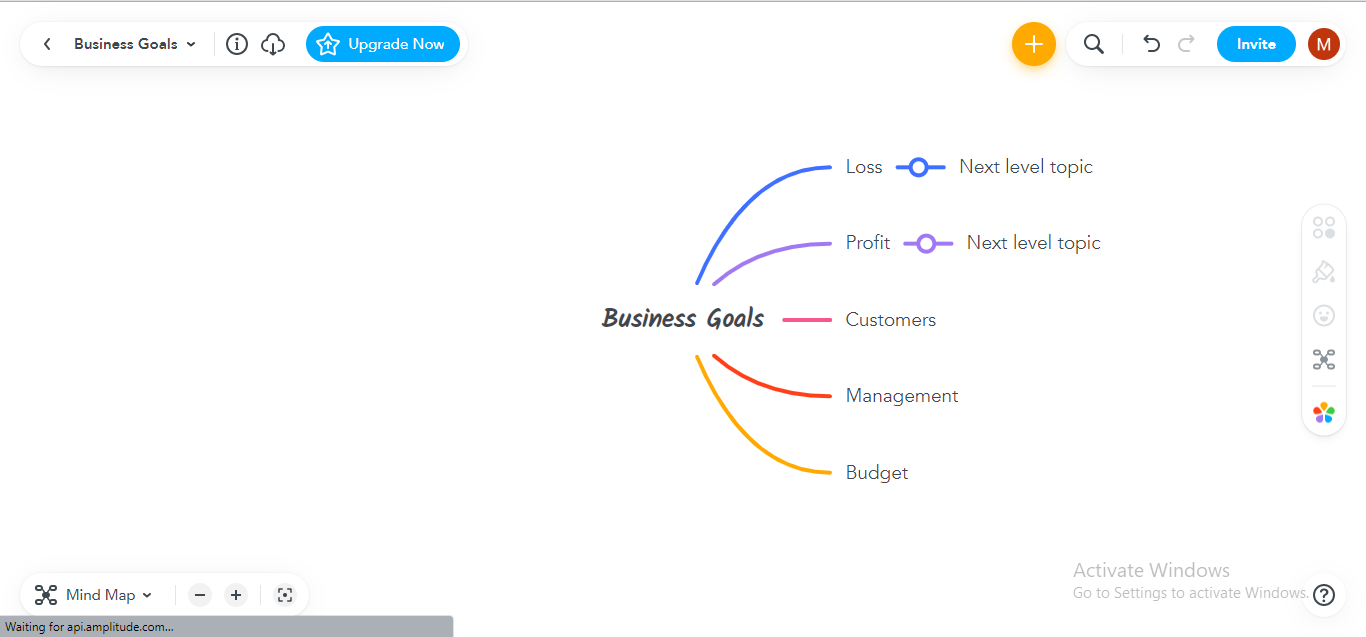
Step 5: Personalize your mindmap by applying your favorite theme, font size, and other customization options.
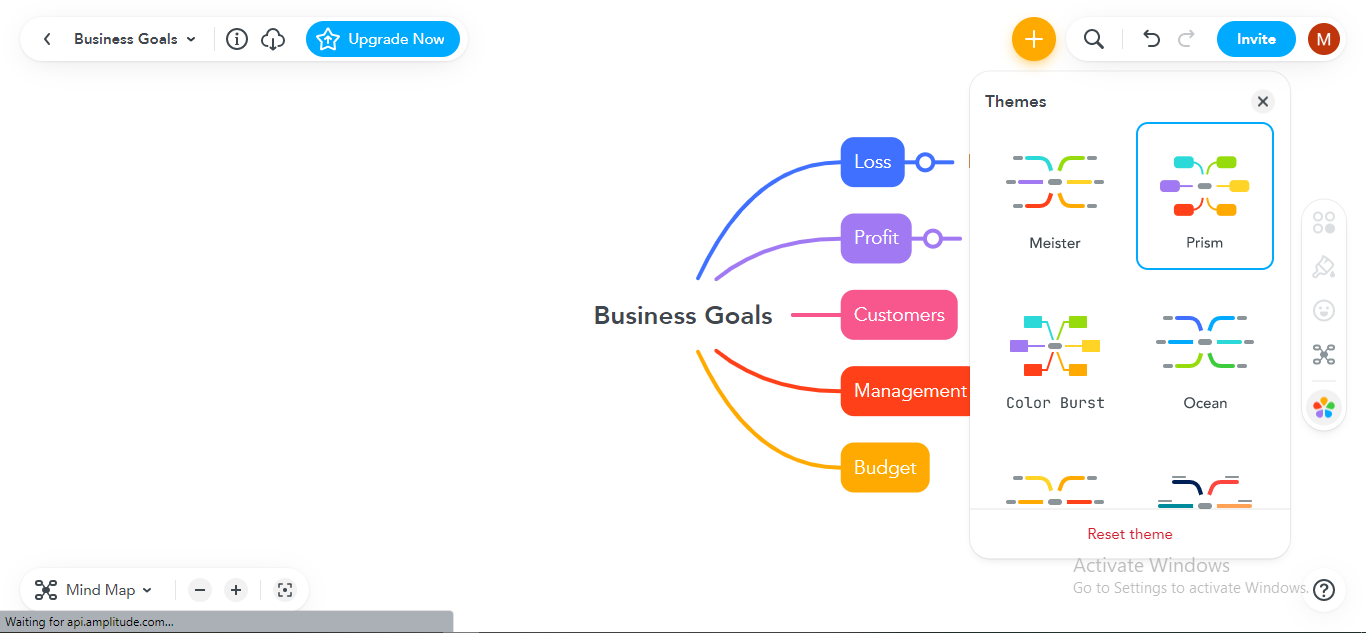
Pros and Cons
Pros:
-
Provides a lifetime free basic plan for creating mindmaps and presentations
-
Offers several templates for each mindmap category to facilitate your mind-mapping process
-
The user interface is quite straightforward, not requiring any specific technical knowledge
-
Enables outline mode to enter data, avoiding perplexities of the mindmap mode easily
Cons:
-
Limited integrations with external workspaces
-
Customer service is not appreciable
#7. Visio
Microsoft Visio is an appealing platform to visualize your ideas through mindmaps, assisting individuals and organizations in spotlighting their valuable ideas. You can use Visio for brainstorming, mind mapping, presentations, flowcharts, project management, business strategy development, and more.
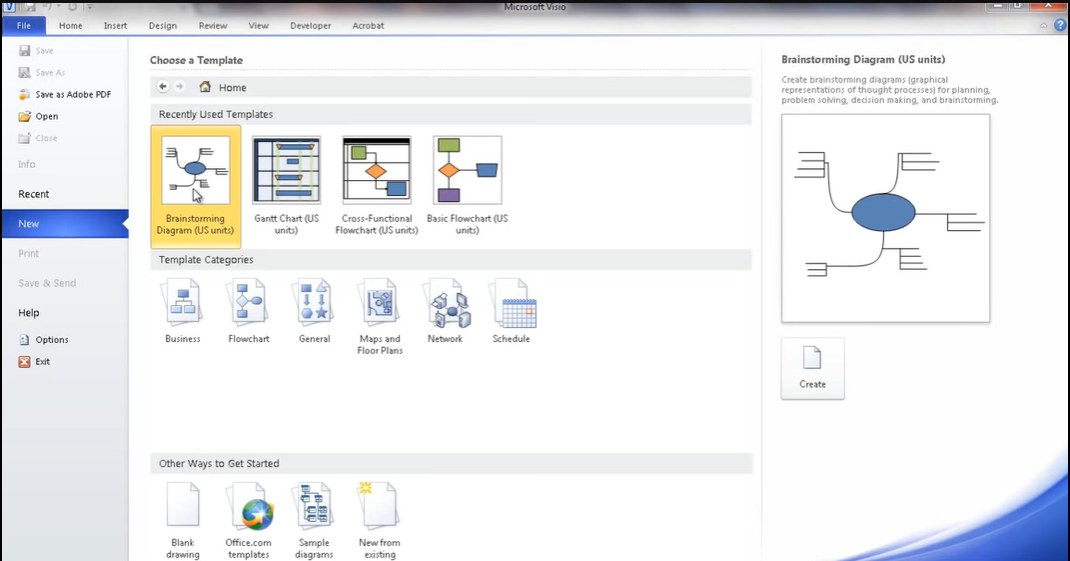
How To Use Visio To Create A Mind Map
Step 1: Create a new brainstorming diagram or mindmap by clicking the New option from the left panel and choosing the Brainstorming Diagram option from the main widget.
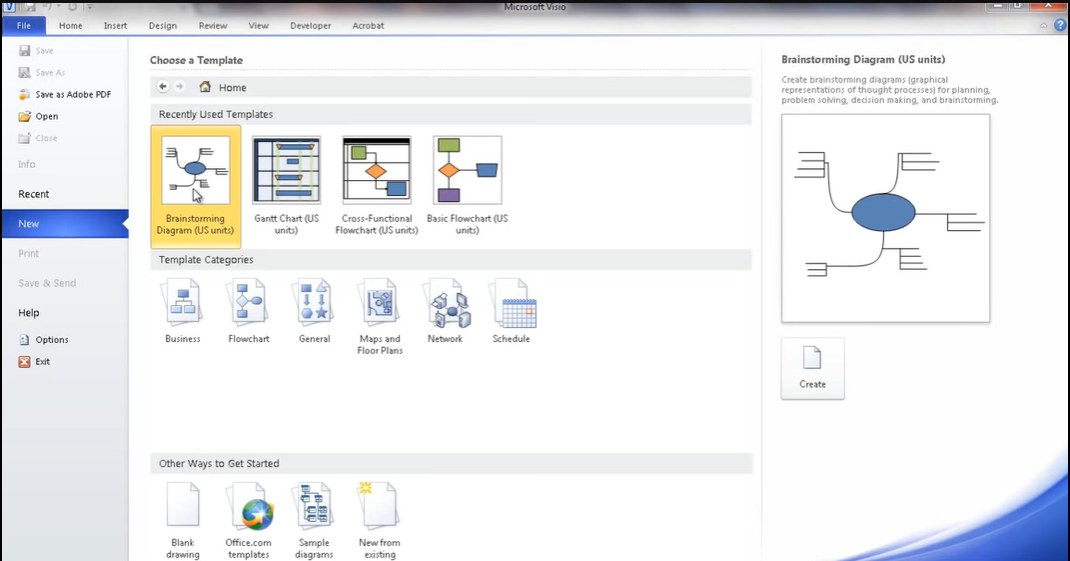
Step 2:Start by writing your Main Topic in the center of the canvas.
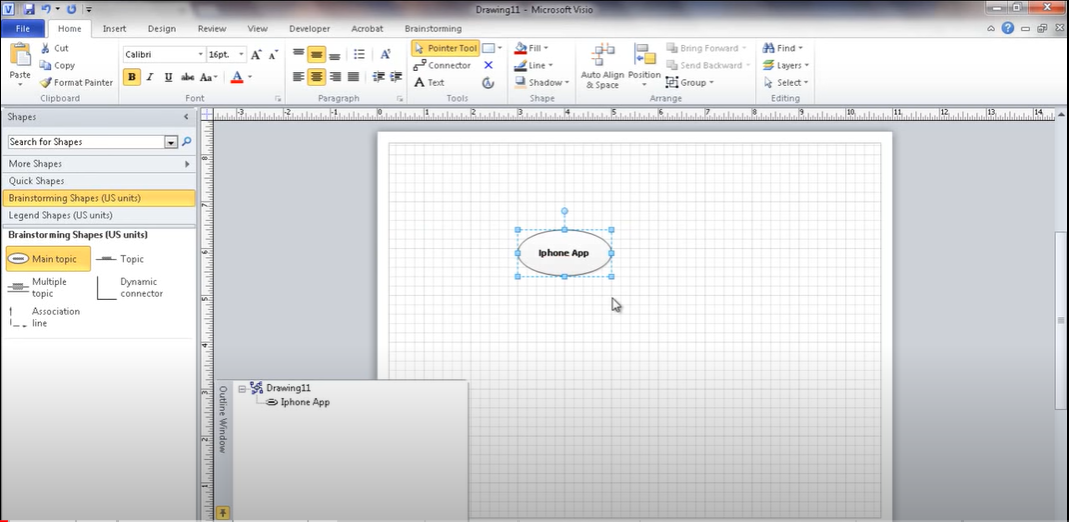
Step 3: Add Branches to the exterior of the main idea.
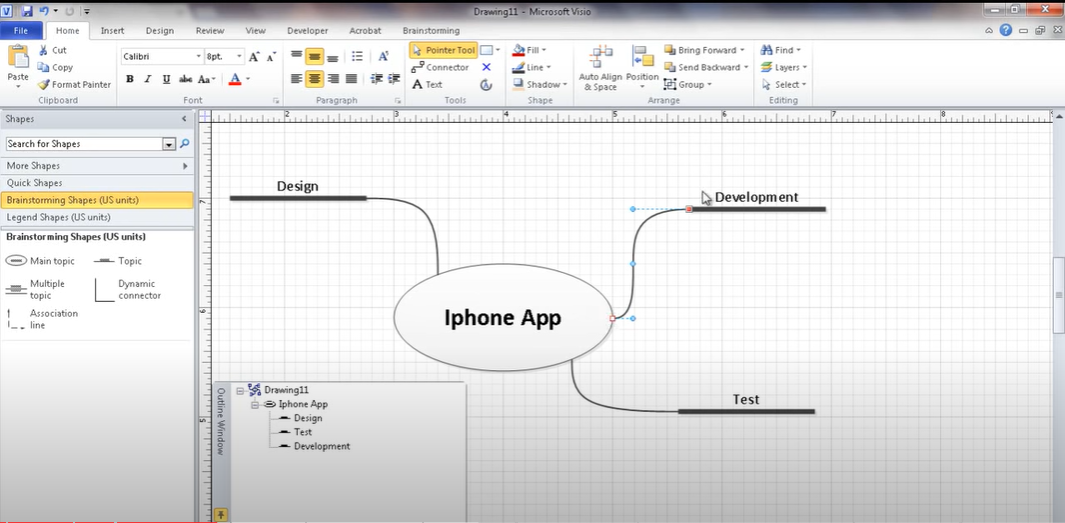
Step 4: Personalize your mindmap by customizing your diagram's layout, shapes, color schemes, and other aspects.
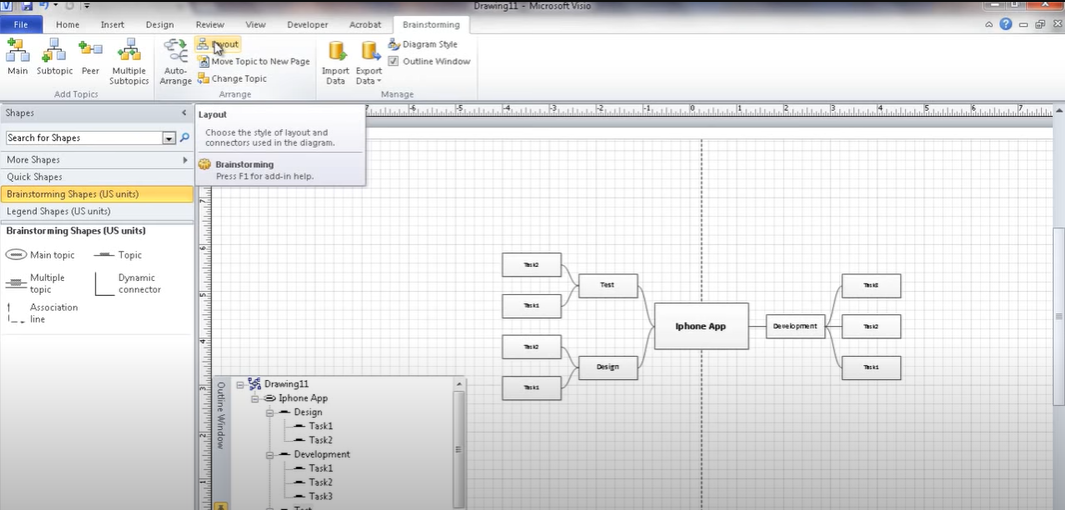
Pros and Cons
Pros:
-
Provides multiple templates for customizing your mindmaps
-
Enables real-time collaboration for project management and business strategizing
-
Integrates with MS Teams and other useful platforms for a seamless work experience
-
Offers endless features for personalizing your mindmap
Cons:
-
Does not provide any free basic plan for mind-mapping
-
Using auto-arrange features can result in issues, such as wrong diagram alignments.
#8. Coggle
Coggle breathes life into your mindmaps through its personalization features, intuitive layouts, and curvilinear branches. Additionally, Coggle presents an extensive gallery of mind-mapping & diagramming projects for templates. With its lifetime free basic plan, you can enjoy a smooth mind-mapping experience without worrying about pricing issues.
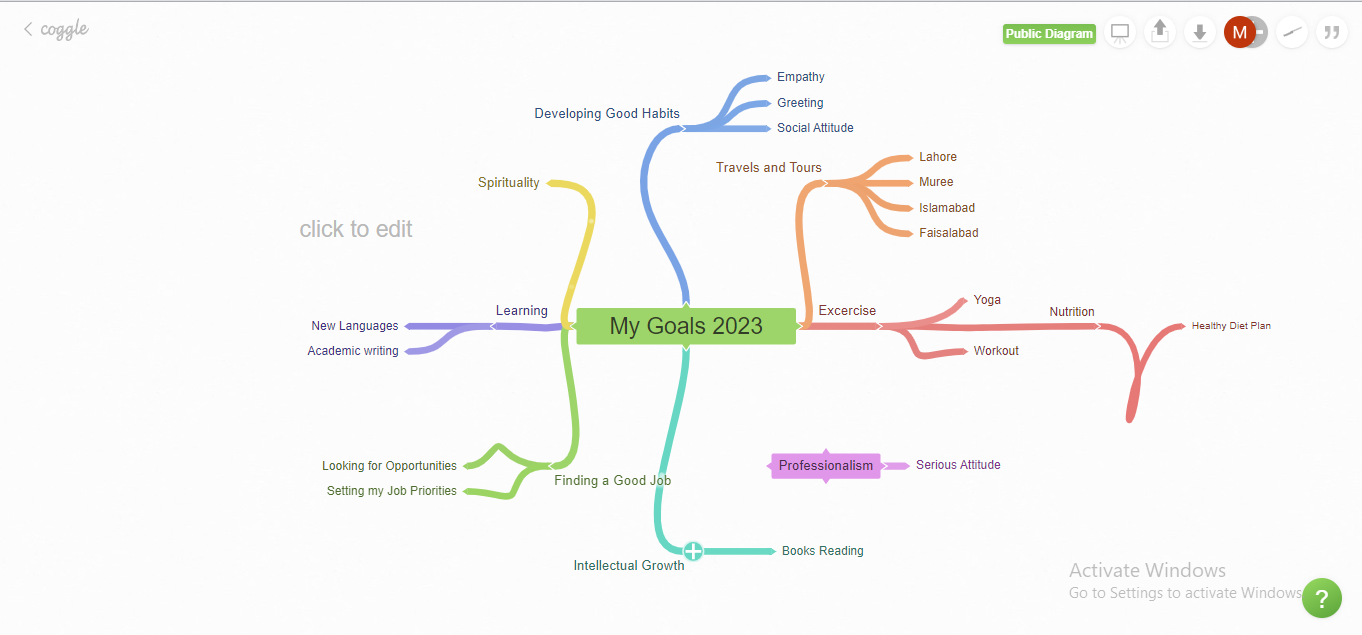
How To Use Coggle To Create A Mind Map
Step 1:Sign up and establish a Coggle account to use the Coggle online.
Step 2:The main interface will launch after signup; click on the +Create Diagram tab to start your new project.
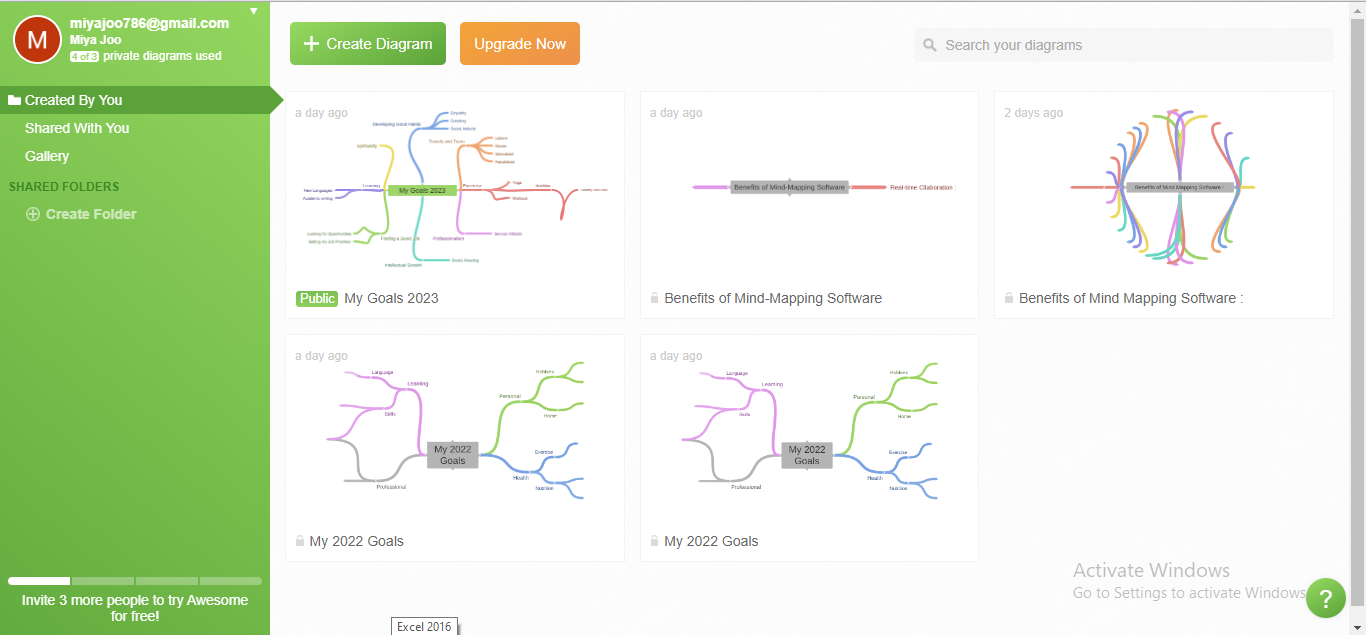
Step 3:Start by writing your Main Idea in the center of the canvas.
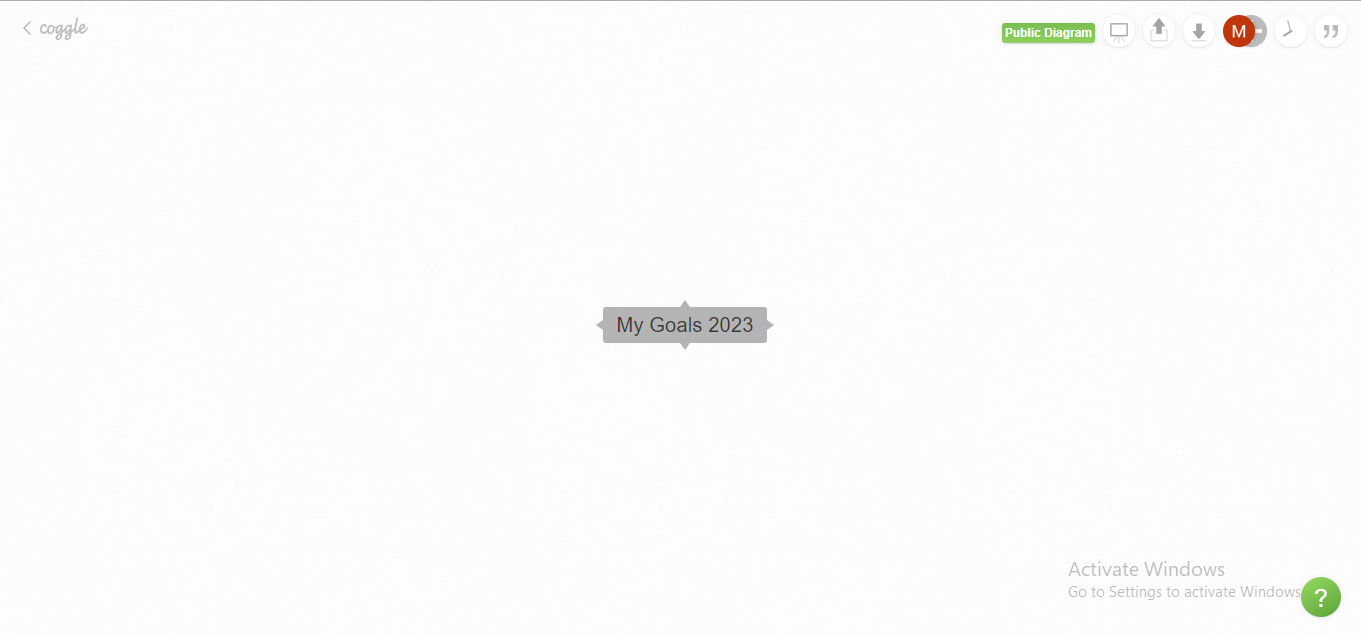
Step 4:Add Branches to exteriors to extend your mindmap.
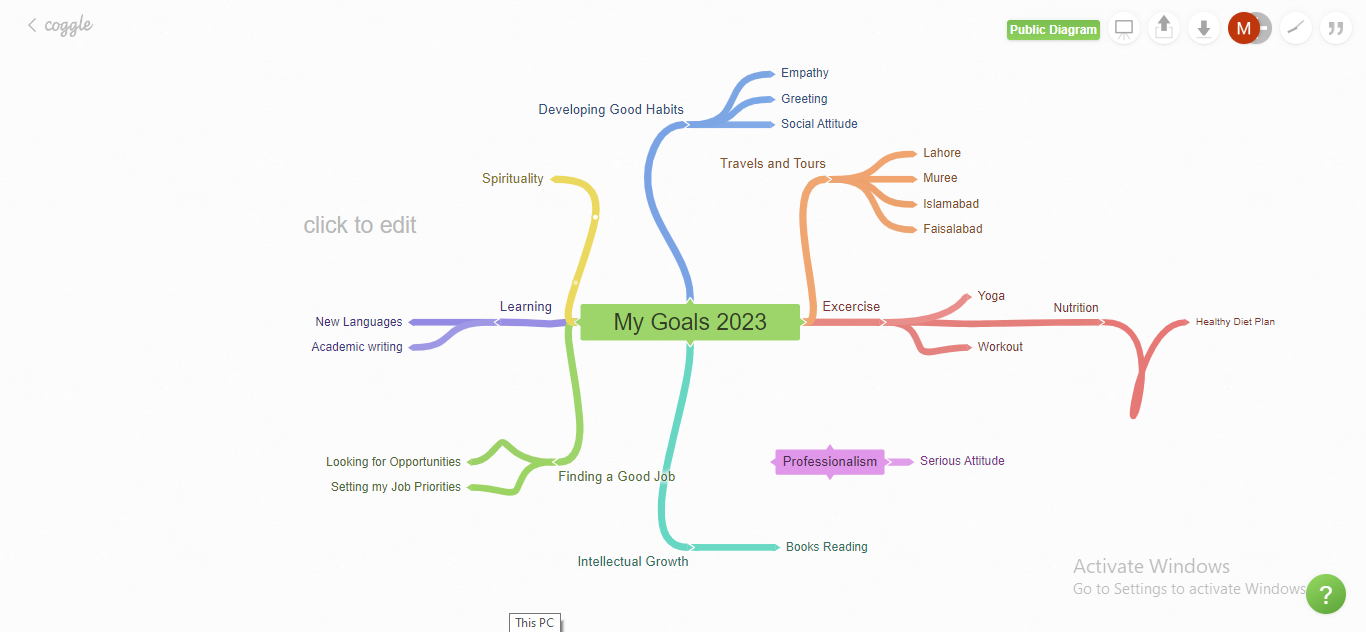
Step 5:Personalize your mindmap by applying colors, shapes, layouts, stickers, etc.
Pros and Cons
Pros:
-
Provides a full-time free basic plan to create mindmaps
-
Easy-to-use interface for editing and customizing mindmaps
-
Enables real-time collaboration to empower teammates to participate in mind mapping
-
Excellent in terms of saving the history version
Cons:
-
Limited map personalization options in the free version
-
The canvas window gets slowed down when the mindmap enlarges
#9. MindManager
As evident from the name, MindManager organizes your jumbled brainstorming thoughts into meaningful units, managing them in a mindmap form. Its massive library of templates, easy-to-navigate interface, and limitless personalization choices will elevate your mind-mapping experience to the next level.
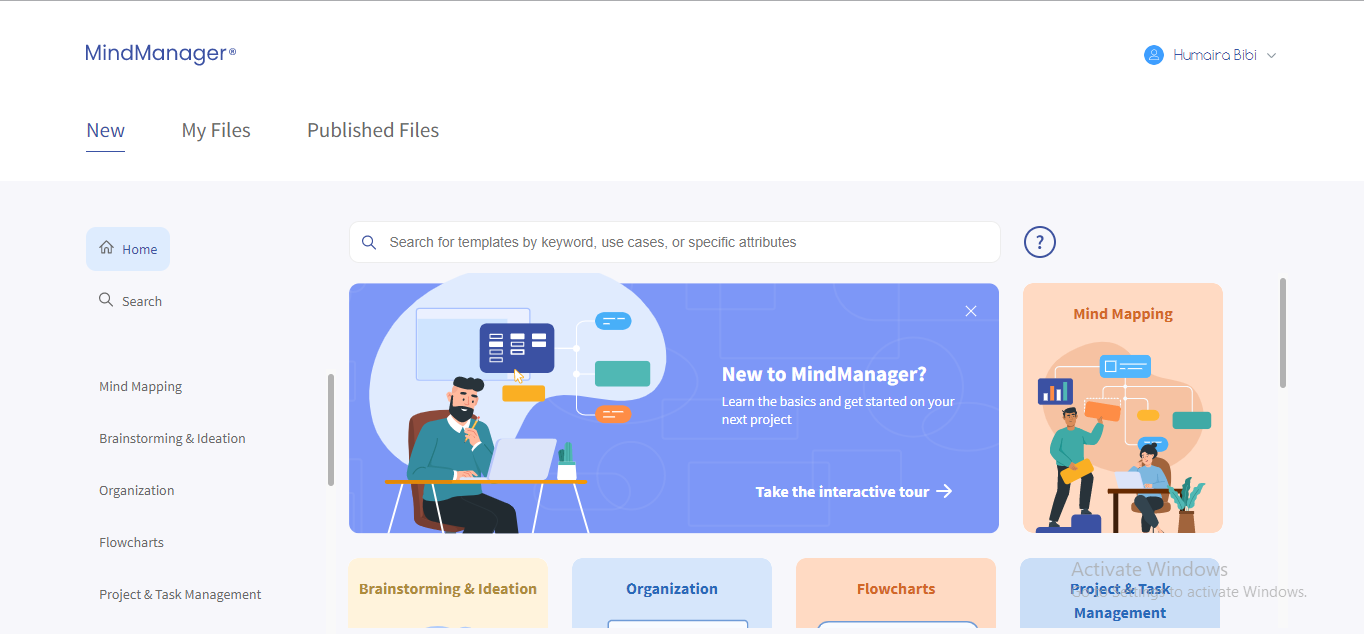
How To Use MindManager To Create A Mind Map?
Step 1: Create a MindManager account by Signing up to avail of MindManager 30-day free trial.
Step 2: Create a new mindmap by choosing any of the templates provided by MindManager.
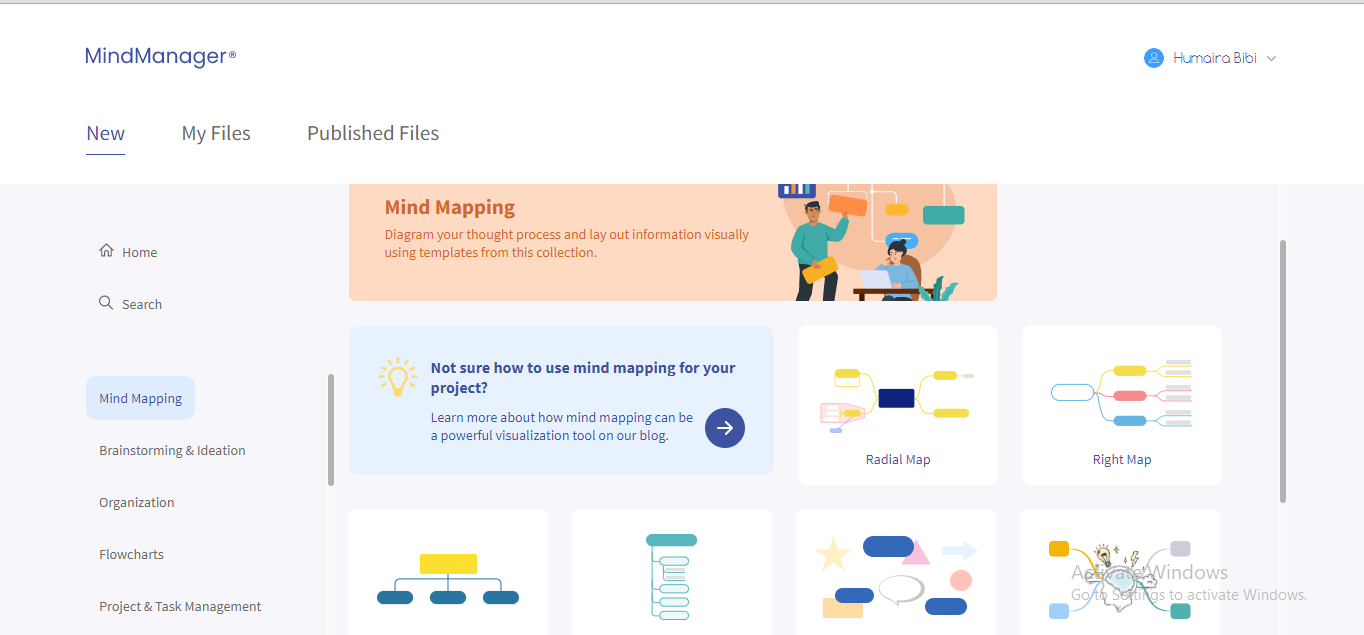
Step 3: Add your Main Idea in the center to initiate your mindmap.
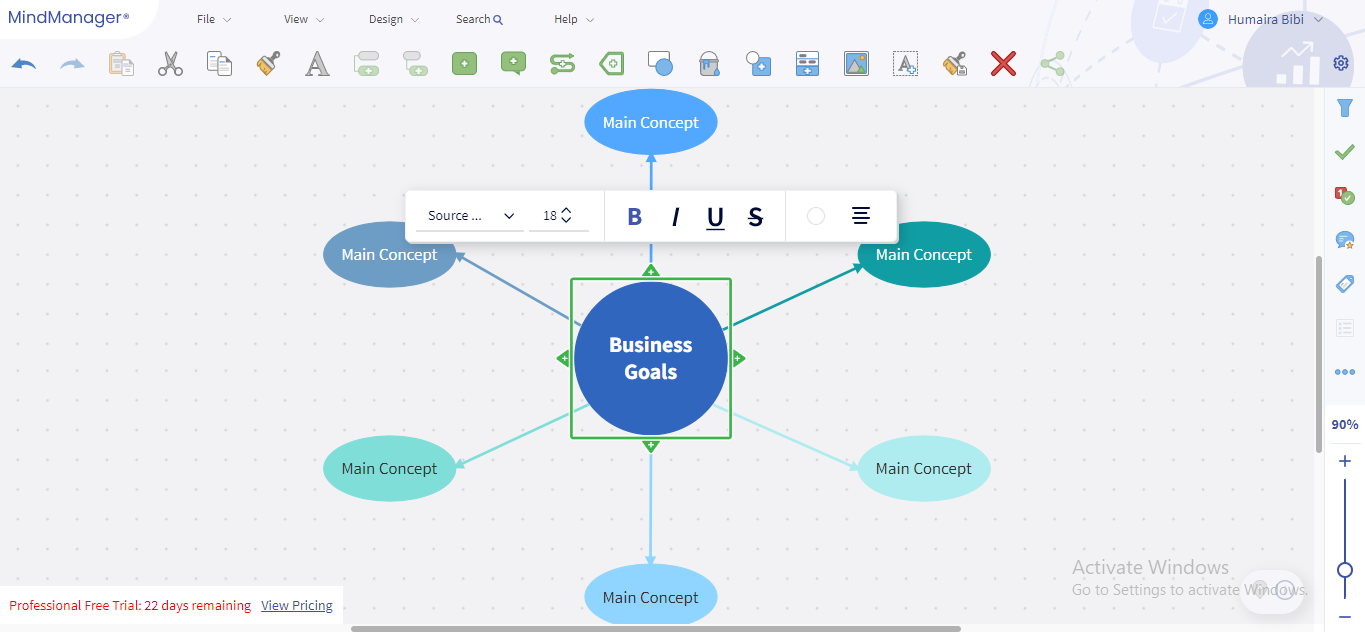
Step 4: Add and edit your Branches to give your diagram a mindmap form.
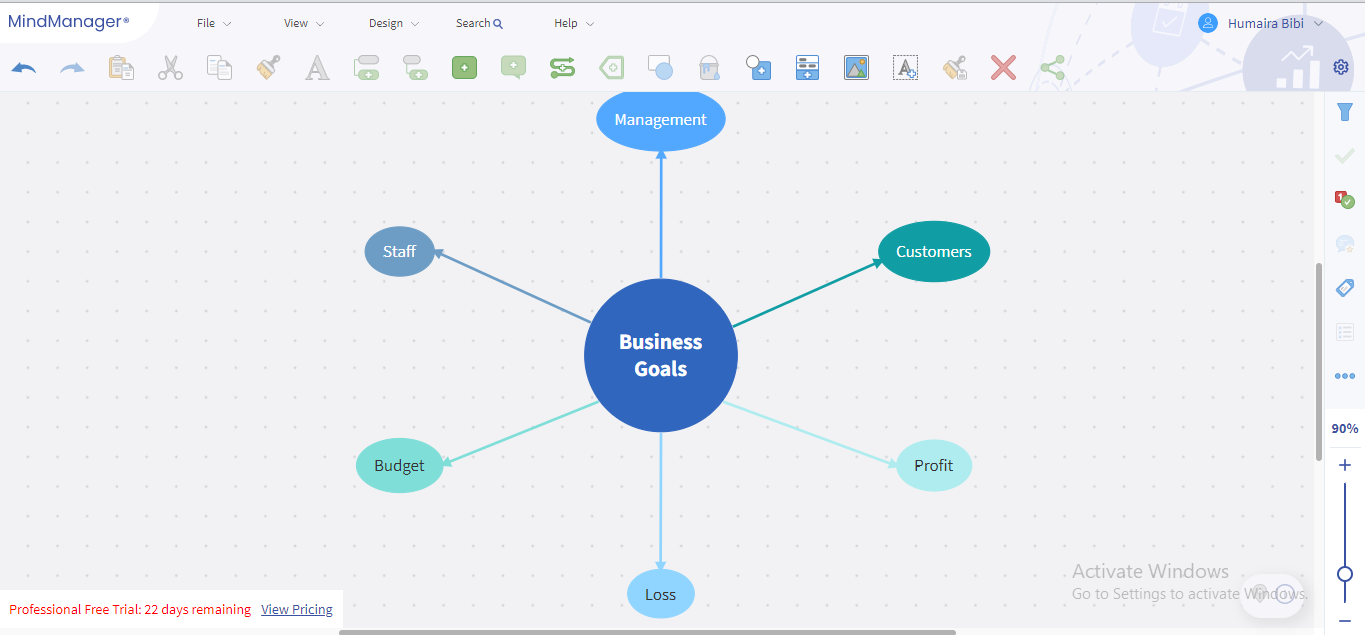
Step 5: Personalize your mind map according to your preferences.
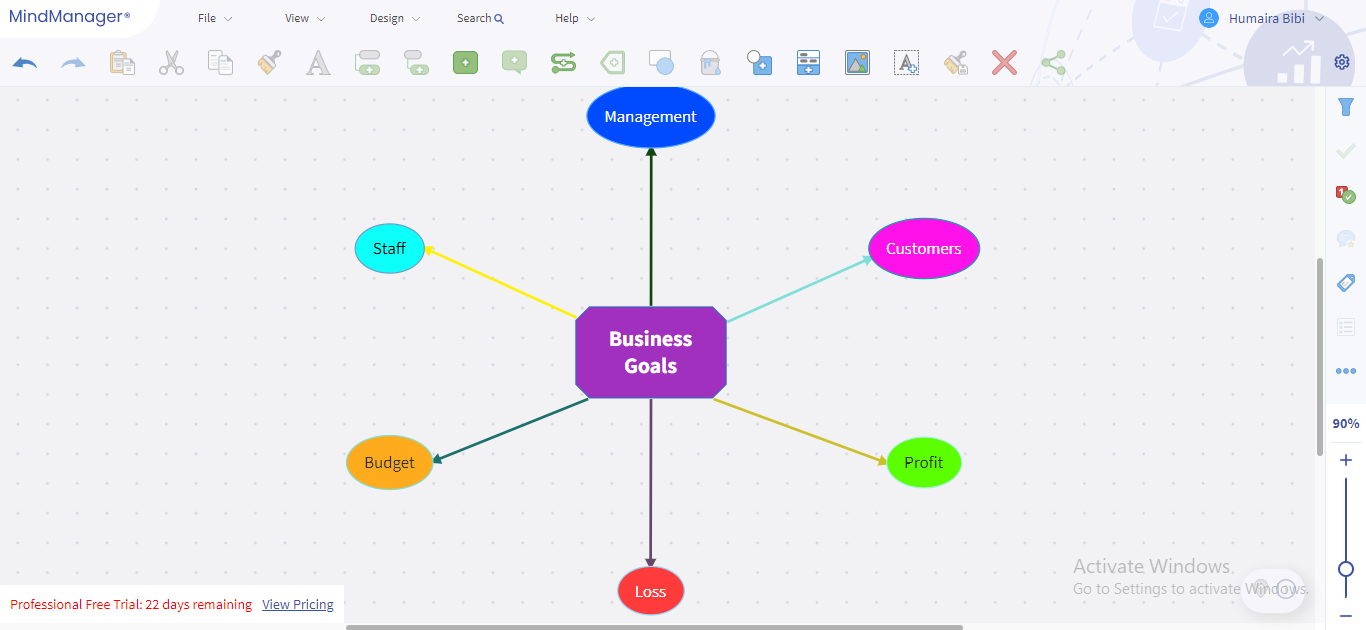
Pros and Cons
Pros:
-
Intuitive and navigable interface facilitates using the software
-
Infinite canvas to expand your mindmap to the volume you desire
-
Enables real-time collaborations with very less response time
-
Provides cross-platform compatibility to allow users to use it on diverse devices
Cons:
-
Limited export options
-
Automatically file saving is not available
#10. Conceptboard
Conceptboard is an online whiteboard application that enables mindmap creation for both personal and corporate needs. Featuring drawing tools, online collaboration, a digital whiteboard, live cursors, content uploading, history versions, and vast integrations, Conceptboard is ranked as one of the top mapping solutions in the market.
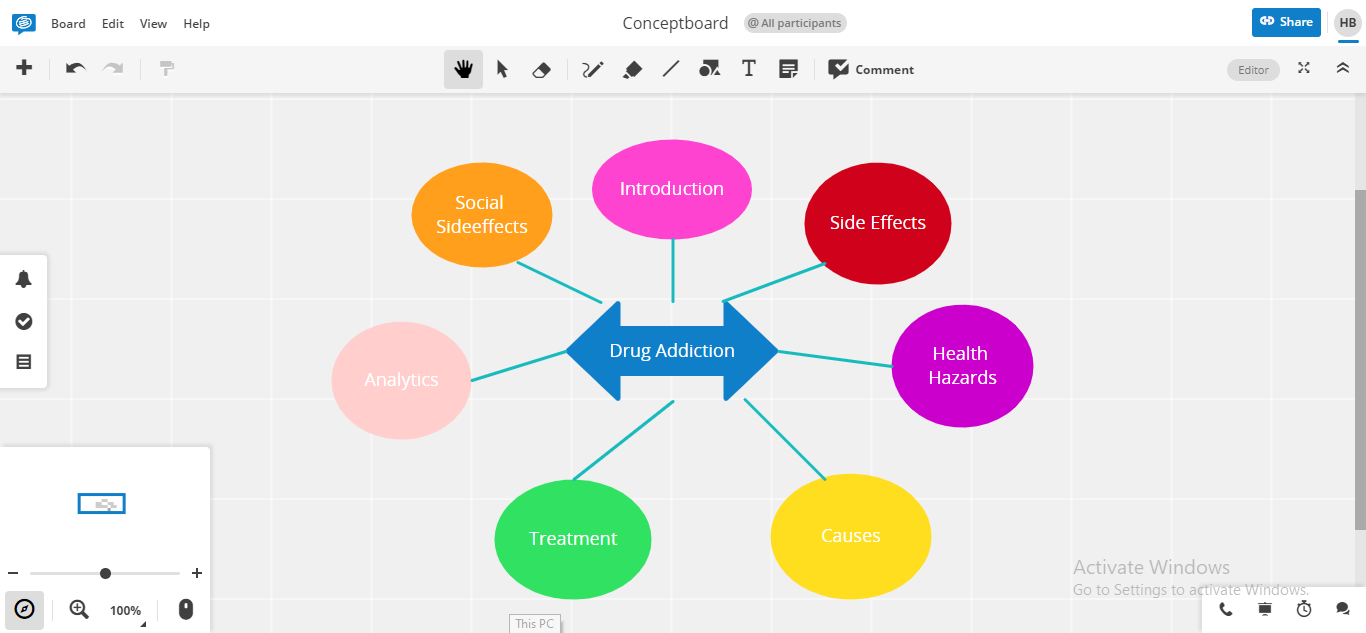
How To Use Conceptboard To Create A Mind Map?
Step 1: Sign up for a Conceptboard account to employ its 30-day Free Trial.
Step 2: Click the +New Board tab to initiate your mind-mapping project.
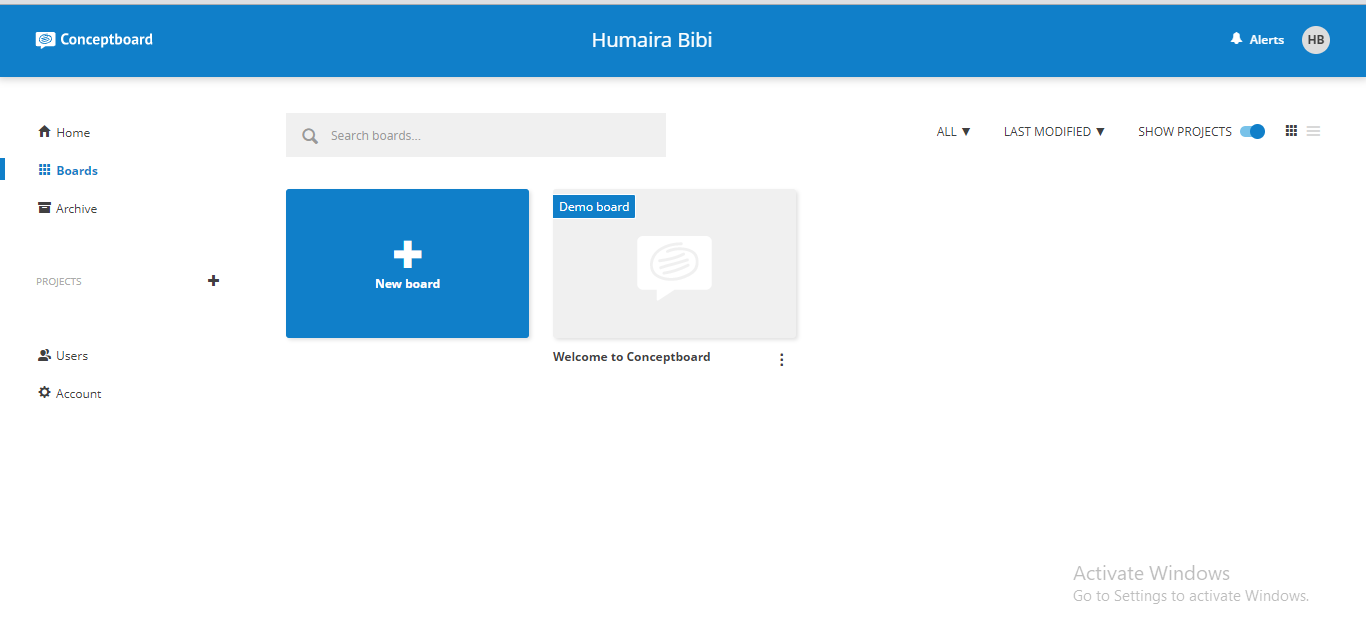
Step 3: Commence your mindmap by typing your Main Idea in the center.
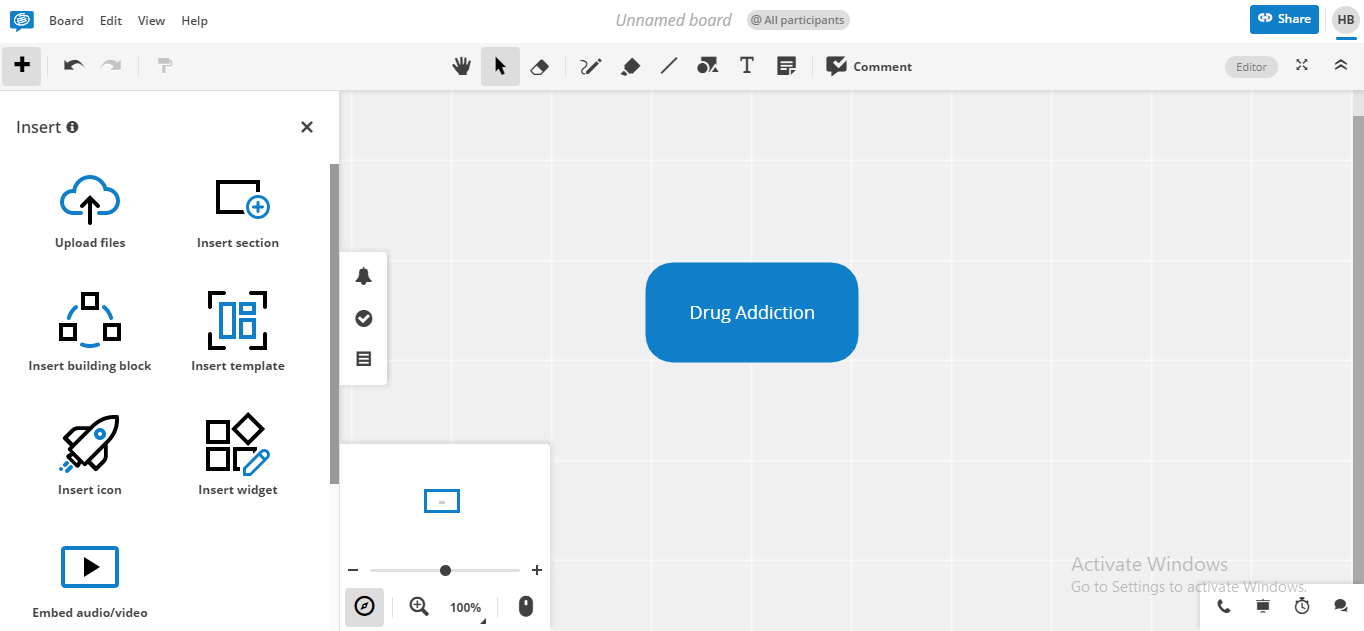
Step 4: Insert Branches to proceed your mindmap.
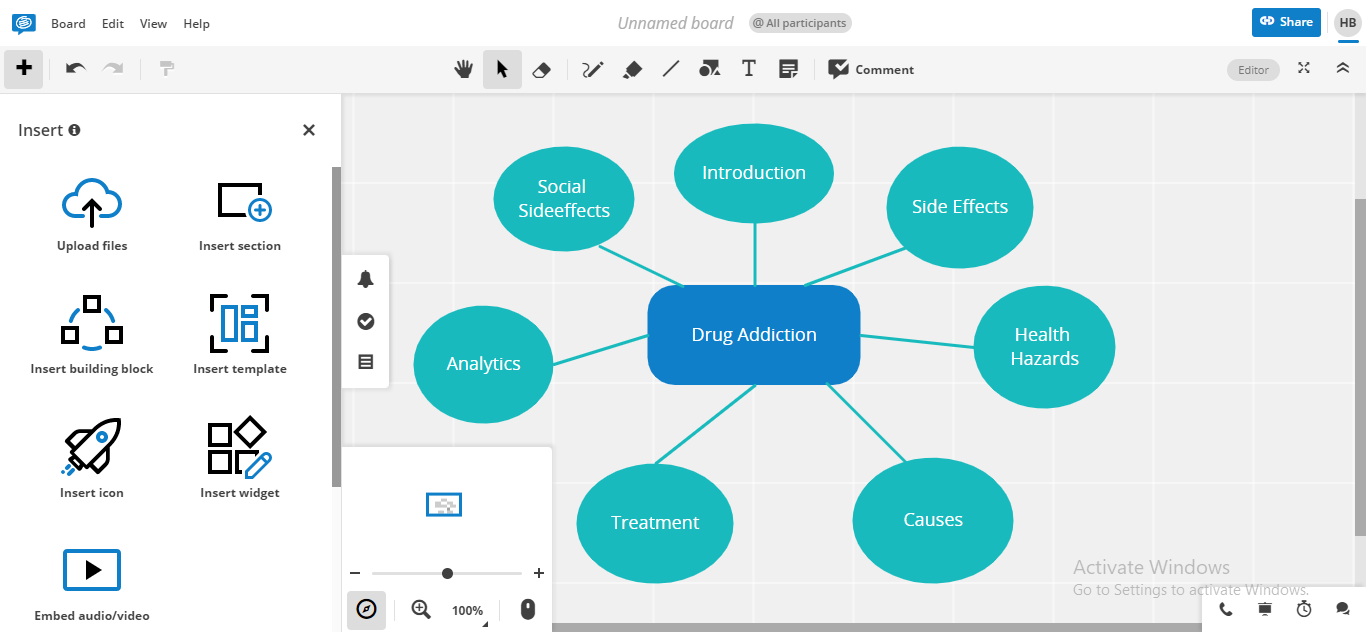
Step 5: Get your mindmap Personalized by applying colors, font styles, and shapes of your preference.
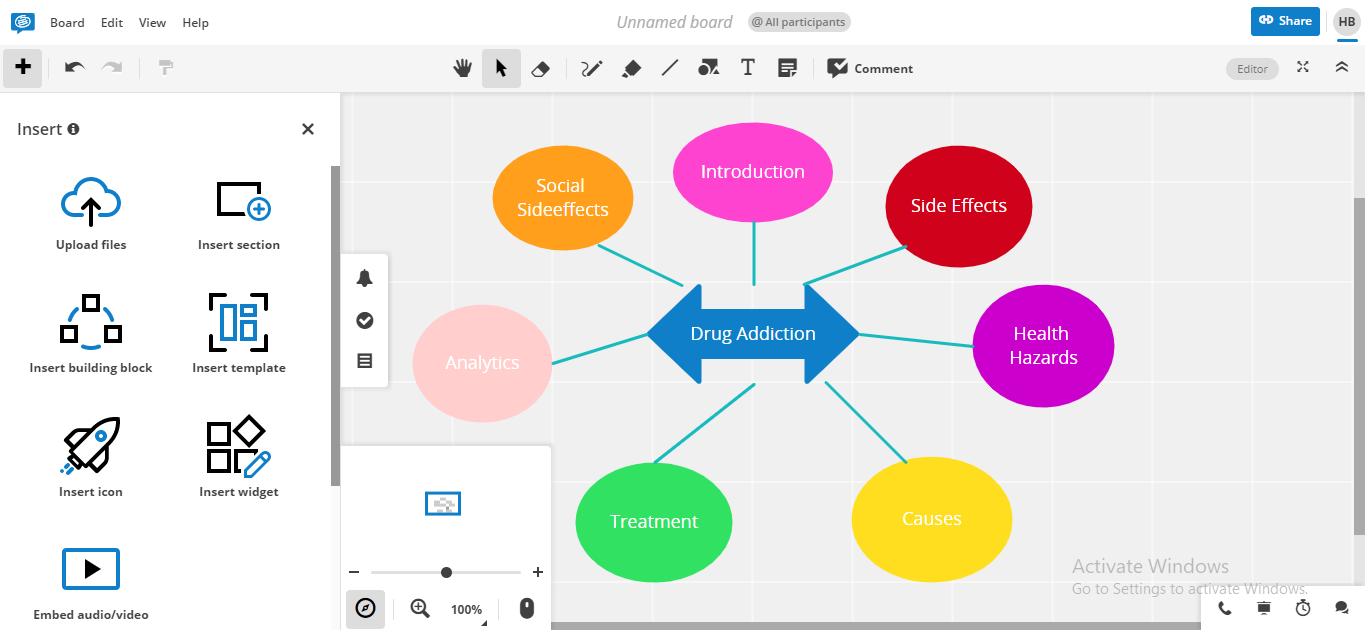
Pros and Cons
Pros:
-
Provides video tutorials to facilitate the users about the product usage
-
Offers an infinite canvas to draw your mindmap
-
Enables real-time collaboration with online cursors, feedback, commenting, and several other features
-
Presents limitless appealing templates for mindmap creation
Cons:
-
Leaving the tab gets stuck for a while, needing to refresh the whole page
-
Limited integrations with professional workspaces
2. FAQs
Q. How and why using free mindmap tools is helpful to you?
A. Free mind-mapping tools allow you to unveil your creativity at no cost, saving a significant portion of your budget and assisting in better business outcomes.
Q. What factors to look for when choosing an ideal free mind-mapping tool for me?
A. Several factors need consideration when choosing a suitable mindmap maker free tool, such as diversity of features, canvas vastness, user interface, integrations, mindmap sharing, collaboration, and more.
Q. What if I liked a tool, but some of its features are available in the premium version?
A. The prioritized solution is to look for better alternatives, those having the same features available in their free version. On the other hand, if you admire any software because of its extensive features, there is no bad in trying its premium version.
3. Final Thoughts
Budget is an important factor whenever you're venturing for a mind-mapping tool. Plenty of free tools are available in the market, providing top-notch mind-mapping features for personal and organizational requirements. Thus, we have profoundly evaluated top trending software for mindmap creation, their pricing, startup & operation procedure, and pros & cons.
You May Also Like
Top 6 Free AI Mind Map Generators
DISCOVERY
Top 5 AI Concept Map Generators for 2025
DISCOVERY
