Complete Guide to Finding the Best Tool for Mindmap Mac Users in 2025
Edraw Content Team
Create Mind Maps Today!
EdrawMind is a mind mapping tool equipped with 700+ cliparts. This article presents a step-by-step guide to creating a creative mind map to present your idea elegantly. Try EdrawMind and create hundreds of mind maps today!
Brainstorming new ideas and organizing your thoughts so that everyone understands them isn't easy, but that's why mind maps exist. They allow you to sort various concepts into comprehensive ideas and, thus, help you create an organized and informative representation of your thought process.
Although you can create a mind map with a piece of paper and a pen, mind map tools and apps are becoming increasingly popular thanks to their convenience and numerous features. If you're a Mac user, you might want to check out some mindmap MacOS apps available.
Since so many solutions are currently on the market, this guide can help you choose the best mindmap Mac app for your needs and preferences. Let's jump straight into it.

Image source: Unsplash
1. Mind Maps Explained
A mind map is a graphical representation of ideas and concepts. You can use it to visualize and organize information and better understand and remember it. Mind maps often represent one topic in a circle with branches radiating from it as an excellent way to organize ideas, concepts, and subtopics.
These simple but effective illustrations allow you to identify connections and relationships between different topics and ideas quickly. As a result, you can quickly see the structure and hierarchy of the information and make better sense of it.
Since mind maps help break down complex ideas and problems into smaller, more manageable chunks, it's safe to say they have plenty of different use cases. For instance, you can use them for taking notes, brainstorming, problem-solving, and studying. Mind maps are also an excellent way to boost creativity, as they can help trigger new ideas and insights.
With all that in mind, mind maps are powerful tools that can increase productivity and help you think more effectively. These features justify the worldwide popularity of mind maps and the frequency of their use among individuals and businesses.
2. Why Should You Use a Mind Map Tool for Mac
As a Mac user, you must look for a specific mind map tool that MacOS supports. This valuable solution allows you to enjoy the numerous advantages of creating mind maps, such as visualizing and organizing your ideas. If you're unsure how a mind map app Mac solution can assist you, here are some examples.
Clarity
Thanks to their visual representations of ideas, mind maps allow you to see the relationships between ideas and how they fit together, which can help you understand your thoughts more clearly. That can be especially useful when you're trying to brainstorm ideas for a project or when you're trying to make sense of complex information.
Additionally, clarity is essential when you're working in a team. Every person thinks and associates things differently, so a mind map can be an easy way to ensure everyone understands the crucial information and is on the same page.
Creativity
Mind maps encourage creativity by allowing you to explore different ideas and connect them in new and exciting ways. Because mind maps are non-linear, they enable you to think beyond the traditional constraints of linear thinking, which can lead to new insights and innovative solutions.
The best part is there are no rules regarding mind maps. You can unleash your creativity and create a unique, never-seen-before mind map. Do they help you organize your thoughts? Then you're implementing them correctly.
Organization
A mind map tool for Mac helps you organize your thoughts and ideas into a logical structure, which can be especially helpful when working on larger projects that tend to be too complex as they typically include extensive amounts of information.
By creating a unique visual representation of your ideas, you can better understand how different parts of large projects fit together and identify gaps or areas that might need further development. Simply put, a mind map will help you organize every project task and section, affecting how quickly you complete the project.
Collaboration
You can easily share mind maps with others, especially considering you create most of them in specialized apps and online tools. That makes them excellent tools for collaboration. By sharing your mind map with colleagues or team members, you can get feedback and input that can help refine and improve your ideas.
Additionally, remote teams can use mind maps to brainstorm new ideas or perform any other collaborative task. Since mind maps are visual and easy to understand, they can be valuable for communicating complex ideas to others.
Productivity
Finally, mind maps can help you keep focus and productivity high by keeping your ideas and thoughts in an organized and accessible form. With a mind map, you can quickly and easily refer to your ideas and stay on track with your work.
Moreover, mind maps are visual and engaging, which makes them an outstanding solution for increasing motivation and engagement with your work. If you're struggling with productivity, mind maps might be what you're missing.
3. How to Create Effective Mind Maps
Although there are no rules when creating mind maps, some tips and tricks can help you brainstorm, organize ideas, and present complex information in an engaging and visually appealing way. While not all mind maps are created equal, you can follow the best practices below to create a beneficial mind map.
Step 1: Start From the Center of the Page
When creating a mind map, it's essential to start from the center of the page and work your way outward. The center of the page should contain the core theme or idea you're trying to explore. You can add branches and sub-branches from there to explore related concepts and ideas.
Starting from the center of the page allows you to focus entirely on the central topic and its related subtopics. Placing the main idea at the center of the page makes it easier to organize and visualize the relationships between different concepts in a logical and structured way.
Step 2: Use an Image as the Core Theme
While we're on the topic of the central idea, you could use an image as the core theme of your mind map. That is a powerful way to visually represent your ideas and take your mind map to another level. It's safe to say images are more memorable than text. In addition, images can help create an emotional connection with your audience.
With that in mind, an image, drawing, or illustration helps you visualize and remember the central idea of your mind map more quickly than a word, phrase, or sentence. Using images as core themes is especially helpful for visual learners who benefit from using images.
Step 3: Use Colors to Illustrate
Another thing you can try is to introduce some colors into your mind maps. Doing so can make understanding and remembering the relationships between ideas easier, as you can use a different color for every relationship. You can also use colors to highlight important information or anything else you want to draw attention to in a mind map.
Color coding can be beneficial for visualizing complex topics with many subtopics, helping you see how different concepts connect at a glance. Just make sure to use a consistent color scheme throughout your mind map.
Step 4: Link Branches to the Central Image
Linking branches to the central image creates a unique visual representation of the relationships between different ideas. That helps you see how the subtopics relate to the main idea and how they might connect. Using lines or arrows to link branches to the central image can also help you remember the relationships between concepts.
As a result, you'll end up with a clear and cohesive mind map that links all branches and sub-branches to the central image or core theme. That helps create a sense of unity and coherence in your mind map.
Step 5: Use Curved Lines
Using curved lines in your mind map can add visual interest and help you represent different types of relationships between ideas. Curved lines can represent causal relationships, flow, or even hierarchy. They can also help you break up the monotony of straight lines and make your mind map more visually appealing.
Once you start using curved lines for your mind maps, you’ll immediately notice how they draw attention to important information, create a more natural and flowing mind map, and even create visual interest.
Step 6: Use One Keyword for Every Line
Using one keyword for each line in your mind map helps you organize your ideas, retain focus, and make them easy to read. Keywords should be specific, concise, and accurately represent the concept or idea they associate with in the mind map. Using keywords can make your mind map more accessible and easier to understand.
Implementing this tip means you can easily prevent your mind map from becoming cluttered and chaotic. Using the right keywords will make the mind map more visually neat and contain all the relevant information anyone with access to the map should have.
Step 7: Use Images Where Possible
We have already mentioned using pictures as a central theme is quite helpful, but that doesn't mean you can't implement images in other places to engage your audience and create visual interest. Using images in your mind map can add another layer of visual appeal and help you remember important concepts, primarily if you're relying on keywords for the most part.
Images can also represent more abstract or complex ideas that might be difficult to express with words alone. Just make sure the images you use are relevant to the topic and reinforce the thoughts you are trying to convey.
4. How We Picked the Best Tool
It's safe to say the market is teeming with all kinds of mindmap Mac solutions. Therefore, select a collaboration tool can be challenging when you have too many options. That's precisely why we took the time to experiment with different solutions until we found the best mind map app for Mac. Here are the essential features we considered.
Number of Shortcuts
A quality mind mapping tool should have a wide range of shortcuts that make it easy to create and edit your mind maps quickly and efficiently. Since the whole purpose of mind maps is to make any process quicker and easier, shortcuts can make a world of difference.
They can include keyboard shortcuts, mouse gestures, and other time-saving features that help you work more efficiently and finish your mind maps in record time.
Drawing Mind Maps Manually
Some users prefer to draw their mind maps by hand, so we looked for tools that offered manual and digital options. That allows users to choose the best method that works for them, depending on the situation. For example, you may prefer to draw your initial ideas on paper and then transfer them to a digital format for editing and sharing.
Having both options available is undoubtedly a big plus, so we picked the tools that let you choose which type of mind map you want to use.
Integrations
No one today uses a single software solution for all their work online. Instead, we all rely on many different tools and devices daily, so using a tool with integrations makes a significant part of your work simpler and faster.
An excellent mind-mapping tool should integrate with other software, such as productivity tools, cloud storage platforms, and project management software. That makes it easier to incorporate your mind maps into your workflow and collaborate with team members. For example, you could integrate your mind-mapping tool with your project management software to keep track of tasks and deadlines.
Presentation Features
Mind maps are often part of the first step of every project. Therefore, they're often part of presentations that lead to further project development.
Mind mapping tools should have presentation features that allow you to share your maps with other project stakeholders. That includes the ability to present your maps in different formats, such as slideshows or PDFs, and the ability to add animations and visual effects. These features are beneficial if you use your mind maps for presentations or to share with others.
Adding Attachments
It's essential to have a feature to attach files and other media to your mind maps, such as documents, images, and videos. That allows you to create more robust and detailed maps with all the information you need to convey your ideas. For example, you may want to attach a document that contains more detailed information on a specific topic.
The attachment feature must be available if you want to use images as your central ideas or anywhere else throughout your mind map.
Team Collaboration Features
Last but certainly not least, a high-quality mind mapping tool should have team collaboration features that allow you to share your maps with others and work on them collaboratively. Mind maps are rarely a one-man task since teams usually share their thoughts and create mutual ideas.
That includes real-time editing, commenting, chat features, and the ability to assign tasks and deadlines. These features are critical if you plan to use your mind maps for group projects or to collaborate with team members.
5. Why Is EdrawMind the Best Mind Map Tool for Mac
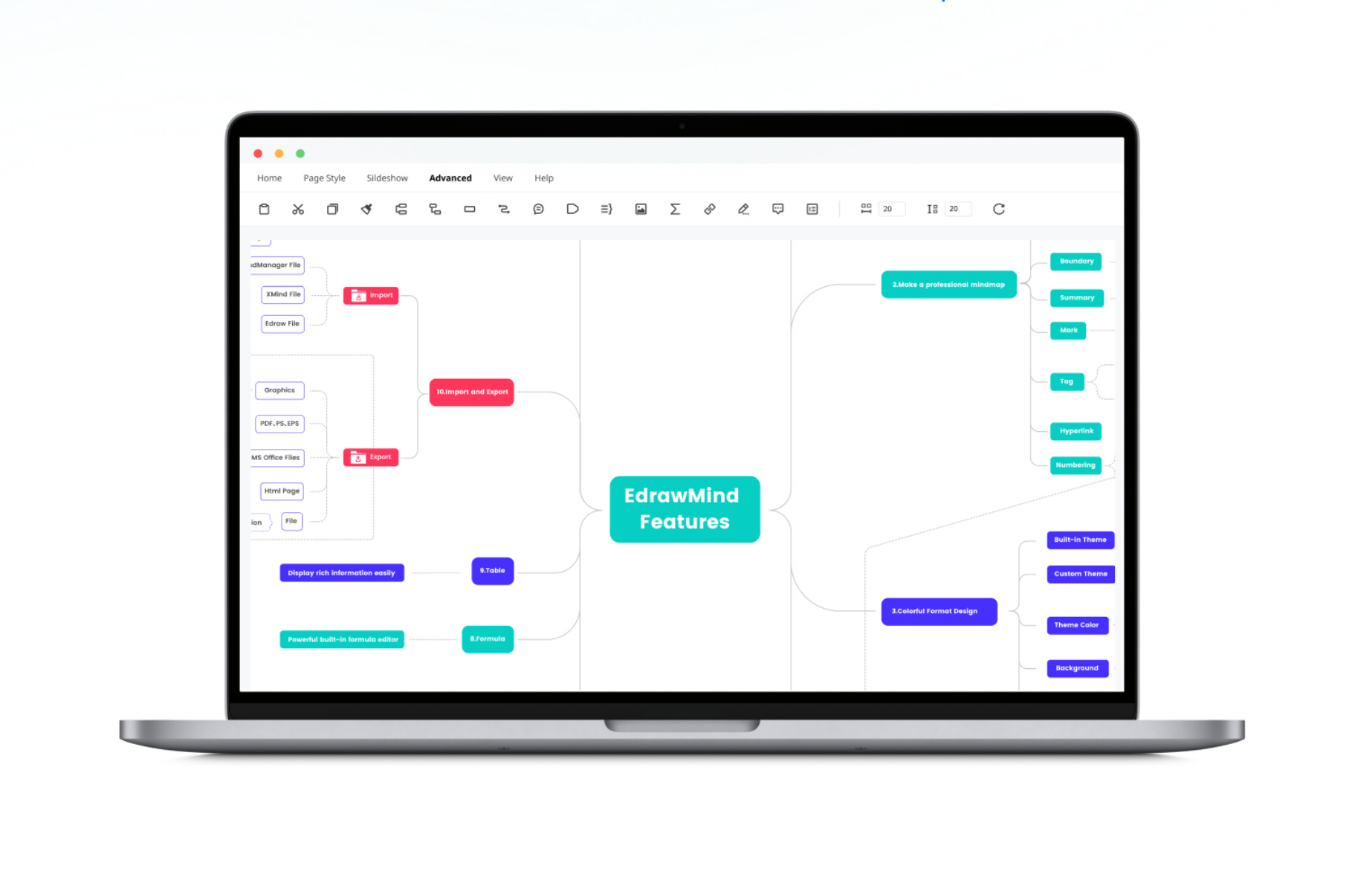
EdrawMind is one of the leading solutions for creating mind maps. Many users agree they can make the best mind map for Mac computers using EdrawMind. If you're wondering why we chose EdrawMind as the ultimate winner, here are some of the top reasons we'd like to mention.
Ease of Use
EdrawMind offers an intuitive and easy-to-use interface, even for beginners. It provides a simple and streamlined process for creating mind maps, making brainstorming ideas and organizing your thoughts easy. The app also offers a variety of customization options to help you create mind maps that are unique and tailored to your needs.
You don't need to be tech-savvy to use EdrawMind successfully. All you have to do is dedicate a few minutes to learning the basics, and you'll be good to go. That is precisely why EdrawMind is a favorite among mind-mapping beginners.
Examples and Templates
EdrawMind offers a wide range of pre-built templates and examples to help you start with your mind maps quickly. These templates cover a range of industries and use cases, making it easy to find one that fits your needs. Additionally, the app offers a library of pre-built icons and symbols to help you create visually engaging mind maps.
So, if you're ever in a hurry and need to create a comprehensive and visually appealing mind map in seconds, the templates and pre-built features will allow you to do that. You only need to insert the data you'd like to showcase, and you'll have a complete mind map in a few clicks.
Versatility and Flexibility
EdrawMind is a versatile app that offers a range of features beyond just mind mapping. It also includes tools for creating flowcharts, organizational charts, and other diagrams, making it a valuable solution for various projects. Additionally, the app offers integrations with other software tools, such as Microsoft Office and Google Drive.
Affordable Pricing
EdrawMind offers an affordable pricing model that makes it accessible for individuals and small teams. The app has several pricing options, including a mind map Mac free version with limited features and paid plans with more advanced features and customization options. That makes finding a plan that fits your budget and needs a breeze.
6. EdrawMind Mindmap Mac Core Features
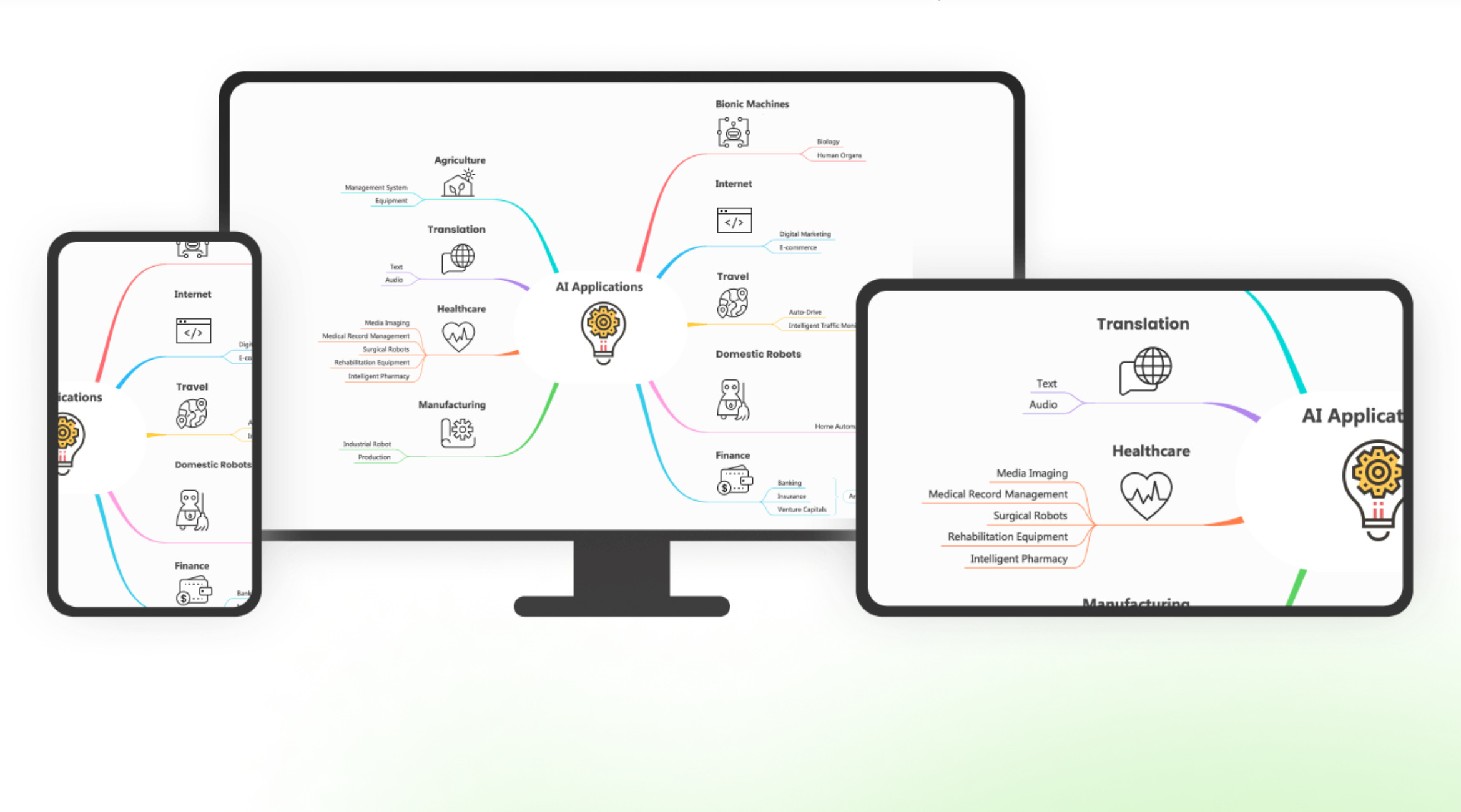
As the leading solution for creating mind maps online, EdrawMind offers numerous excellent features. In this section, we'll look closely at some core features that might interest you before using EdrawMind for your mind-mapping tasks.
Unlimited creativity
With infinite canvas, topic-free positioning, custom themes, and diversified layouts, you can experiment with your mind maps without limits and unleash your creativity to achieve impressive results.
Mode switching
The cutting-edge technology of EdrawMind allows users to switch between different modes. The main available include brainstorming, creating outlines, presenting, and Gantt charts.
Sharing and syncing
Easy file sharing, cloud file syncing, and real-time collaboration are only some valuable features that let you share, sync, and collaborate on EdrawMind mind maps anywhere, from any device.
Handy attachments
With the possibility of adding notes and inserting callouts, mind map contributors can quickly provide additional information about a topic. Hyperlinks and attachments work similarly, as they act as a reference for supporting views.
7. Conclusion
Mind maps are perfect for businesses that want to make their brainstorming sessions more effective and successful. You can create mind maps with a single sheet of paper, but digital apps and tools are becoming increasingly popular, especially among remote and international teams.
With this guide to finding the best tool for mindmap Mac users, you can understand which features to look for when searching for your ideal solution. Through our research, we found EdrawMind to be the leading product currently on the market.
You May Also Like
Top 6 Free AI Mind Map Generators
DISCOVERY
Top 5 AI Concept Map Generators for 2025
DISCOVERY
