Quick Guide for EdrawMind
Looking for some help? Here you can get quick answers and step-by-step instructions on how to use EdrawMind.
EdrawMind Guide
-
Get Started with EdrawMind
-
Quick Using EdrawMind
-
Learn to Use Topics
-
Insert/Add Elements
-
Theme and Style
-
AI & OCR
-
Presentation
-
Advanced Features
-
View Mind Map
-
Shortcut Keys
-
Andriod App Guide
-
iOS APP Guide
-
Online Collaboration
-
Video Tutorial
Add/Delete Topics
| To Insert | Shortcut(s) |
|---|---|
| Main Idea (Central Topic) | Add Automatically |
| Topic / Sibling Topic | Enter |
| Topic before the selected topic | Shift + Enter |
| Subtopic | Insert or Ctrl + Enter |
| Parent Topic | Shift + Insert |
| Floating Topic | Alt + F |
| Multiple Topics | Ctrl + Shift + M |
To add main topics, you can
- Press Enter key;
- Click the floating button beside the Main Idea.
- Click Topic button on the Home tab.
- Use Multiple Topics option.
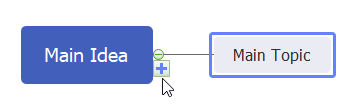

To add subtopics, you can select a main topic,
- Press Insert or Ctrl + Enter;
- Click the floating plus button;
- Click Subtopic button on Home tab
- Use Multiple Topics option.
To insert floating topics, you can:
- Press Alt + F, put the cursor on where you want to add a floating topic and hit the left mouse.
- Click Floating Topic button on Home tab and click on the canvas.
A Floating Topic is a standalone topic, which doesn’t have any connection with the body of the map structure.
To only delete the selected topic, you can
- Right-click the target topic.
- Choose Delete Selected Topic on the context menu or press Shift + Del.
- The selected topic will be deleted.
- The reserved subtopics will be promoted up one level.
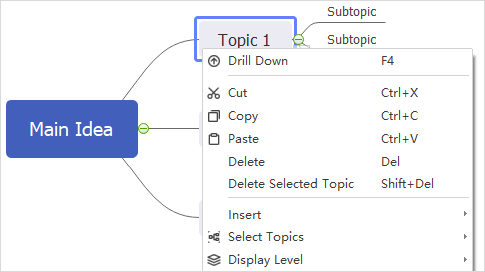
To delete the selected topic and its subtopics, you can right-click the selected topic and choose Delete on the context menu; or, press Del directly.


