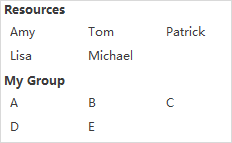Quick Guide for EdrawMind
Looking for some help? Here you can get quick answers and step-by-step instructions on how to use EdrawMind.
EdrawMind Guide
-
Get Started with EdrawMind
-
Quick Using EdrawMind
-
Learn to Use Topics
-
Insert/Add Elements
-
Theme and Style
-
AI & OCR
-
Presentation
-
Advanced Features
-
View Mind Map
-
Shortcut Keys
-
Andriod App Guide
-
iOS APP Guide
-
Online Collaboration
-
Video Tutorial
Add Tags
A tag is one of the text annotations to present brief information below the topic. The tags can be used for identification, emphasis, and transmission.
To add a tag, select the topic, then
- Go to Home tab > Tag, open the drop-down menu;
- Right-click and choose Tag on the context menu;
- Navigate to the Mark pane and find Resources on the bottom.
Click one of the tags and the name will show under the topic.
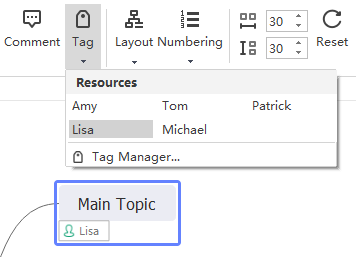
To manage your tags, select the topic, then
- Click Tag Manager on the drop-down menu of the Tag button;
- Right-click and choose Tag > Tag Manager on the context menu;
- Click tag manager button on the Mark pane.
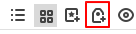
Click Add group to create a new group. Type tag names in the rightmost box and click Add to add them into the middle box. When you add all your tags, click OK.
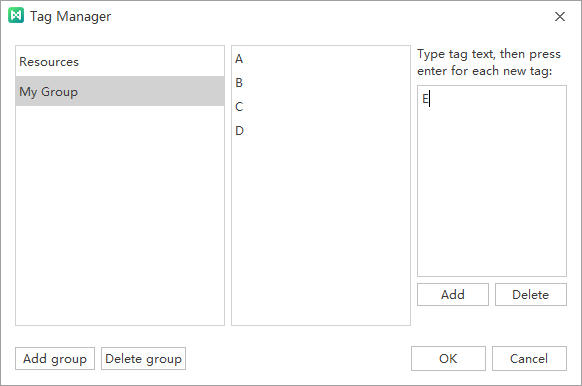
Finally, you can see your tags on the bottom of the Mark pane.