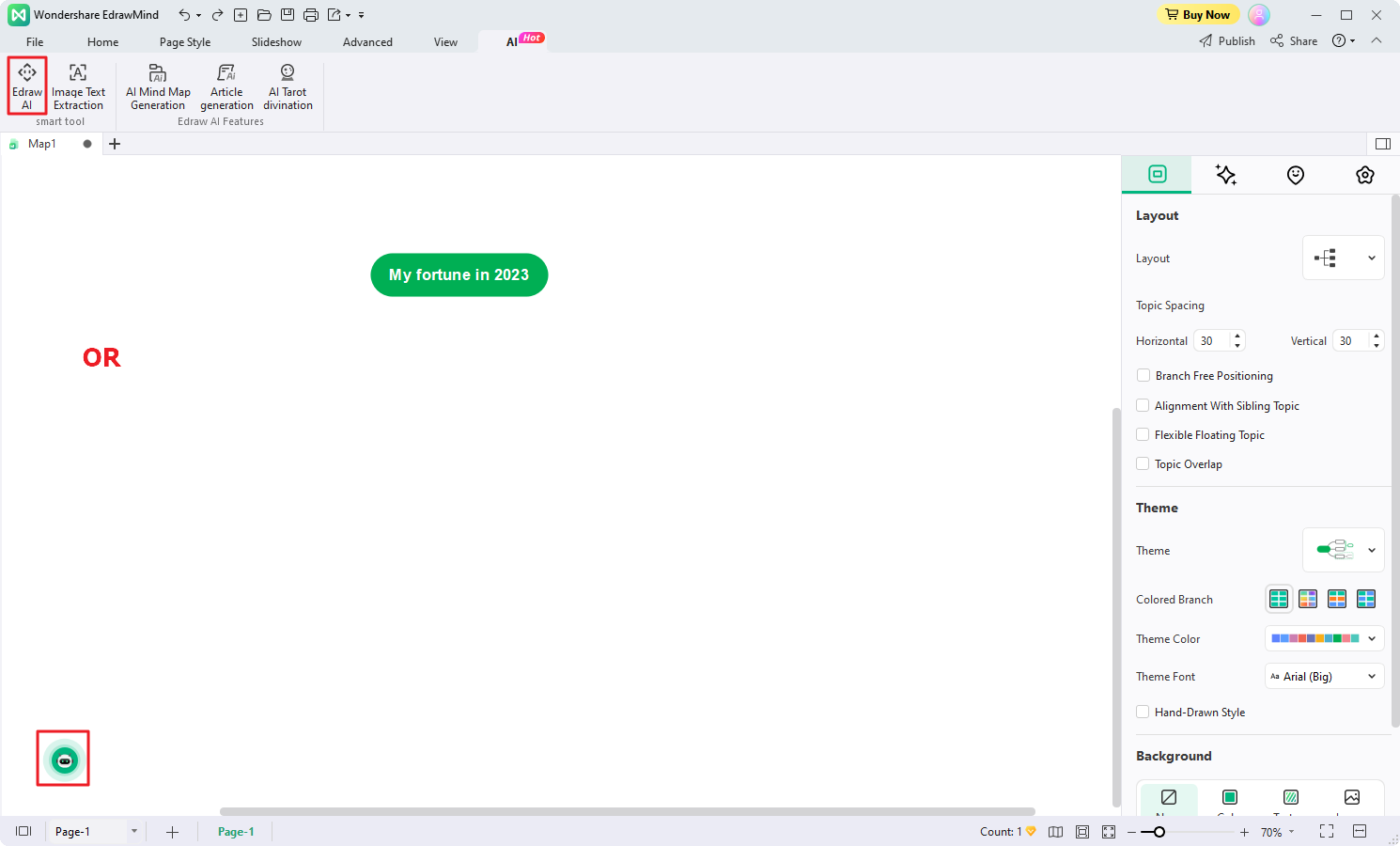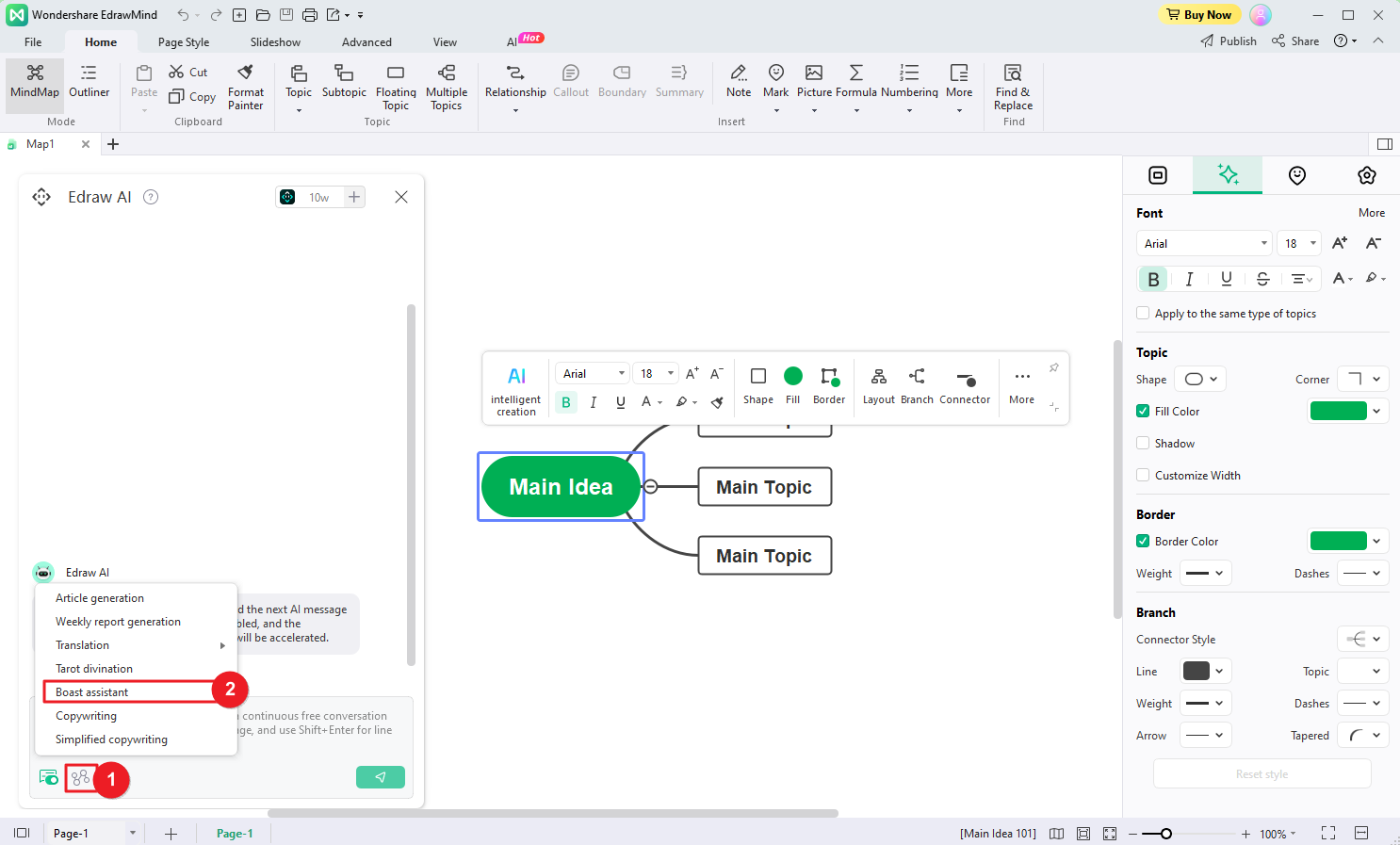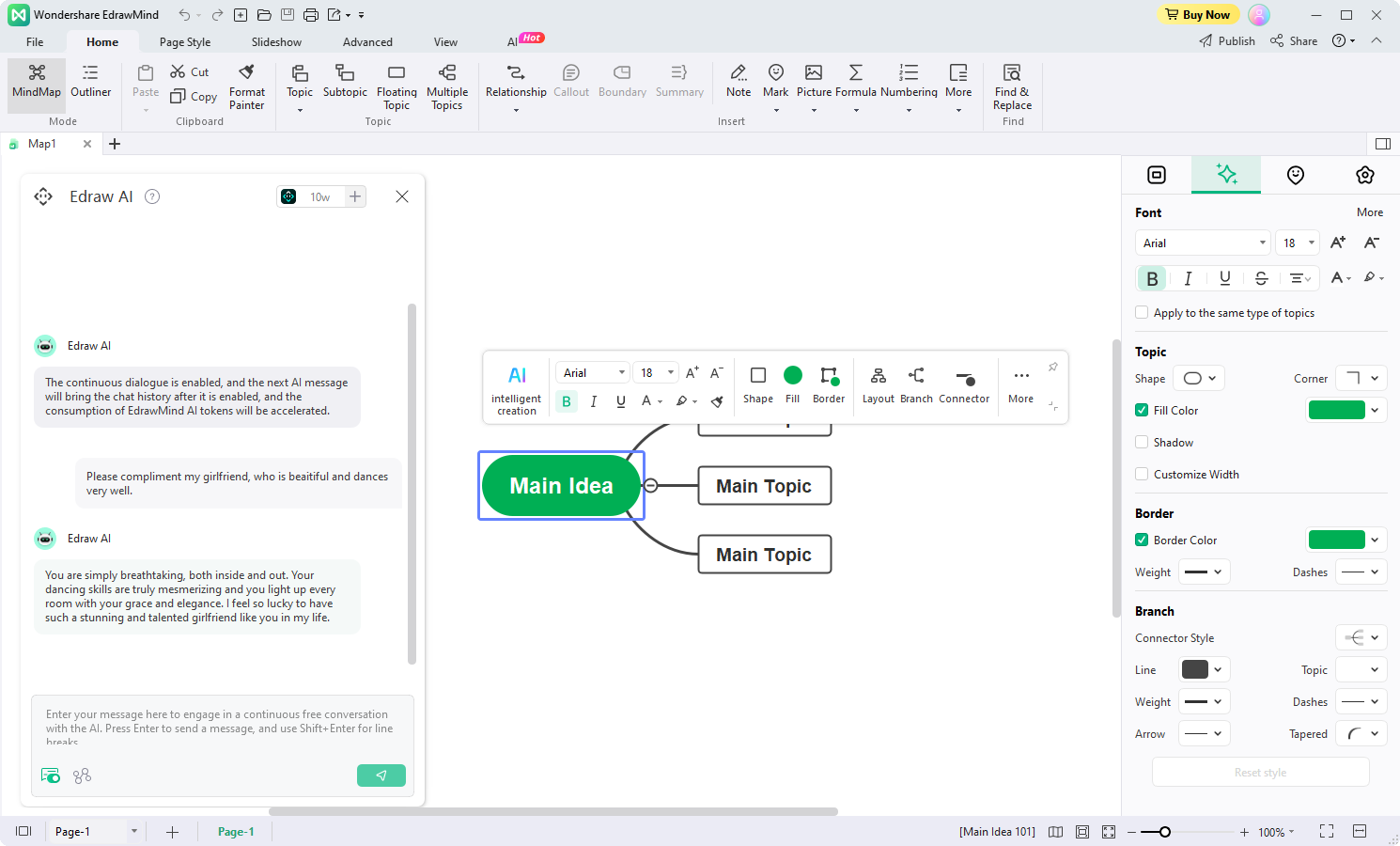Quick Guide for EdrawMind
Looking for some help? Here you can get quick answers and step-by-step instructions on how to use EdrawMind.
EdrawMind Guide
-
Get Started with EdrawMind
-
Quick Using EdrawMind
-
Learn to Use Topics
-
Insert/Add Elements
-
Theme and Style
-
AI & OCR
-
Presentation
-
Advanced Features
-
View Mind Map
-
Shortcut Keys
-
Andriod App Guide
-
iOS APP Guide
-
Online Collaboration
-
Video Tutorial
Boast Assistant
EdrawMind presents the Boost Assistant feature, which you can use to effortlessly generate heartfelt compliments tailored to your specific preferences. Follow the steps below to utilize Boost Assistant effectively:
- Click the Edraw AI button located in the AI menu at the top ribbon. Alternatively, you can find the Edraw AI ball in the lower-left corner of the workspace.
- In the Edraw AI window, navigate to the Pre-scene Setup menu. Choose the Boost Assistant option.
- Enter instructions highlighting the strengths and advantages of the person or thing you wish to praise. Specify qualities such as beauty, dancing skills, or any other admirable attributes. Edraw AI will utilize its vast repertoire of rich language to craft personalized and uplifting compliments.
- If you are not satisfied with the generated compliments, you can make adjustments and refinements during the continuous dialogue with Edraw AI.