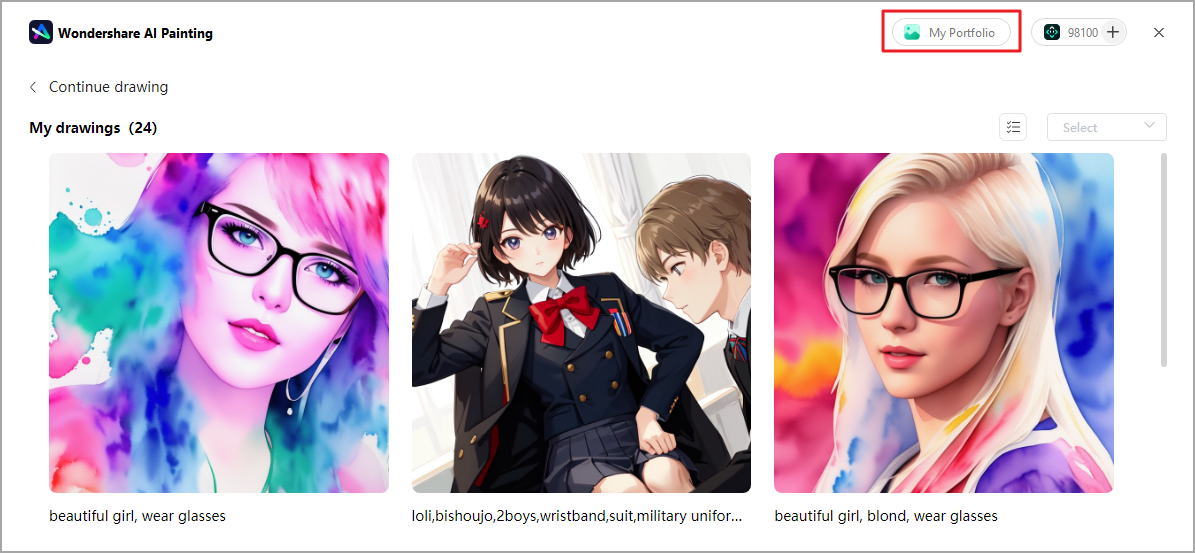Quick Guide for EdrawMind
Looking for some help? Here you can get quick answers and step-by-step instructions on how to use EdrawMind.
EdrawMind Guide
-
Get Started with EdrawMind
-
Quick Using EdrawMind
-
Learn to Use Topics
-
Insert/Add Elements
-
Theme and Style
-
AI & OCR
-
Presentation
-
Advanced Features
-
View Mind Map
-
Shortcut Keys
-
Andriod App Guide
-
iOS APP Guide
-
Online Collaboration
-
Video Tutorial
AI Drawing
The AI Drawing feature in EdrawMind provides users with the ability to create stunning and artistic drawings with the help of artificial intelligence.
To access the AI Drawing feature:
- Click the AI Drawing button on the homepage of the software.
- Choose from three available models: Universal Model, Comic Model, and Image to Image.
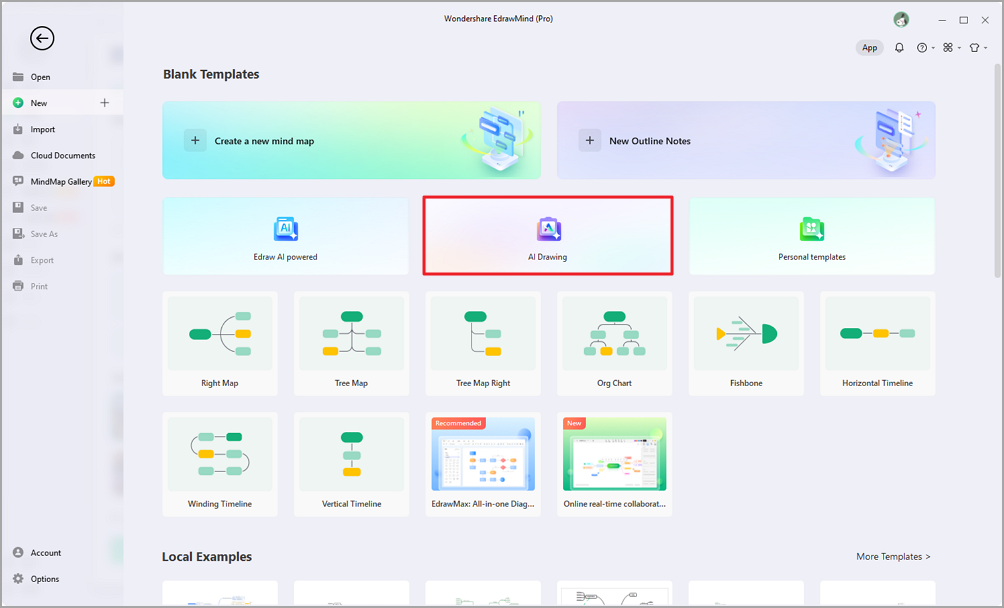
1.Universal Model
Create various types of drawings with ease using the Universal Model in EdrawMind AI Drawing. Just follow these simple steps:
- Enter a prompt in the provided box.
- Choose image settings like ratio and resolution.
- Select a style for your image, such as Landscape, Surrealistic, Watercolor, and more.
- Click Start Generating to create your image.
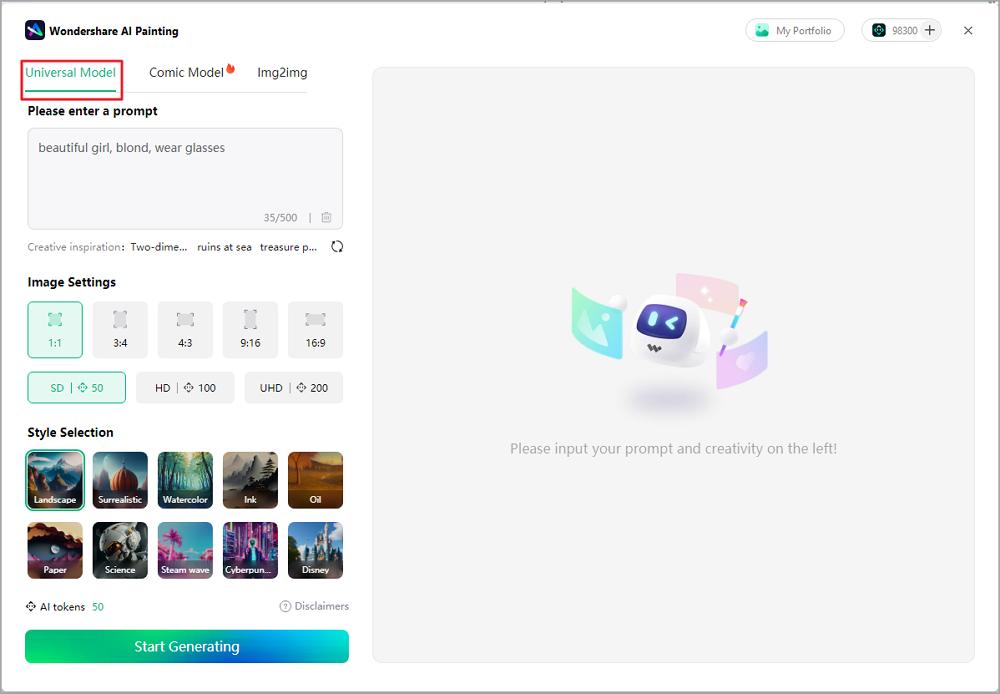
Note: Using higher resolutions will require more AI tokens. Standard DPI images require 50 tokens, High DPI images require 100 tokens, and Ultra High DPI images require 200 tokens.
2.Comic Model
The Comic Model in EdrawMind is perfect for creating comic-style images. Just follow these steps:
- Enter a prompt in the provided box.
- Choose image settings like ratio and resolution.
- Select a style for your image, such as Anime, Cartoon, Korea, Fluid, Portrait, and more.
- Click Start Generating to create your image.
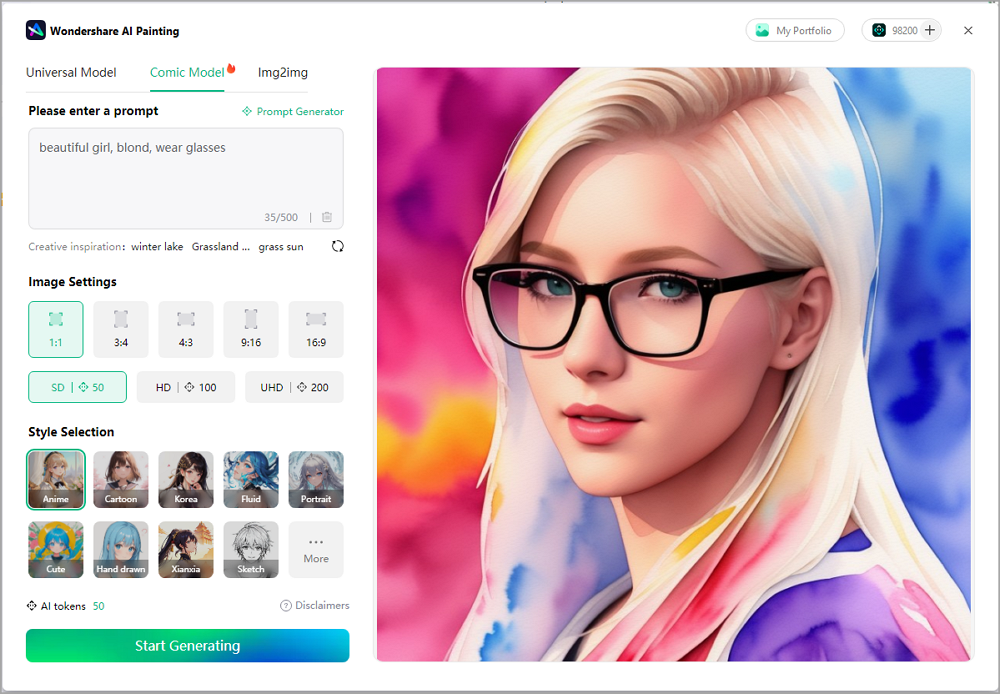
Note: The Comic Model also features a Prompt Generator that helps you generate descriptive prompts for your pictures.
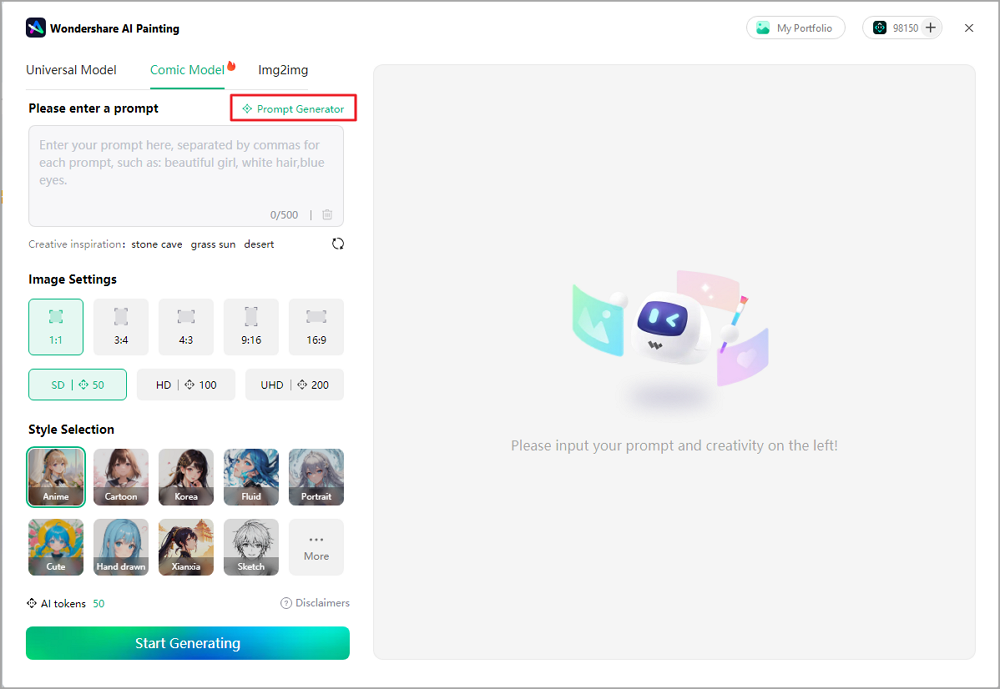
It offers 14 categories, including Characters, Facial features, Expression, Hair, Clothing, Decoration, Shoes, External setting, Actions, Background, Perspective, Light, and Style. EdrawMind provides pictures to illustrate the meaning of each prompt, making it easier for you to select the right one.
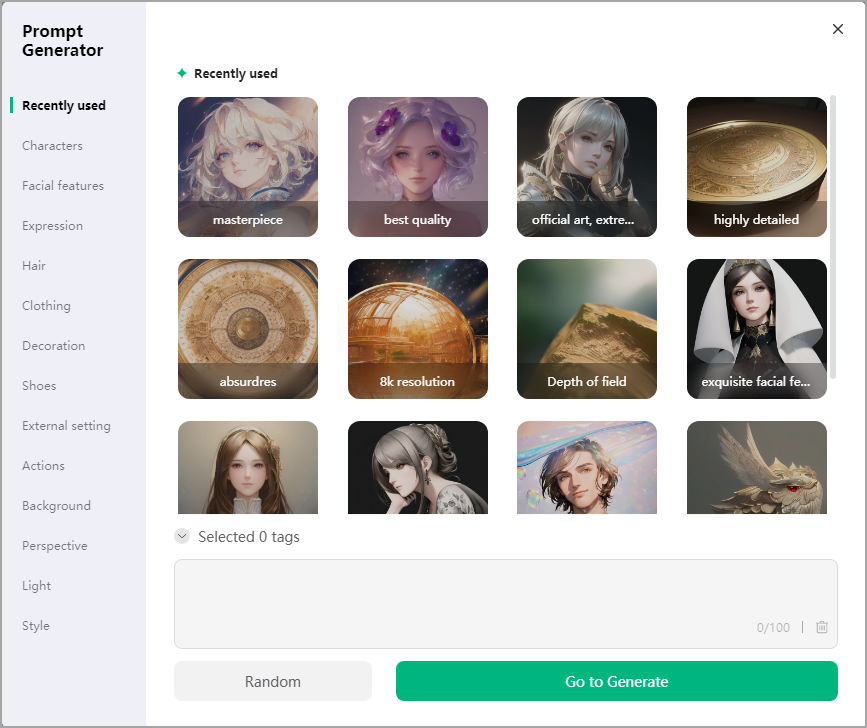
3.Image to Image
With the Img2img model in EdrawMind, you can effortlessly transform your images into stunning drawings.
- Upload an image in JPG or PNG format. (Make sure it's no larger than 5MB in size.)
- Adjust the Style intensity and AI creativity. Higher Style intensity results in a closer match to the style description, while adjusting AI creativity affects the similarity to your original image.
- Select a Style, such as Anime 2D, Cyberpunk, Oil painting, Anime 2.5D, and more.
- Click Start Generating to create your image.

Once the image is generated, you can insert the AI-generated image into your current mind map, view image information, share it using a link, or download it to your local drive.
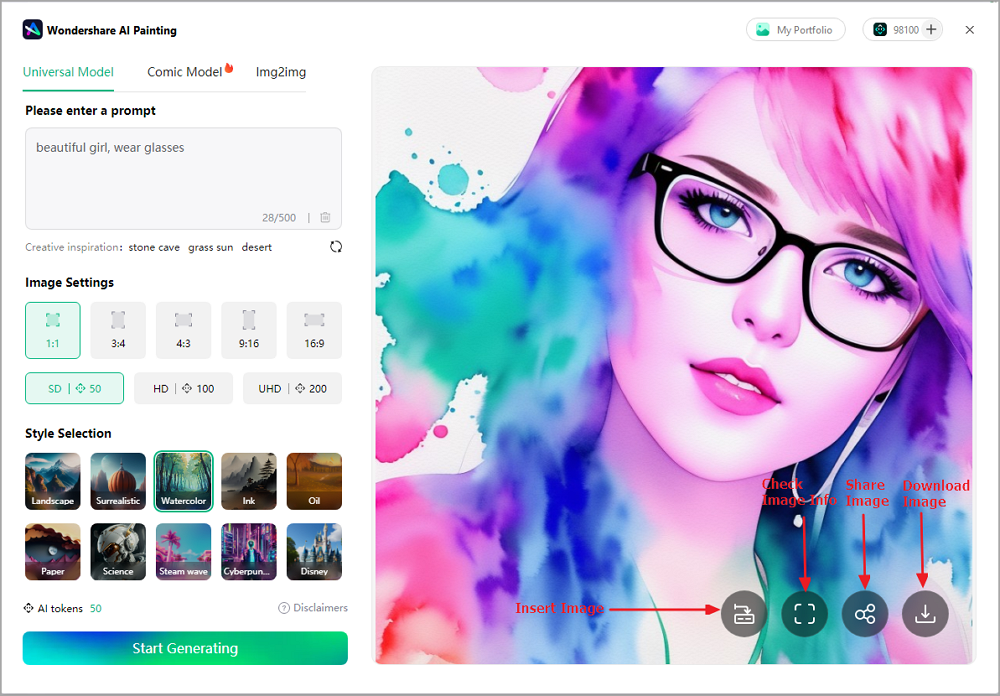
Access your previous AI-generated images by clicking the AI Portfolio button.