Quick Guide for EdrawMind
Looking for some help? Here you can get quick answers and step-by-step instructions on how to use EdrawMind.
EdrawMind Guide
-
Get Started with EdrawMind
-
Quick Using EdrawMind
-
Learn to Use Topics
-
Insert/Add Elements
-
Theme and Style
-
AI & OCR
-
Presentation
-
Advanced Features
-
View Mind Map
-
Shortcut Keys
-
Andriod App Guide
-
iOS APP Guide
-
Online Collaboration
-
Video Tutorial
Tarot Divination
The Tarot Divination feature of EdrawMind combines ancient wisdom with advanced AI technology, offering a captivating and enjoyable method to seek guidance and insights.
The Tarot Divination feature in EdrawMind provides four convenient entries:
1. Tarot Divination through Floating Bar:
- Select the target topic in your mind map that you wish to explore through Tarot divination.
- In the floating toolbar, click the AI Generated Content button. From the available choices, select Tarot Divination.
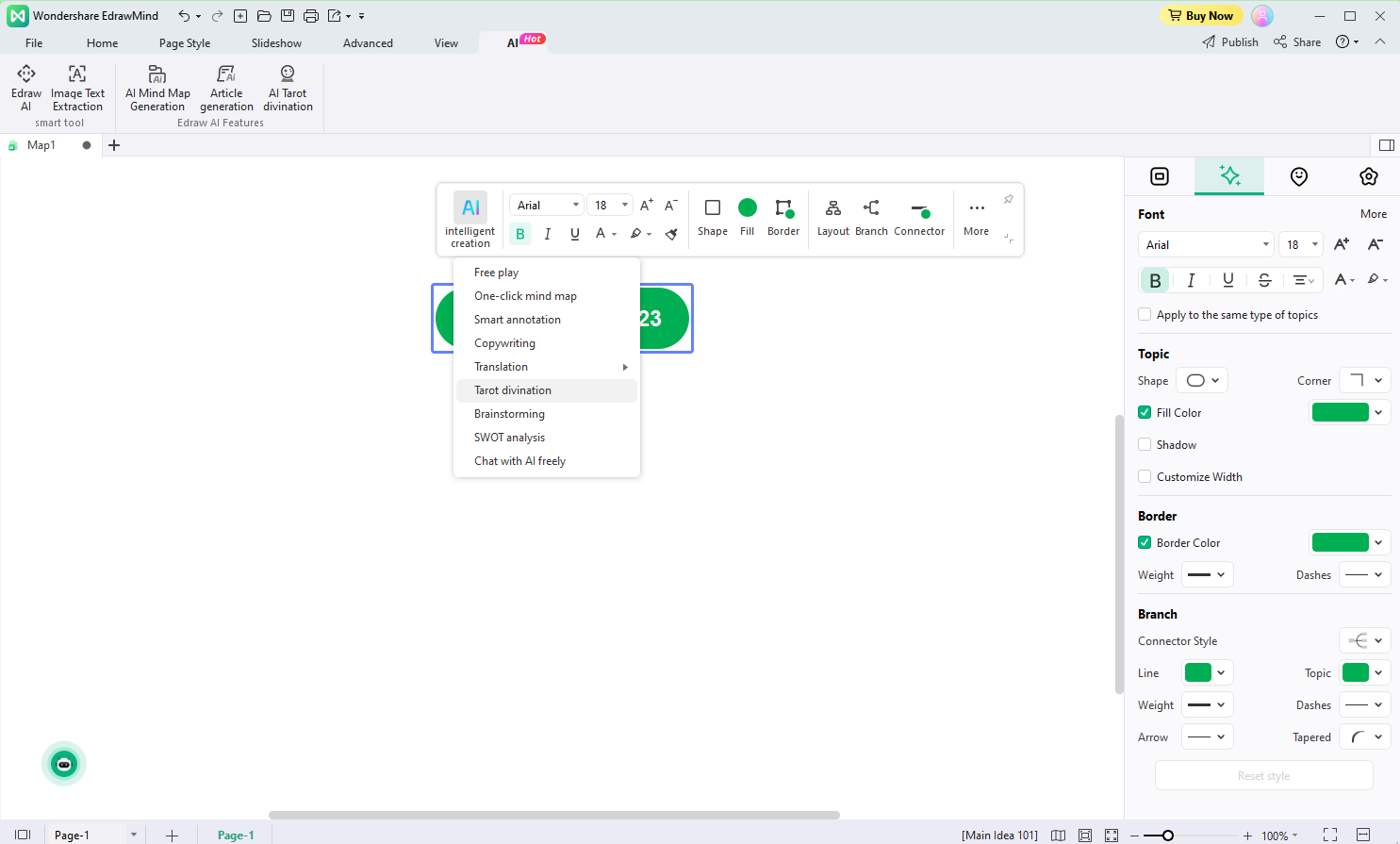
2. Tarot Divination through Right-Click:
- Right-click on the topic in your mind map that you want to explore with Tarot divination. Choose AI Generated Content from the menu Select Tarot Divination.
- EdrawMind will generate three Tarot readings using the Rider-Waite Tarot deck and add them as subtopics to your mind map.
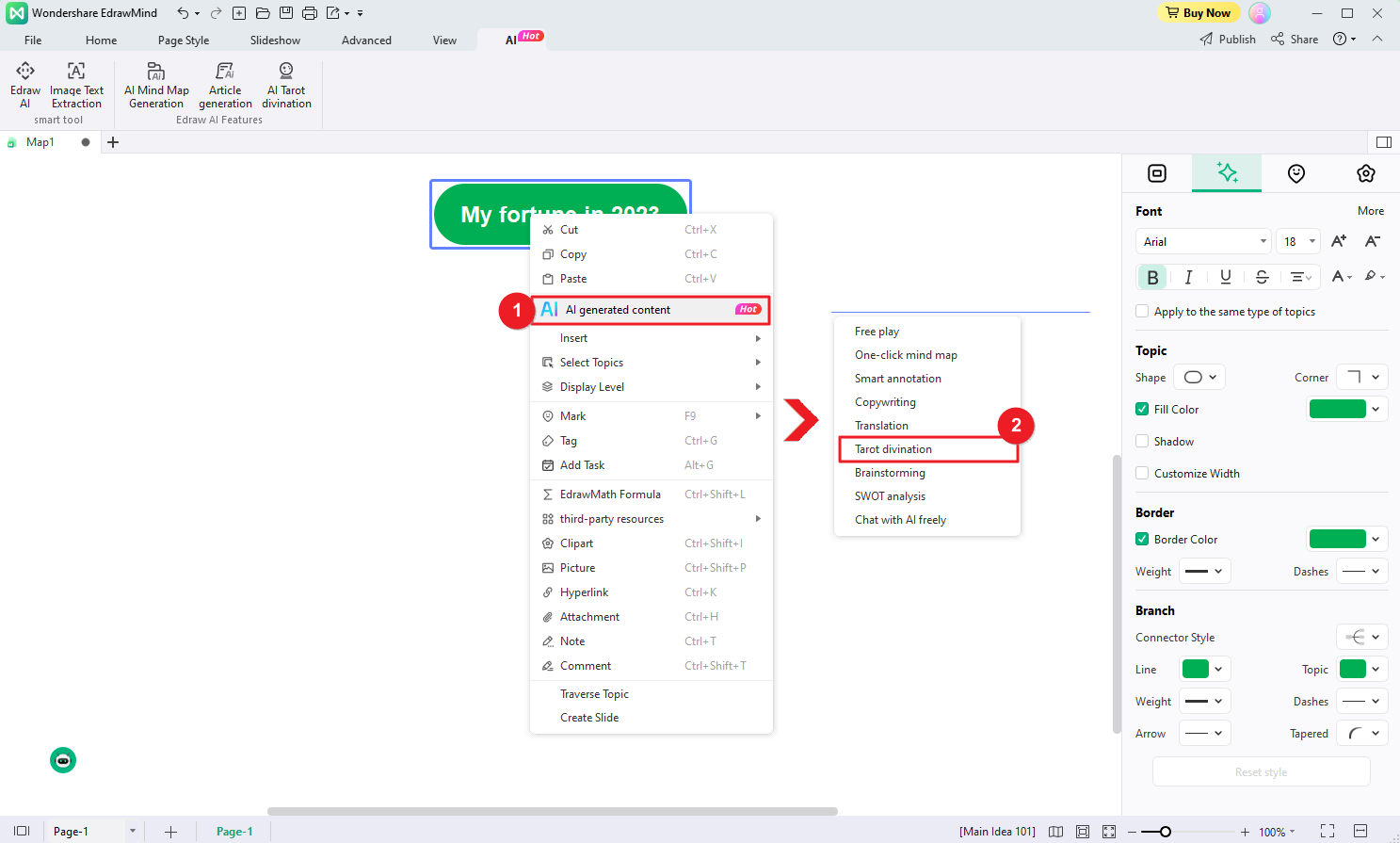
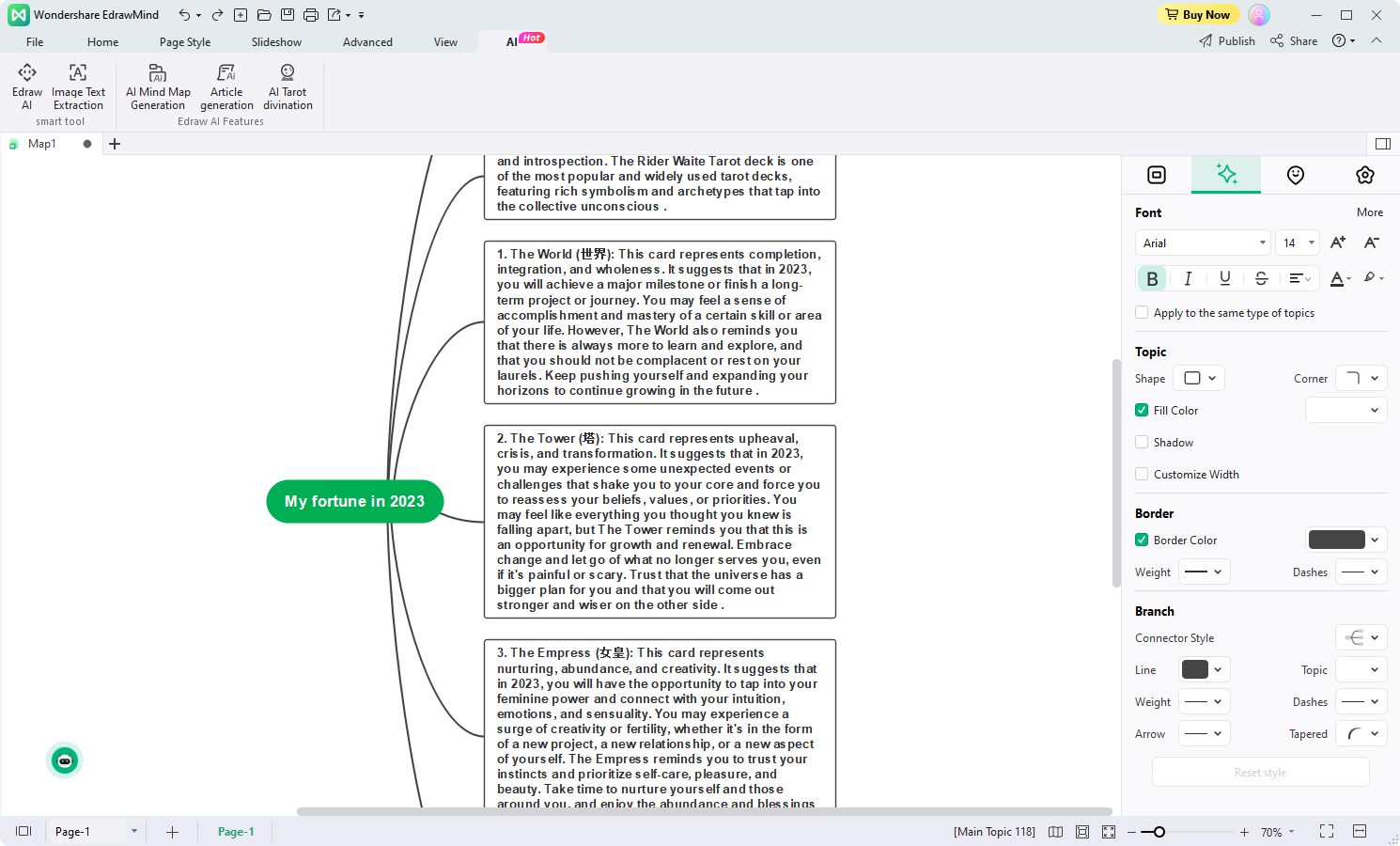
3. Tarot Divination through Edraw AI Window:
- Open Edraw AI by either clicking the Edraw AI button in the AI menu at the top ribbon or the Edraw AI ball in the workspace. In the Edraw AI window, navigate to the Pre-scene Setup menu. Choose Tarot Divination as the desired option.
- Alternatively, you can click the AI Tarot Divination button under the AI menu. It will direct you to the Edraw AI window with Tarot Divination option selected already.
- Enter your question or inquiry, such as "How is my fortune this year?" Edraw AI will conduct a Tarot divination and provide you with relevant insights.
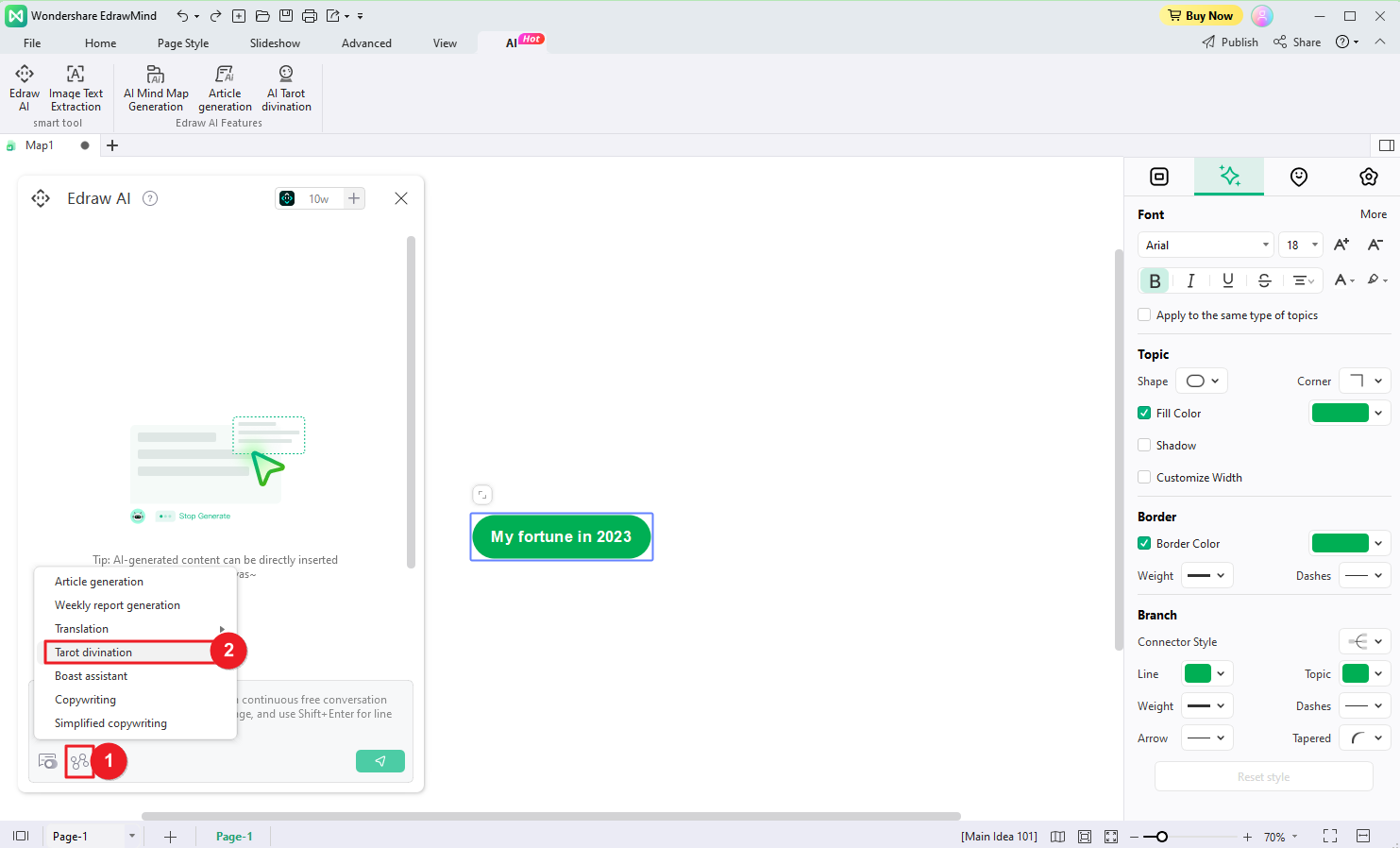
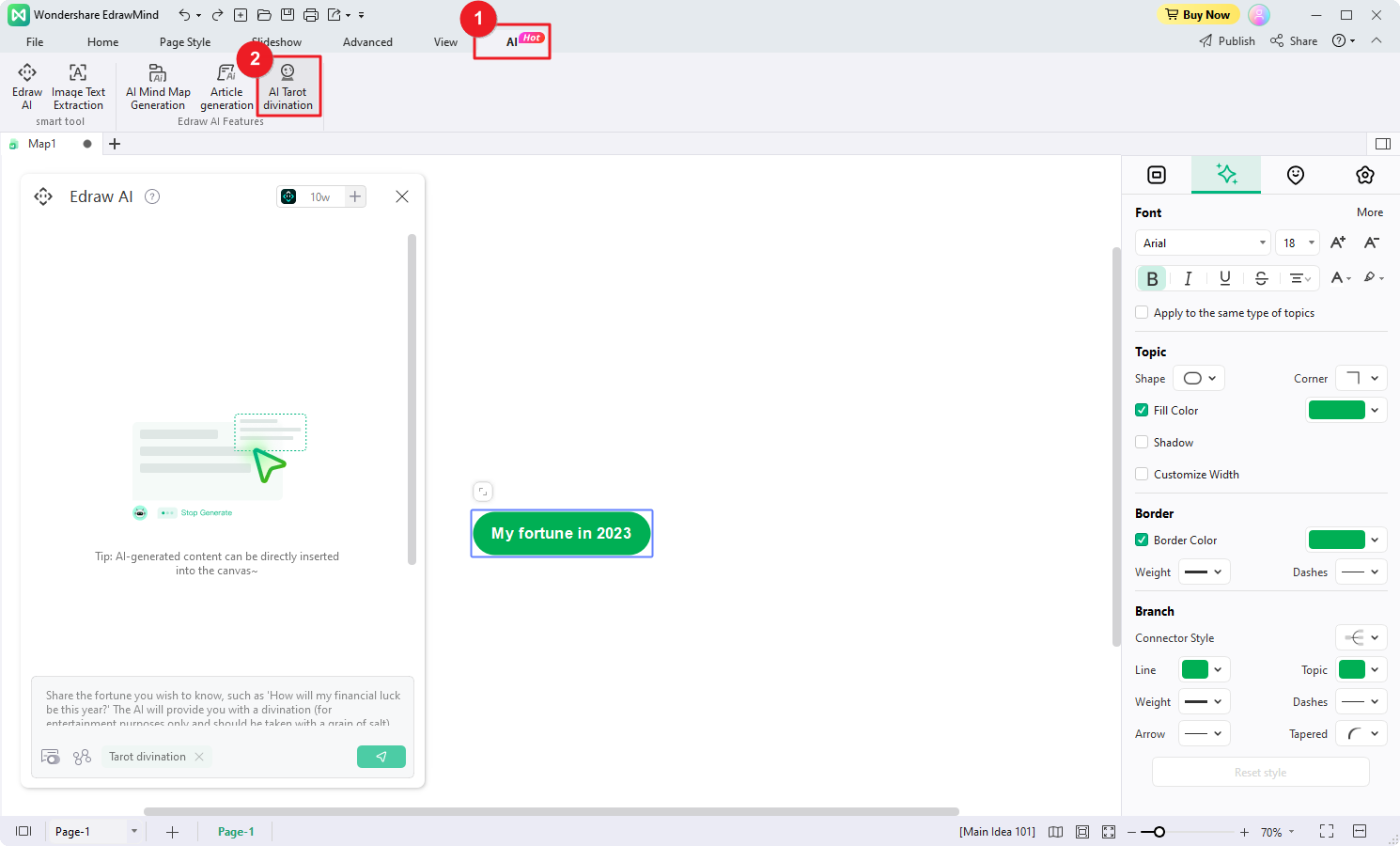
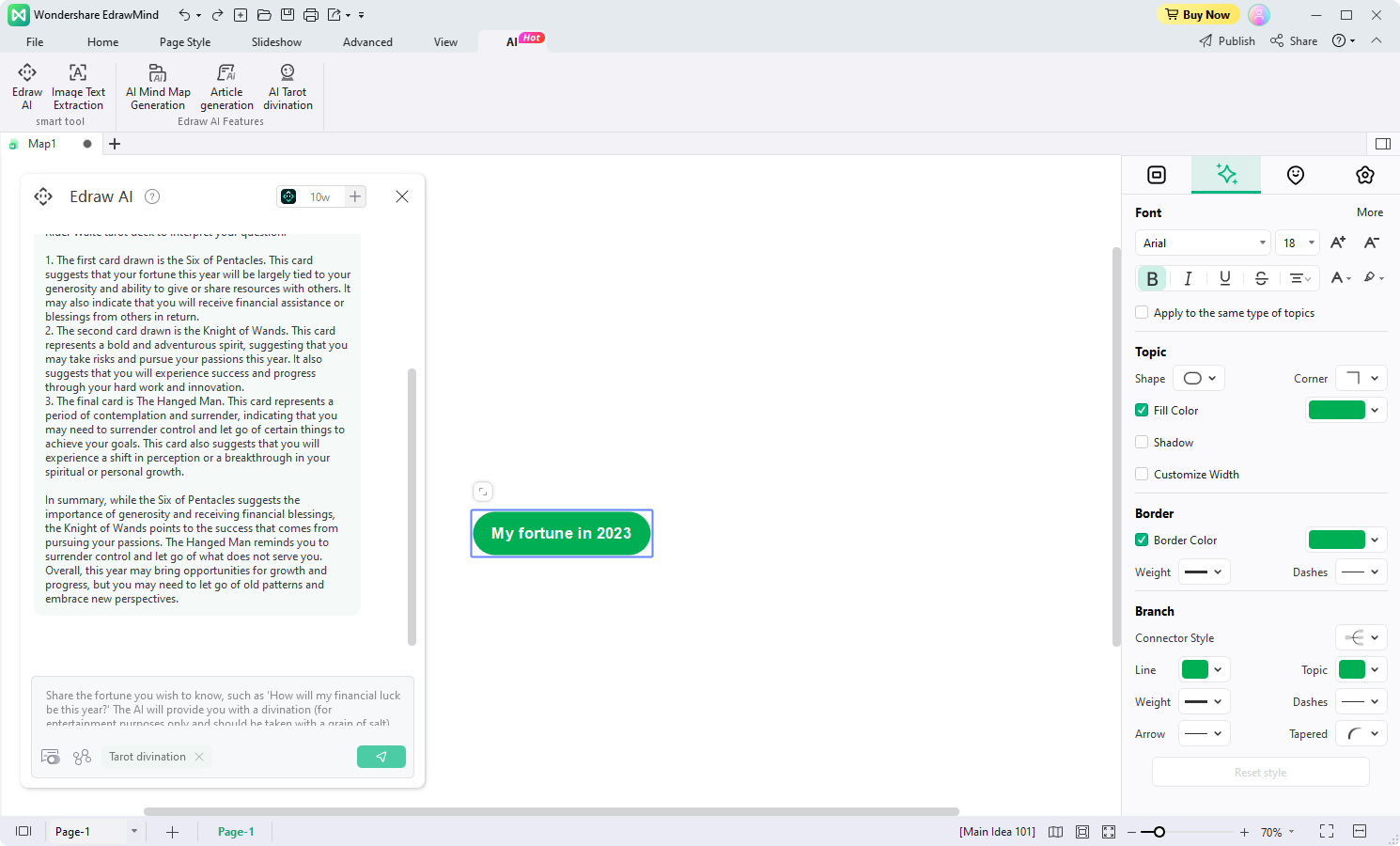
Please keep in mind that the Tarot readings generated by EdrawMind are intended for reference and entertainment purposes only.


