Quick Guide for EdrawMind
Looking for some help? Here you can get quick answers and step-by-step instructions on how to use EdrawMind.
EdrawMind Guide
-
Get Started with EdrawMind
-
Quick Using EdrawMind
-
Learn to Use Topics
-
Insert/Add Elements
-
Theme and Style
-
AI & OCR
-
Presentation
-
Advanced Features
-
View Mind Map
-
Shortcut Keys
-
Andriod App Guide
-
iOS APP Guide
-
Online Collaboration
-
Video Tutorial
Brainstorming Mode
EdrawMind has a powerful feature that supports users to run group brainstorming sessions and collect ideas effectively.
- Start Brainstorming function and enter full-screen mode. Press F8 or click Brainstorming button under Advanced tab.
- Write down the ideas (topics) and set a timer.
- Collect ideas and add them to the mind map.

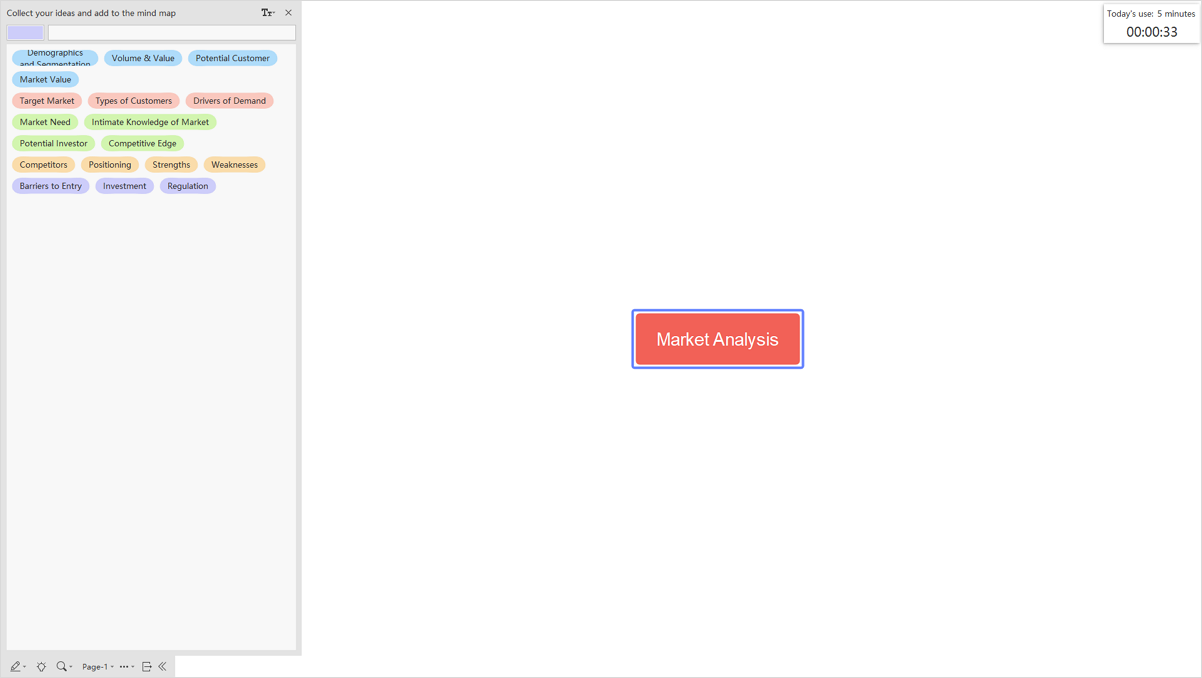

When you have collected enough ideas in the brainstorming session, you are able to use these ideas to make a mind map and style it with the formatting toolkit.
For more details, please see this video: https://www.edrawsoft.com/video/mindmaster/brainstorm-ideas.html


