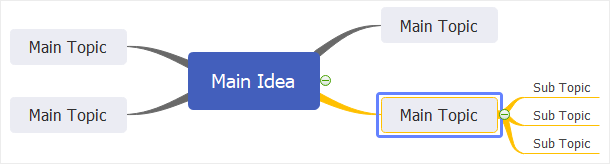Quick Guide for EdrawMind
Looking for some help? Here you can get quick answers and step-by-step instructions on how to use EdrawMind.
EdrawMind Guide
-
Get Started with EdrawMind
-
Quick Using EdrawMind
-
Learn to Use Topics
-
Insert/Add Elements
-
Theme and Style
-
AI & OCR
-
Presentation
-
Advanced Features
-
View Mind Map
-
Shortcut Keys
-
Andriod App Guide
-
iOS APP Guide
-
Online Collaboration
-
Video Tutorial
Change Branch Style
For All Branches
- Select the central topic.
- Go to Format pane > Branch, click on the buttons to change line colors, line weight, line types.
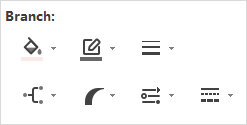
For Certain Branch
- Select the main topic of the branch that you want to change.
- Go to Format pane > Branch, click on the buttons to set line colors, line weight, and styles.
Changing branch line colors will change the colors of both connectors and shape borders