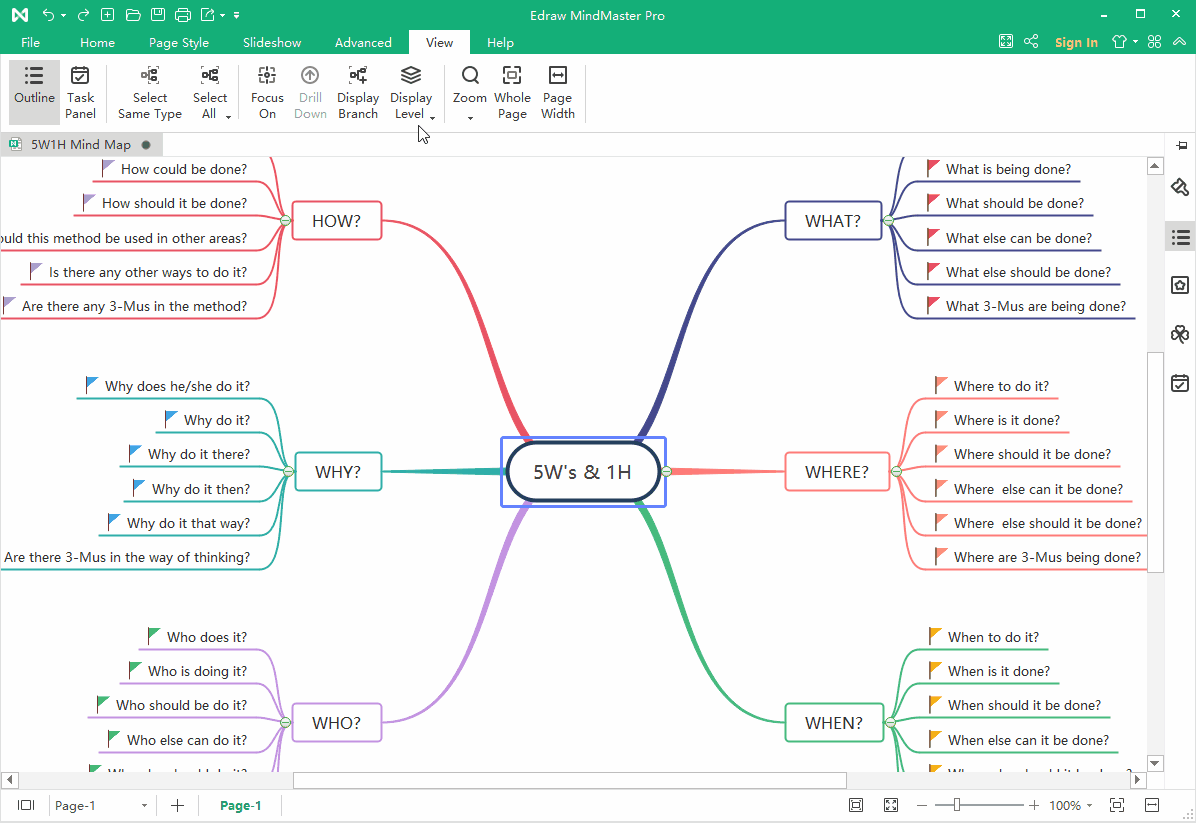Quick Guide for EdrawMind
Looking for some help? Here you can get quick answers and step-by-step instructions on how to use EdrawMind.
EdrawMind Guide
-
Get Started with EdrawMind
-
Quick Using EdrawMind
-
Learn to Use Topics
-
Insert/Add Elements
-
Theme and Style
-
AI & OCR
-
Presentation
-
Advanced Features
-
View Mind Map
-
Shortcut Keys
-
Andriod App Guide
-
iOS APP Guide
-
Online Collaboration
-
Video Tutorial
Display Branches
You can fold and expand the branches by clicking the plus and minus icons that appear on the right of the topic. To fold all subtopics (except the Main idea and main topics), press Ctrl + F3.
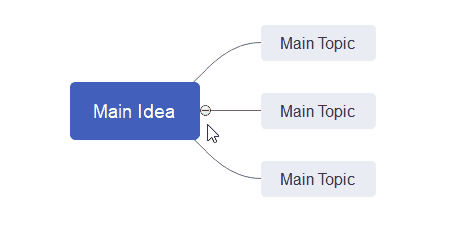
Go to View tab, click Display Branch button, and you can show your mind map with different branches. You can also select one topic and expand/fold its branch with this function.
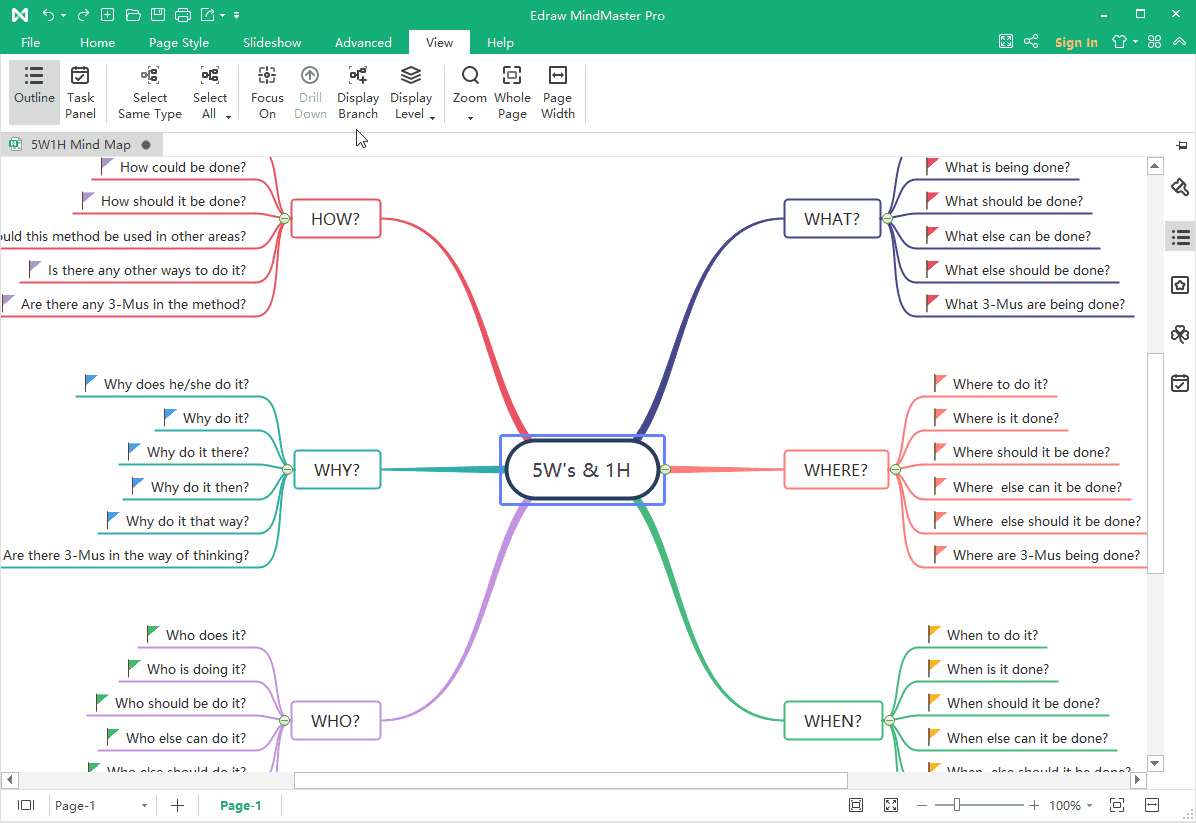
Go to View tab, click Display Level button, and you will display your mind map with different levels