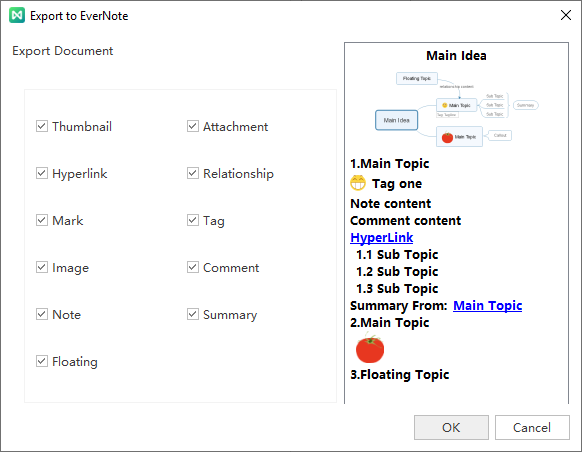Quick Guide for EdrawMind
Looking for some help? Here you can get quick answers and step-by-step instructions on how to use EdrawMind.
EdrawMind Guide
-
Get Started with EdrawMind
-
Quick Using EdrawMind
-
Learn to Use Topics
-
Insert/Add Elements
-
Theme and Style
-
AI & OCR
-
Presentation
-
Advanced Features
-
View Mind Map
-
Shortcut Keys
-
Andriod App Guide
-
iOS APP Guide
-
Online Collaboration
-
Video Tutorial
Export a Mind Map
When you make your mind map, you can export them in different formats for better sharing. Choose a export format and click on the thumbnail on the right panel. Determine the storage location and type a name for your mind map.
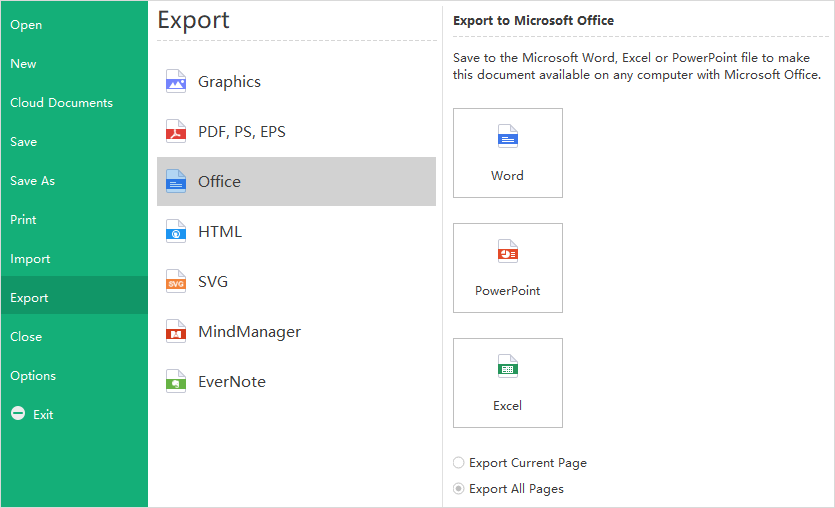
When you export your mind map to Evernote, you need to select which elements you want to remain on the exported file.