Quick Guide for EdrawMind
Looking for some help? Here you can get quick answers and step-by-step instructions on how to use EdrawMind.
EdrawMind Guide
-
Get Started with EdrawMind
-
Quick Using EdrawMind
-
Learn to Use Topics
-
Insert/Add Elements
-
Theme and Style
-
AI & OCR
-
Presentation
-
Advanced Features
-
View Mind Map
-
Shortcut Keys
-
Andriod App Guide
-
iOS APP Guide
-
Online Collaboration
-
Video Tutorial
Find & Replace
The Find & Replace command helps you check specific words in the whole map, including topics, tags, notes, comments, task info, etc.
- Go to Advanced tab and click Find & Replace button or press Ctrl + F;
- A pop-up dialog will show up;
- Type something that you intend to find in the Find column and click Find icon;
- Type content you intend to replace in the replace column and click Replace icons.
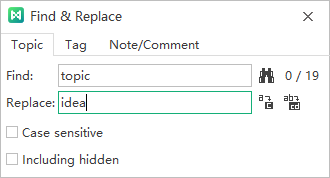
If you want to filter capital words only, tick Case sensitive for precision. To find or replace the hidden content, tick Including hidden.



