Quick Guide for EdrawMind
Looking for some help? Here you can get quick answers and step-by-step instructions on how to use EdrawMind.
EdrawMind Guide
-
Get Started with EdrawMind
-
Quick Using EdrawMind
-
Learn to Use Topics
-
Insert/Add Elements
-
Theme and Style
-
AI & OCR
-
Presentation
-
Advanced Features
-
View Mind Map
-
Shortcut Keys
-
Andriod App Guide
-
iOS APP Guide
-
Online Collaboration
-
Video Tutorial
Open/Import a Mind Map
Open a Mind Map
To open a mind map made by EdrawMind, you can navigate to File > Open, then you can choose to open a mind map document from Recent Documents, Computer, Personal Cloud, Google Drive or Dropbox.
Import a Document
EdrawMind allows users to import mind map files from MindManager, Edraw Max and FreeMind. Now, EdrawMind also supports to create a mind map by importing well-structured Word, HTML and Markdown files.
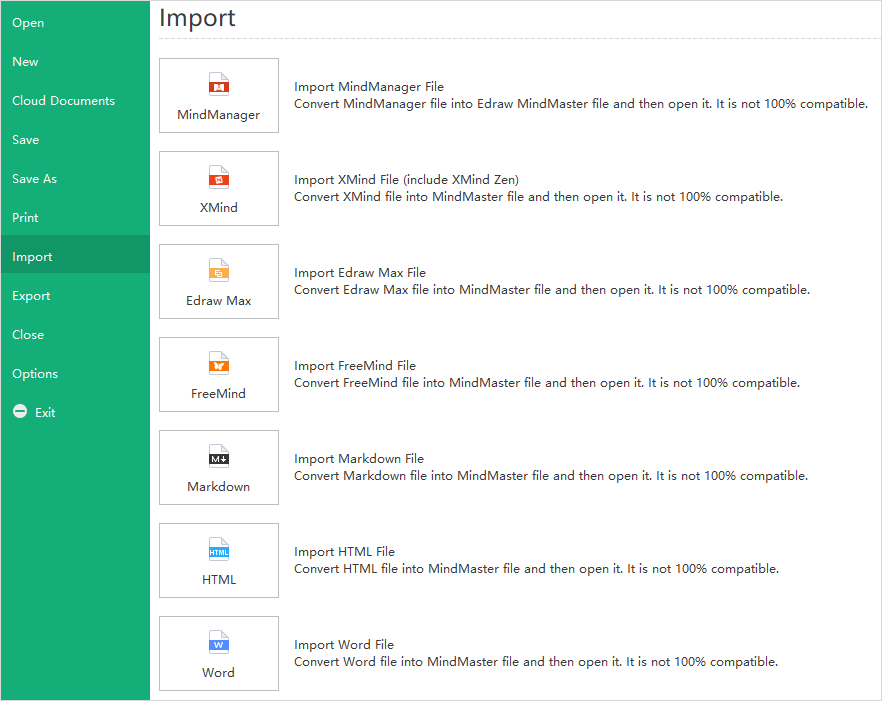
Notes:
- Your imported files might not be 100% identical as their original versions.
- It may take much more minutes to import over-sized files.


