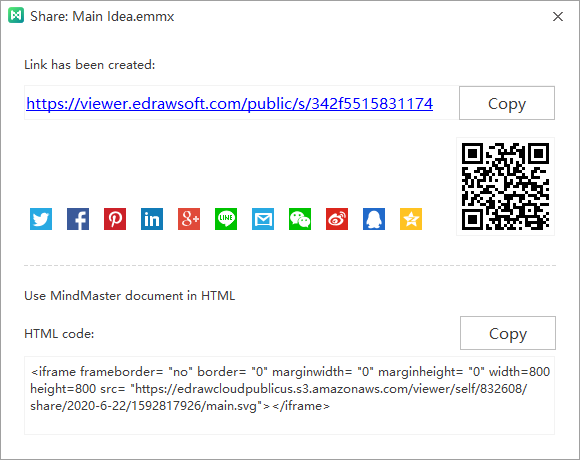Quick Guide for EdrawMind
Looking for some help? Here you can get quick answers and step-by-step instructions on how to use EdrawMind.
EdrawMind Guide
-
Get Started with EdrawMind
-
Quick Using EdrawMind
-
Learn to Use Topics
-
Insert/Add Elements
-
Theme and Style
-
AI & OCR
-
Presentation
-
Advanced Features
-
View Mind Map
-
Shortcut Keys
-
Andriod App Guide
-
iOS APP Guide
-
Online Collaboration
-
Video Tutorial
Share a Mind Map
Once you have created a mind map, you can share it with your team via links. Sharing mind map links is easy for people who don't use EdrawMind to view mind maps.
Before sharing your mind map, you should log in to your Edraw account. If you don’t have Edraw account, you can also sign in with your email address, Twitter, Facebook or Google account.
Click Sign In button on the top right of the interface and enter your account information in the pop-up window.
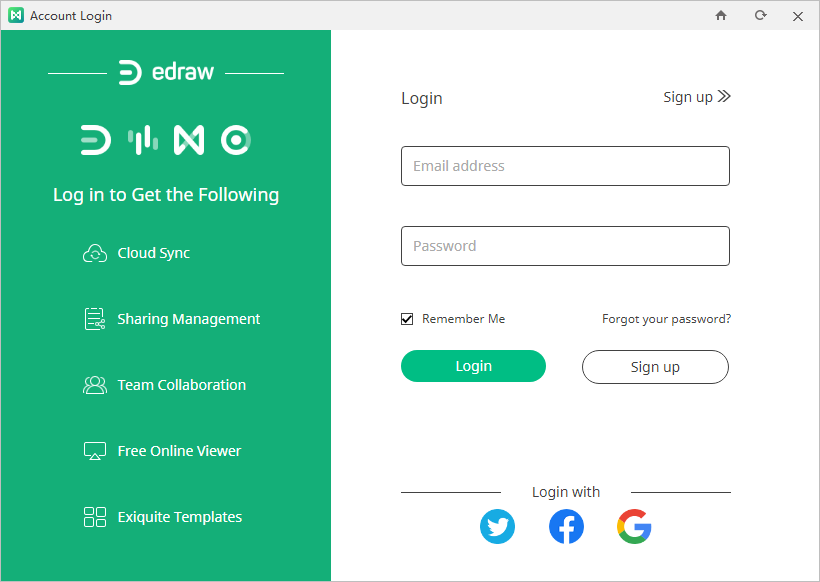
After you succeed logging in to EdrawMind, click the Share button next to your username. The share window shows up, and you can copy the share link, or choose one of the supported social media to share your mind map.