Quick Guide for EdrawMind
Looking for some help? Here you can get quick answers and step-by-step instructions on how to use EdrawMind.
EdrawMind Guide
-
Get Started with EdrawMind
-
Quick Using EdrawMind
-
Learn to Use Topics
-
Insert/Add Elements
-
Theme and Style
-
AI & OCR
-
Presentation
-
Advanced Features
-
View Mind Map
-
Shortcut Keys
-
Andriod App Guide
-
iOS APP Guide
-
Online Collaboration
-
Video Tutorial
Shortcut Keys
Navigate to File > Options > Shortcuts, you can find the list of shortcut keys and you are also able to set custom shortcuts to your liking.
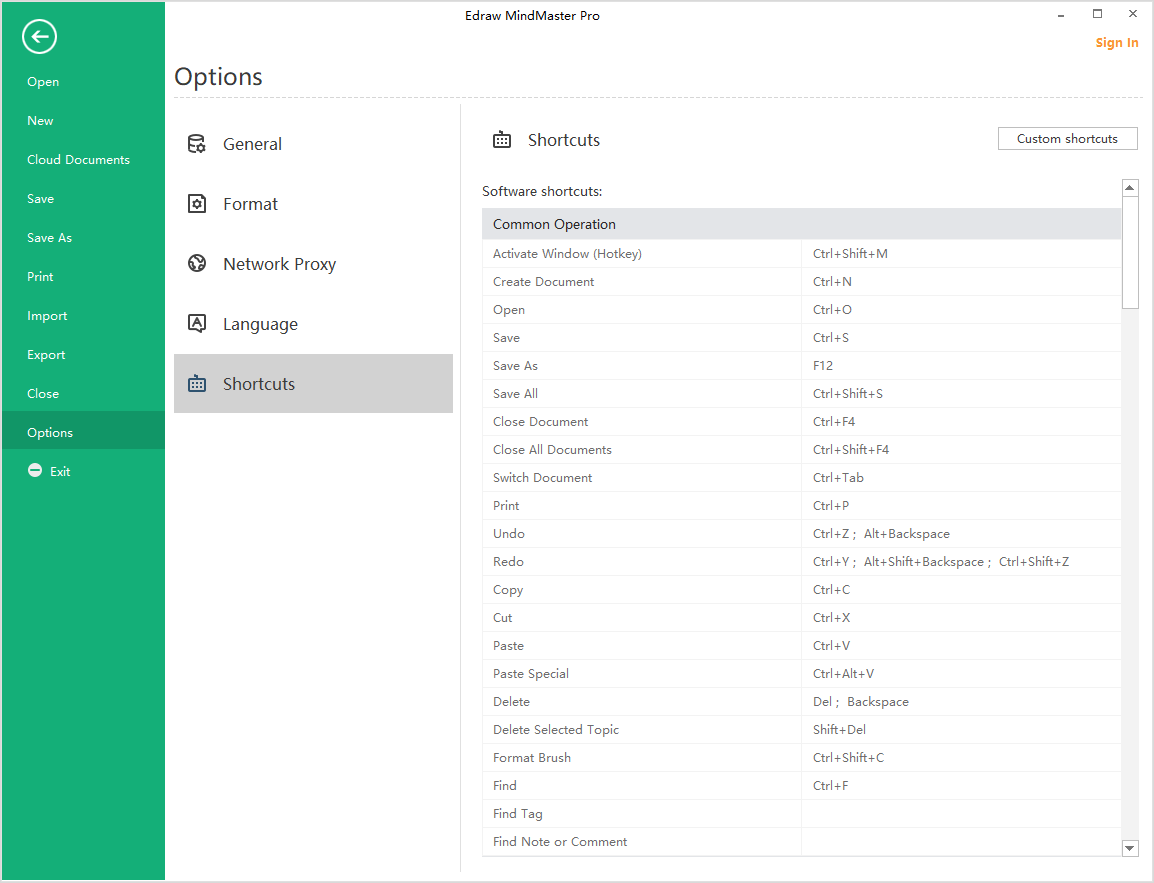
Common Operations
| Function | Shortcuts |
|---|---|
| Activate Window (Hotkey) | Ctrl + Shift + M |
| Create a new document | Ctrl + N |
| Open | Ctrl + O |
| Find | Ctrl + F |
| Save | Ctrl + S |
| Save as | F12 |
| Save all | Ctrl + Shift + S |
| Close current document | Ctrl + F4 |
| Close all | Ctrl + Shift + F4 |
| Switch document | Ctrl + Tab |
| Ctrl + P | |
| Undo | Ctrl + Z; Alt + Backspace |
| Redo | Ctrl + Y; Alt + Shift + Backspace; Ctrl + Shift + Z |
| Copy | Ctrl + C |
| Paste | Ctrl + V |
| Cut | Ctrl + X |
| Format Painter | Ctrl + Shift + C |
| Paste special | Ctrl + Alt + V |
| Delete | Delete; Backspace |
| Delete Selected Topic | Shift + Del |
Add Topic and Related Elements
| Function | Shortcuts |
|---|---|
| Add Subtopic | Tab; Insert; Ctrl + Enter |
| Add Topic | Enter |
| Add Topic Before | Shift + Enter |
| Add Parent Topic | Shift + Insert |
| Add Callout | Alt + Enter |
| Add Floating Topic | Alt + F |
| Add Multiple Topic | Ctrl + M |
| Add Relationship | Ctrl + R |
| Add Boundary | Ctrl + Shift + B |
| Add Summary | Ctrl + ] |
| Add Picture | Ctrl + Shift + P |
| Add Priority Mark | Ctrl + 1, 2, 3... |
| Add Attachment | Ctrl + H |
| Add Note | Ctrl + T |
| Add Comment | Ctrl + Shift + T |
| Add Number | Ctrl + Shift + U |
| Add Task | Alt + G |
Select Topic and Topic Operations
| Function | Shortcuts |
|---|---|
| Select all topics | Ctrl + A |
| Select same type | Alt + A |
| Select more topics | Shift + Arrow keys |
| Select more levels | Shift + Alt + Arrow keys |
| Select same level | Ctrl + Shift + A |
| Select topic | Arrow keys |
| Select first topic in the same level | Home |
| Select last topic in the same level | End |
| Select Main Idea | Ctrl + Home |
| Move up topic | Ctrl + Shift + Up |
| Move down topic | Ctrl + Shift + Down |
| Move topic to top | Ctrl + Shift + Home |
| Move topic to bottom | Ctrl + Shift + End |
Text Editing and Font Settings
| Function | Shortcuts |
|---|---|
| Edit topic text | F2 |
| Edit and move cursor to text start | Shift + Spacebar |
| Edit and move cursor to text end | Spacebar |
| Add line break | Shift + Enter; Ctrl + Enter |
| Bold | Ctrl + B |
| Italic | Ctrl + I |
| Underline | Ctrl + U |
| Increase font size | Ctrl + Shift + Period |
| Decrease font size | Ctrl + Shift +Comma |
| Set font color | Ctrl + Shift + D |
Topic Traversal and Slides
| Function | Shortcuts |
|---|---|
| Traverse topics | F5 |
| Traverse branches | Shift + F5 |
| Display slide page | Ctrl + Shift + F5 |
Map View
| Function | Shortcuts |
|---|---|
| Show different levels | Alt + 1,2,3… |
| Show all levels | Alt + 0 |
| Display branch | Alt + D |
| Focus on topic | F3 |
| Drill/Stop drill | F4 |
| Fit Map to page width | Alt + F3 |
| Fold | Ctrl + F3 |
| Zoom to 100% | Ctrl + 0 |
| Zoom in | Ctrl + Equal |
| Zoom out | Ctrl + Minus |
| Vertically move page | PageUp; PageDown |
| Horizontally move page | Ctrl + PageUp; Ctrl + PageDown |
Full Screen Mode
| Function | Shortcuts |
|---|---|
| Start brainstorming | F8 |
| Full screen (editable) | Ctrl+F5 |
| Laser pointer | Ctrl + L |
| Color pencil | Ctrl + P |
| Draw rectangle | Ctrl + Shift + R |
| Draw oval/ellipse | Ctrl + Shift + E |
| Draw arrow | Ctrl + Shift + W |
| Eraser | Ctrl + E |
| Map zoom in | Ctrl + Equal |
| Select Main Idea | Ctrl + Home |
| Eraser all traces | E (Capital) |
Open Pane/Window
| Function | Shortcuts |
|---|---|
| Open tag manager | Ctrl + G |
| Open clipart pane | Ctrl + Shift + I |
| Open format pane | F6 |
| Open spelling check pane | F7 |
| Open mark pane | F9 |
| Open task pane | F10 |
| Open outline pane | F11 |
Other
| Function | Shortcuts |
|---|---|
| Cancel operation or close dialog | Esc |
| Video Tutorial | F1 |



