Quick Guide for EdrawMind
Looking for some help? Here you can get quick answers and step-by-step instructions on how to use EdrawMind.
EdrawMind Guide
-
Get Started with EdrawMind
-
Quick Using EdrawMind
-
Learn to Use Topics
-
Insert/Add Elements
-
Theme and Style
-
AI & OCR
-
Presentation
-
Advanced Features
-
View Mind Map
-
Shortcut Keys
-
Andriod App Guide
-
iOS APP Guide
-
Online Collaboration
-
Video Tutorial
Spelling Check
The Spelling Check function helps you find spelling mistakes and offer suggestions for correcting spellings.
- Go to Advanced tab and click Spelling Check button or press F7;
- If there are mistakes in your file, the Spelling Check dialogue will show up and there will be some suggested spellings for you.
- Choose one of them and click Accept or Ignore it if the word is not wrong.
- Once you click Accept or Ignore, it will jump to the next spelling mistake until there is no mistake.
- For the word that is correct but not in the dictionary, you can click Add to dictionary, so that it won’t be treated as the wrong word next time.
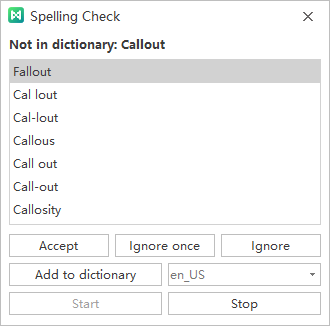
Up to 5 languages can be checked in EdrawMind including English (for GB and for USA versions), German, French, Italian, and Spanish. You can change a dictionary before start.


