How to Create a Fishbone Diagram in Word
Create Your Fishbone Diagram NowThe fundamental advantage of this fishbone diagram is that – it encourages you to investigate all the potential causes for an occasion without options. It is a diagram you should have available to you on the off chance that you make vital or administration related presentations.
- Venture presentations to exhibit root cause examination;
- Meeting to generate new ideas for growing new product design;
- Review meetings for Quality damage prevention, and so forth.
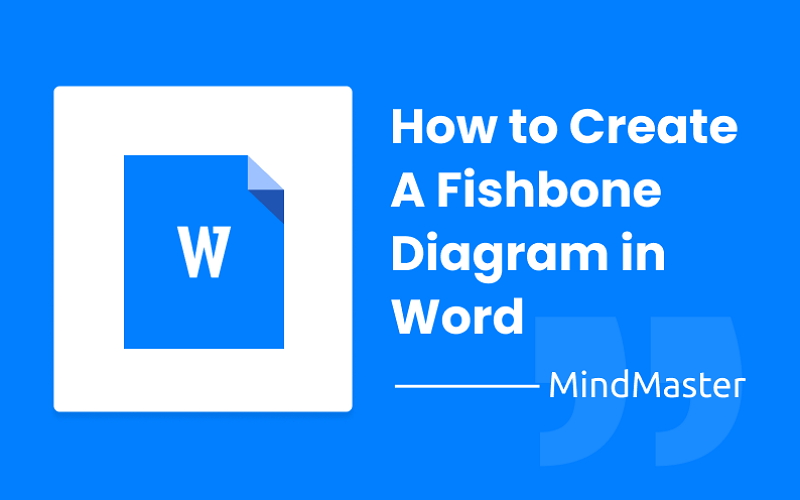
1. What is A Fishbone Diagram?
Fishbone diagrams outline all the mistakes and causes that can include a potential effect on the framework or your work. Usually, the effect is a problem; causes are recorded and arranged to help adventure managers thwart the issue.
This fishbone diagram word expectations is implied as a fishbone because it's shaped like one. The effect, or problem, is the fish's head, while causes and classes make up the body. The standard classes for causes are Methods, Materials, People, Measurements, Machine, and Environment. It might depend upon what your diagram is speaking to; you can join various perspectives in this diagram.
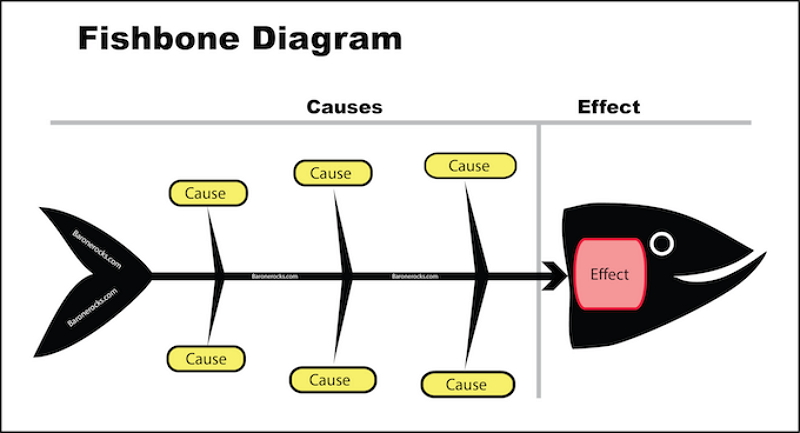
Source: Pinterest
2. How to Create Fishbone Diagram in Word?
Creating a fishbone diagram Word requires time, persistence, and experience. Try not to confine yourself to physically making a fishbone diagram in Word. It gives you the apparatuses to create sharp, professional diagrams in minutes. If you need more guidance on the most proficient method to create a fishbone diagram, look at our point-by-point guidance.
Step 1
Choose an ideal template for your fishbone diagram.
As there is no ready-made template in fishbone diagram Word. So, here you have to make it from scratch, or you can also find your desired and suitable templates in Google Images or on our template website.
Step 2
Click on the Insert tab in MS word, click Shape Icon, choose the shapes in the drop-down list, and add them anywhere on the page you might want to add on. Almost every basic shape that a fishbone diagram needs will be found in the drop-down list.
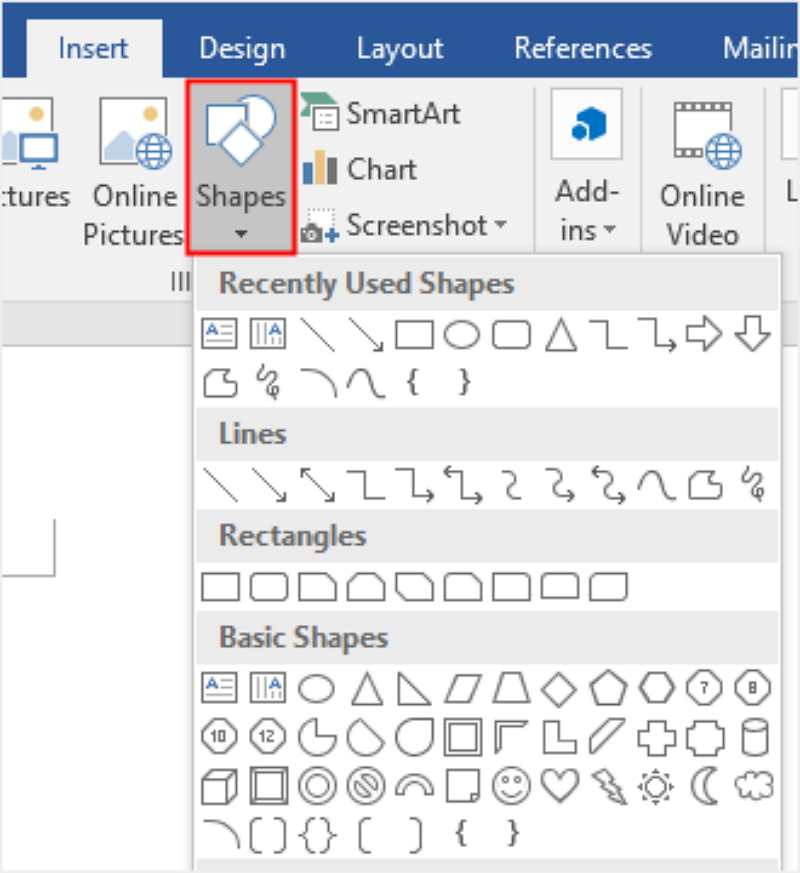
Source: Microsoft Word
Step 3
Add straight lines. Click again on the Insert tab, and tap on the Format tab, choose Lines options from the shape options and add the additional lines into the diagram.
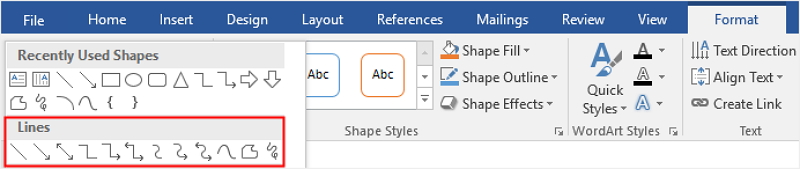
Source: Microsoft Word
After you have added the lines, the main structure of the fishbone diagram will be outlined.
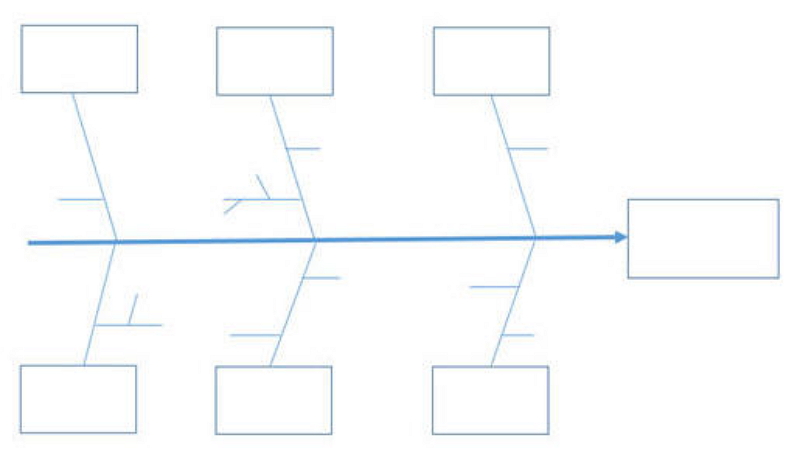
Source: Microsoft Word
Step 4
To add text on the straight line of the fishbone diagram. Text around the lines of the fishbone diagram word, you need to tap on the insert text boxes around the additional lines and then type text in the text boxes.

Source: Microsoft Word
Step 5
Most people customize the fishbone diagrams according to their creative mind space. They adjust visual effects by changing the styles of text, font styles, shapes, and alignment, etc.
You can also change the shape according to your styles and WordArt styles by clicking on the Format tab and change the font styles and alignment from the Home tab.

Source: Microsoft Word
3. More Easier Way to Create A Fishbone Diagram
Creating a fishbone diagram Word requires time, persistence, and experience. Still, since Mind Master completely coordinates with Microsoft Office, it's anything but difficult to create and add diagrams to your records.
Making a fishbone diagram Word from scratch will make you spend much more time drawing the diagram that most people might not have. It also requires plenty of additional steps to build a complete chart in Mind Master in easy steps.
Therefore, using the professional diagramming tool -- Mind Master – to create fishbone diagrams can be very efficient, attractive, and informative. That presents the information in a way which the people can retain easily. Mind Master can help you create high-quality fishbone diagrams with less time.
Step 1
1.Open EdrawMind online or desktop version, then double-click on the desired template to enter into the drawing interface.
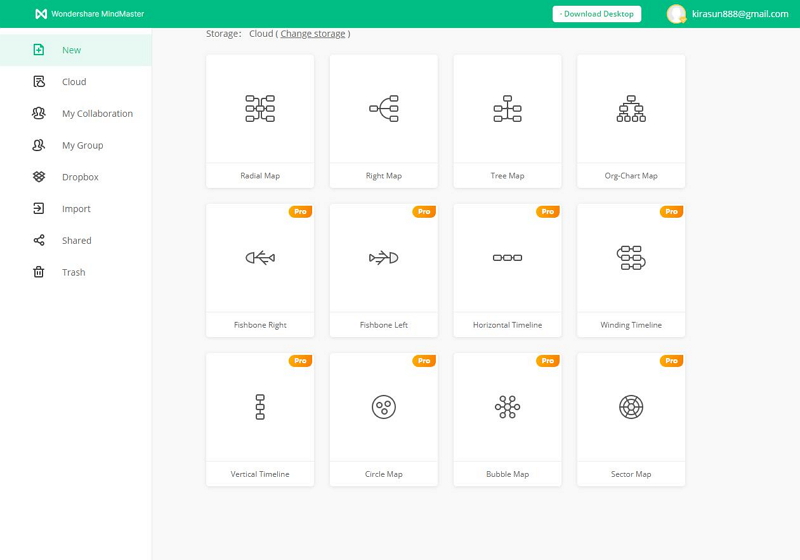
Source: EdrawMind
Step 2
After that, you will see the shape library pop up on the left side so that you can select anything you like and add it to the fishbone diagram. Modify, format, and customize your fishbone diagram with abundant symbols.
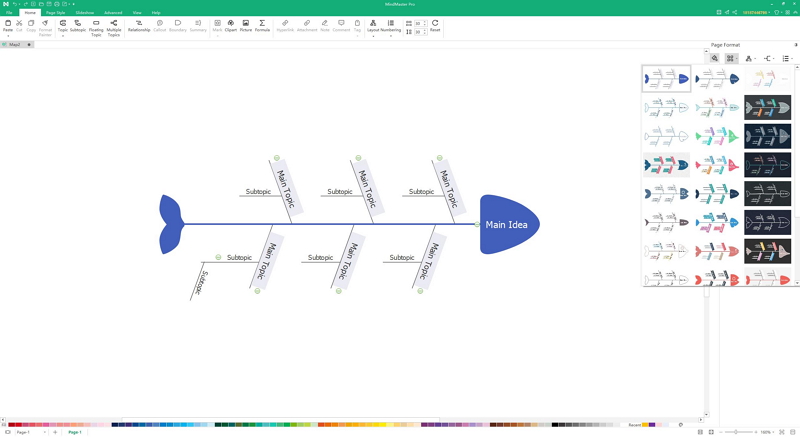
Source: EdrawMind
Step 3
Save and export the fishbone diagram in multiple formats, including Microsoft Office, PS, Graphics, PDF, etc. Then attached your fishbone diagram in your Word, presentation, or report. Also, you could export as the Word file.
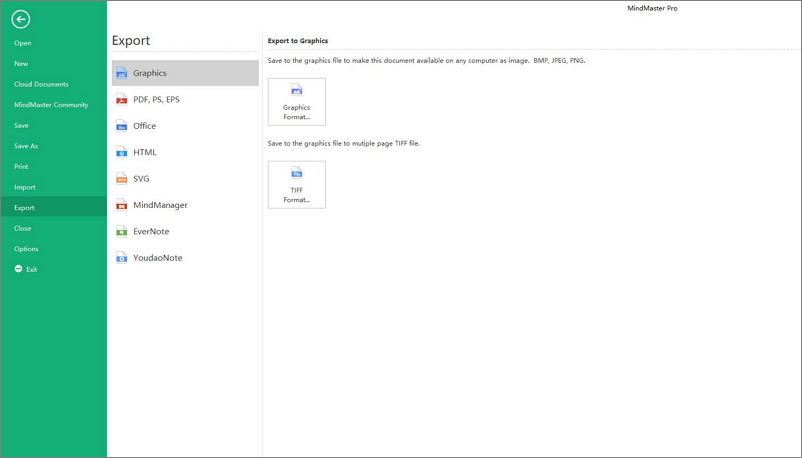
Source: EdrawMind
4. Conclusion
Making the fishbone diagram in Word could be time-consuming if starting from sketch, yet choosing EdrawMind to create a fishbone diagram is far easier for users by simply selecting a template or topic from templates gallery. Also, it is convenient to export a fishbone diagram as Word or Graphic format, attached to your report, presentation, and more. Just try EdrawMind to make fishbone diagrams in minutes.

