How to Create a Timeline in Google Docs
Create Your Timeline NowA timeline is a list of significant events arranged in order of occurrence. Timelines also appear in historical texts and biographies – they clarify what happens to a person or for a certain period, starting with the earliest event and continuing forward.
This article will look into how to make a timeline in Google docs and suggest a much more comfortable and intuitive software to create timeline.
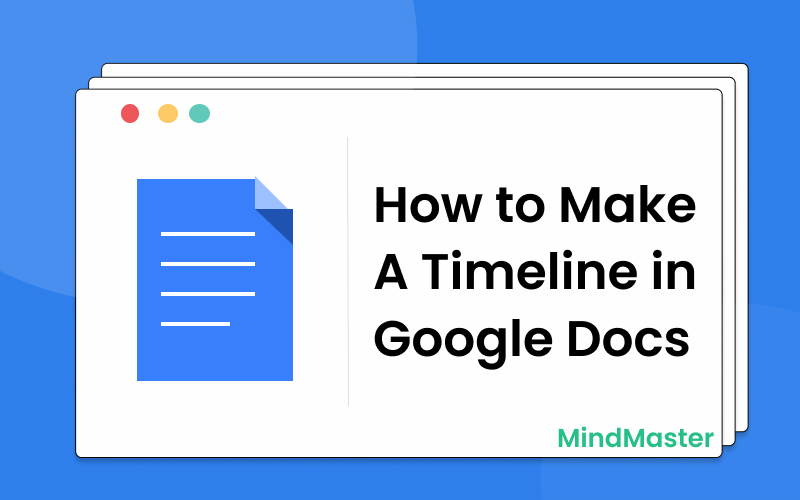
1. How To Create A Timeline in Google Docs
To create a simple timeline, professionals who need to view project plans and deadlines concisely should use Google Documents' functionality and a tad bit of formatting.
Step 1
Open Google Docs on your browser and select a template from the Template gallery.
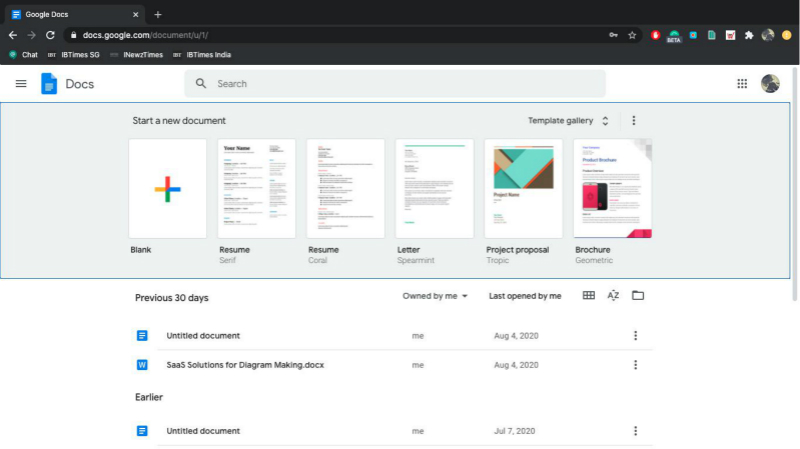
Source: Google Docs
Step 2
Enter the project's main achievements or activities in one of the columns, as seen in the picture below.
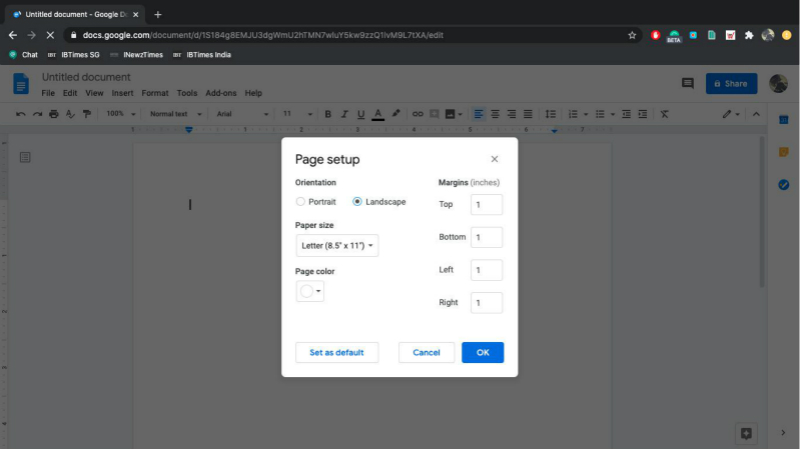
Source: Google Docs
Step 3
List a table of the project milestones and dates.
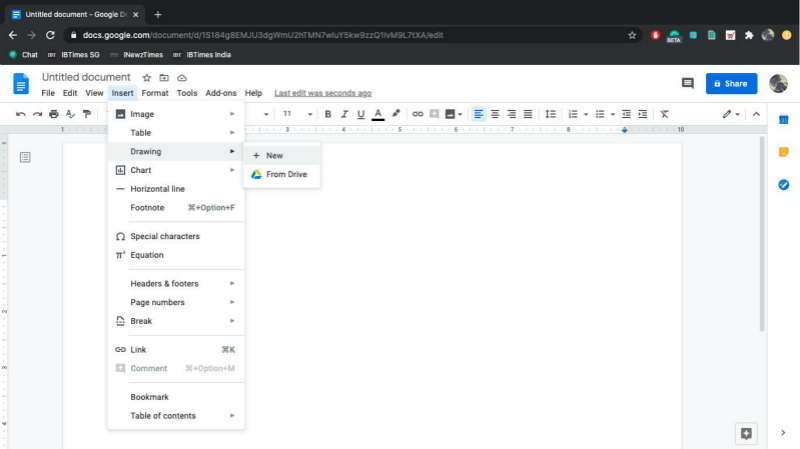
Source: Google Docs
Step 4
Keep the details of the events as brief as possible to clear the timeline.
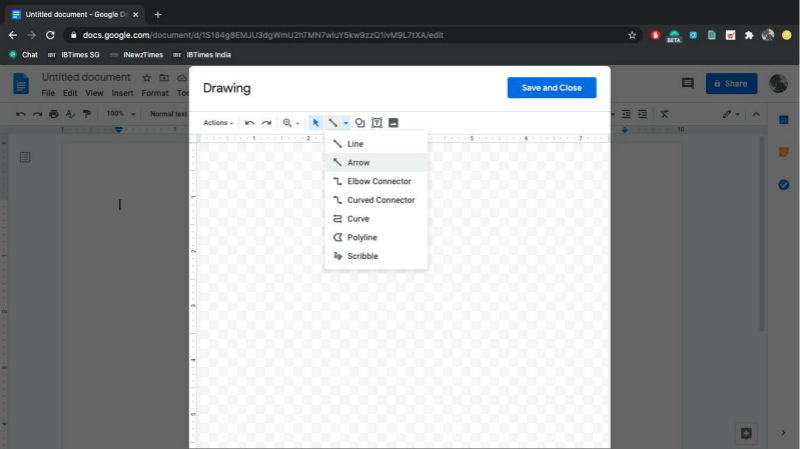
Source: Google Docs
Step 5
Add the due date for each of the goals in the next section.
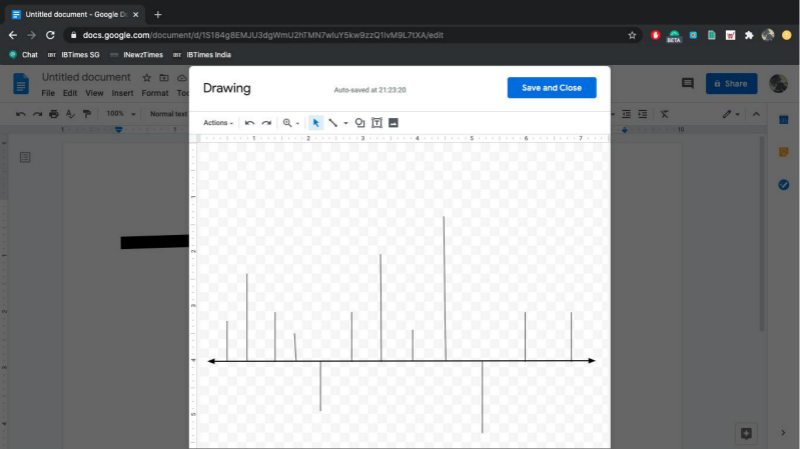
Source: Google Docs
Step 6
In Google Docs, the table also has to have a third column of plot numbers to create a timeline. Add this one next to the milestone dates, and add a series of numbers such as 1, 2, 3, 4. These plotting points are used to identify the vertical location on the timeline diagram for each marker.
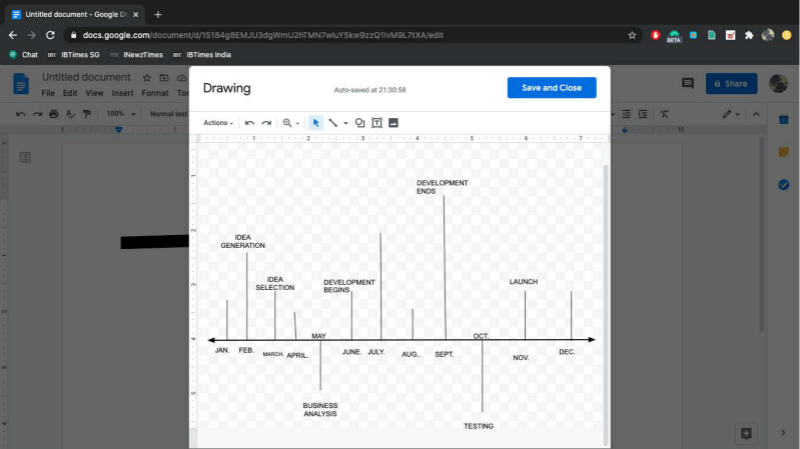
Source: Google Docs
Step 7
After you add in all elements, including arrows and text, you can ‘Save and Close’ your drawing, and your timeline has been created.
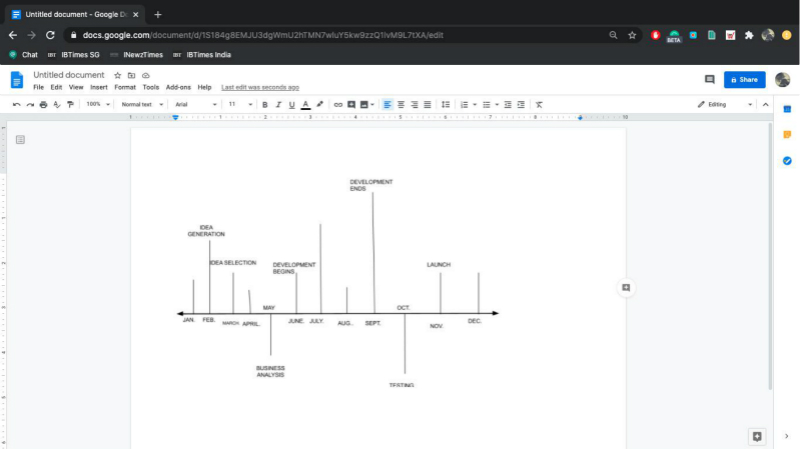
Source: Google Docs
Another way to make a timeline is to use the bubble chart feature. Build a simple timeline by configuring it as a Bubble Chart.
- Pick all of the data in your table and go to Insert-> Chart on Google Docs;
- Click the downward arrow next to the Map Editor's Map Style segment on the screen’s right-hand side;
- Now pick the Bubble chart type under the Scatter group from the Chart Style menu, and Google will automatically create a basic timeline from your chosen data;
- Design and scale the graphics to make them visually appealing.
It is important to note that if your graphic seems too cramped or any milestone titles overlap, resizing it can make it better.
2. More Easier Way to Create A Timeline
Step 1
Open EdrawMind on your desktop or laptop -> and select the “Horizontal Timeline”, “Winding Timeline”, or “Vertical Timeline”.
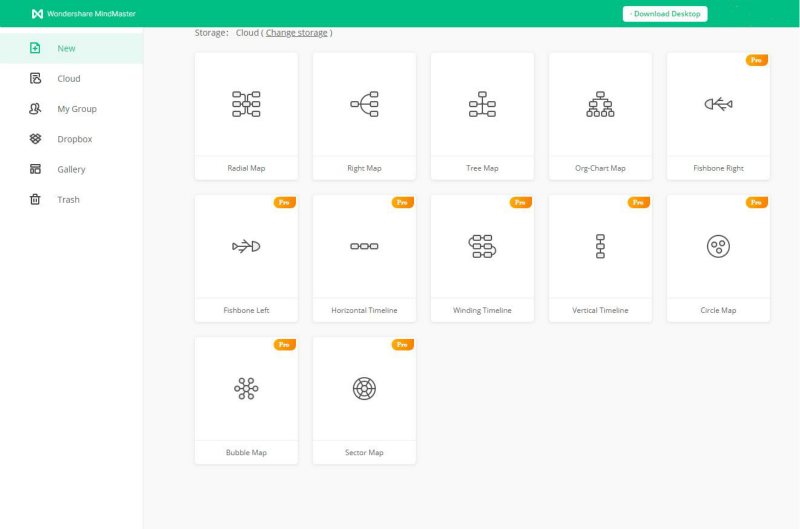
Source: EdrawMind
Step 2
Add your text and use the wide range of symbols from the libraries available to create your timeline in EdrawMind.
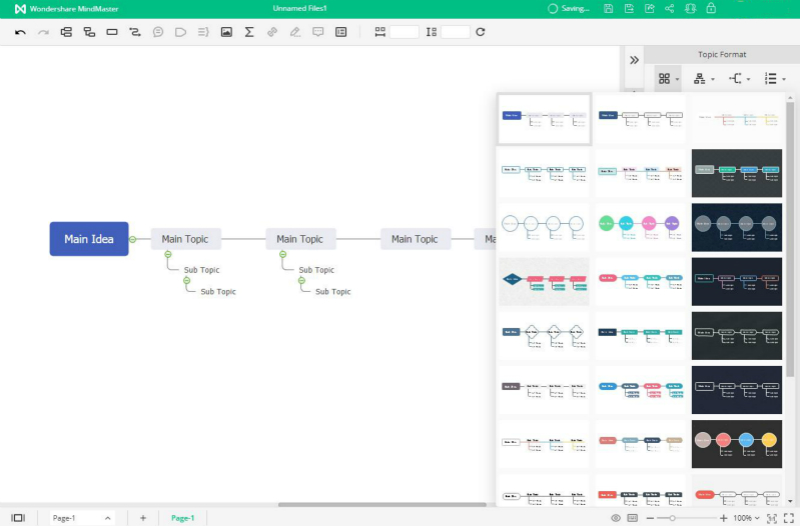
Source: EdrawMind
Step 3
Once finished your timeline, you can choose to save to your Cloud or save to your Dropbox.
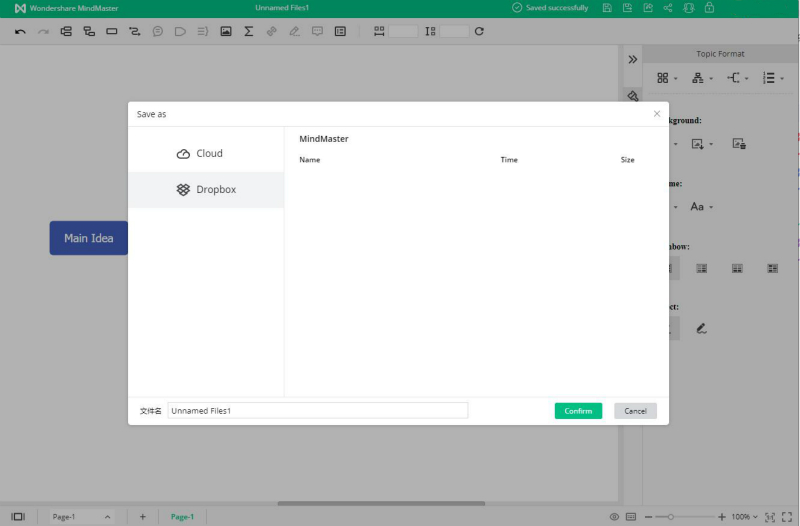
Source: EdrawMind
3. How To Export EdrawMind Timeline in Google Docs
Creating a timeline in Google Docs is time-consuming, and the end product is, at best, sub-par. If you want to build beautiful timelines in minutes, the perfect way to get the job done will be to use a dedicated timeline software, like EdrawMind.
You could also export the timeline as a Document file (.docx) or other typical format files. Go to the File tab, press Export > Export to Text, then EdrawMind will export automatically and save your timeline as a Word file on your screen.
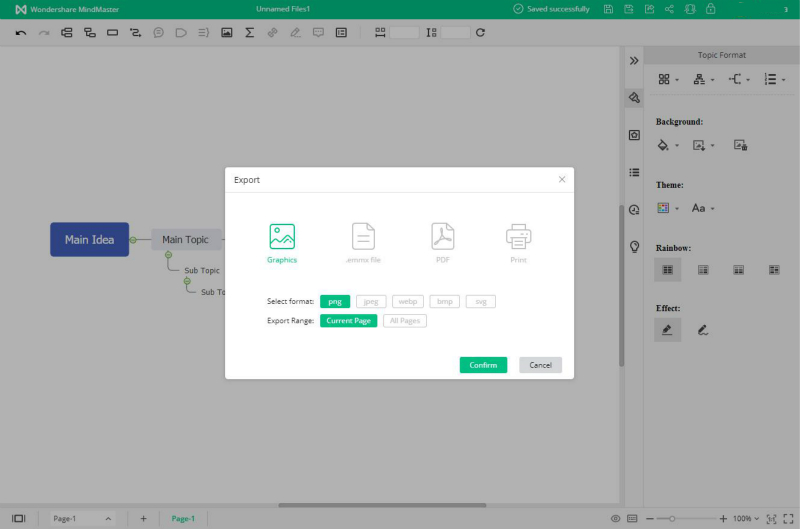
Source: EdrawMind
Besides, EdrawMind allows users to put watermarks on their diagrams or maps, which will secure their development and designs.
Despite this ease, the reliability and consistency necessary for project reporting or customer feedback could be lacking in Google Docs; hence you can use EdrawMind to edit in real-time.
4. Key Takeaways
Timelines help in providing an overview and ensuring that your business is on track with the expectations. Therefore, a timeline is a crucial tool for any business or project. Creating timelines shouldn’t be daunting. How to make a timeline in Google docs can be easily achieved through EdrawMind.
EdrawMind is a great tool to help you create visually appealing timelines. Here’s why
- The software provides 12 different map types, 33 themes, and more than 700 clip art materials to design the timelines with almost unlimited possibilities;
- EdrawMind gives you the flexibility of incorporating more detail, such as callouts, relationships, summaries, points, comments, and hyperlinks, to help you create amazing mind maps.

