How to Edit and Save a Mind Map to Evernote
Evernote is a simple and basic application that is designed to take notes, organize tasks, and manage day-to-day events to archive documents. Evernote enables the users to take notes in the form of drawings, text, photographs, saved web content, and more. The purpose of this app is to organize and plan your life. However, there are some limitations to it.
Unlike other advance and versatile software, Evernote does not offer a platform where users can create multiple types of graphic content. You can note down important points and key information, but you cannot put that information in visual forms. Hence, you cannot create a proper mind map in Evernote,because this app lacks a mind map tool.
Mind Maps and Note Taking
As we all know, taking notes is vital to keep track of a situation – whether you are a student, a business person, or just an ordinary individual. Taking notes helps us organize our everyday tasks and events to save time and inconvenience. One efficient way of organizing notes is to use a Mind Map.
Creating a mind map may seem complicated, but it can be enjoyable. Mind maps are visual diagrams that help organize information if visual form. If you want to learn how to create a mind map, you need to know the critical elements of a mind map. A mind map consists of a central idea/concept/topic/event/problem, along with associated information to support the main idea.
Whether you are studying a complex topic, making a new presentation on a complex concept, or planning an important event, mind maps can be of a lot of help. Mind maps enable meaningful learning, improve productivity, efficient planning, quick understanding, and much more. So, what are you waiting for? Create a mind note right now!
How to Edit and Save a Mind Map to Evernote
Open your mind mapping tool on your computer. Here I will choose EdrawMind.
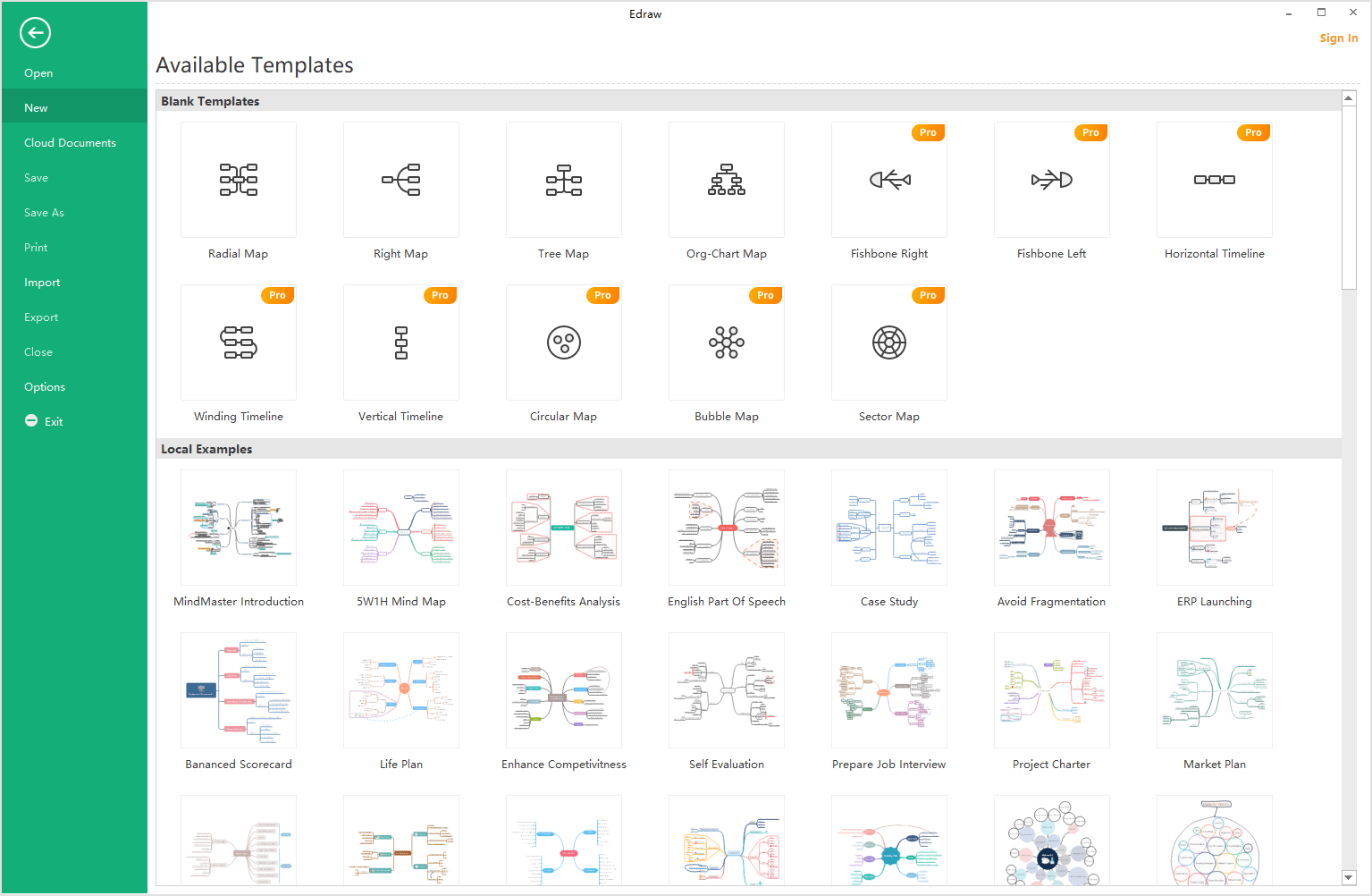
To draw a mind map on EdrawMind, you can use a template or use the basic topics and connectors. To use a template, select the Radial Map option that comes when you select the New tab. It’s shown in the screenshot above.
If you want to make a mind map from scratch, start by using different diagrammatic tools, such as insert topic, insert sub-topics, insert relations, etc. Place the main topic in the middle and then sub-topics around it. Now connect the sub-topics with the main topic with the help of connectors.
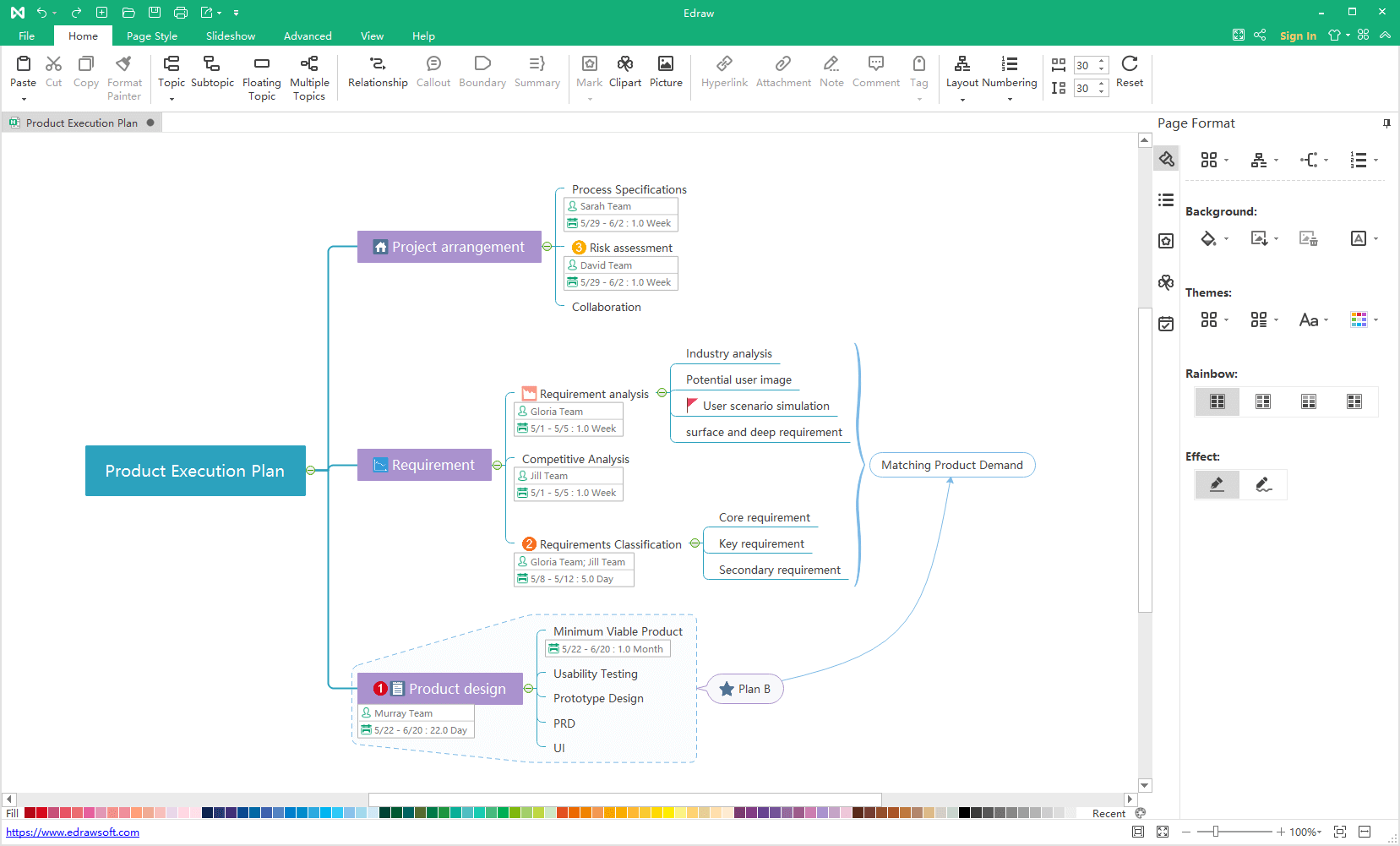
Once you have drawn the mind map, make sure everything is perfect. You can keep changing and formatting with the help of the Format tab on the right side of the screen. Once all the revisions are done, customize your concept map by changing color, font, style, etc.
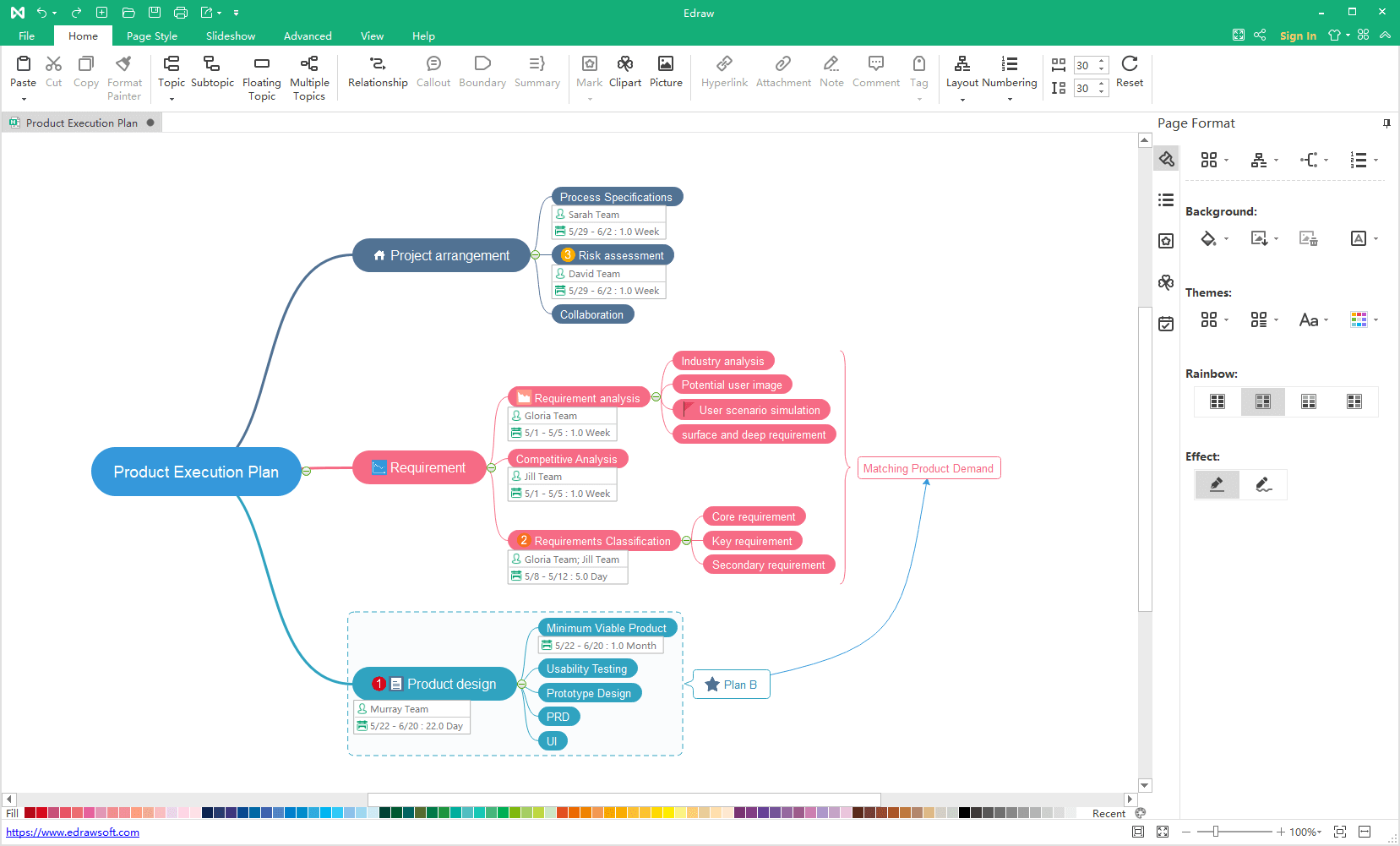
Once the mind map is complete you can save your file by click on File > Save. Name your document, select the desired folder and click on Save.
To save your mind map to Evernote, click on the drop-down arrow of File Type or Export & Send in the interface, and choose Evernote. Now, you can open your mind note/map with Evernote and edit it with the Evernote mind map tool.
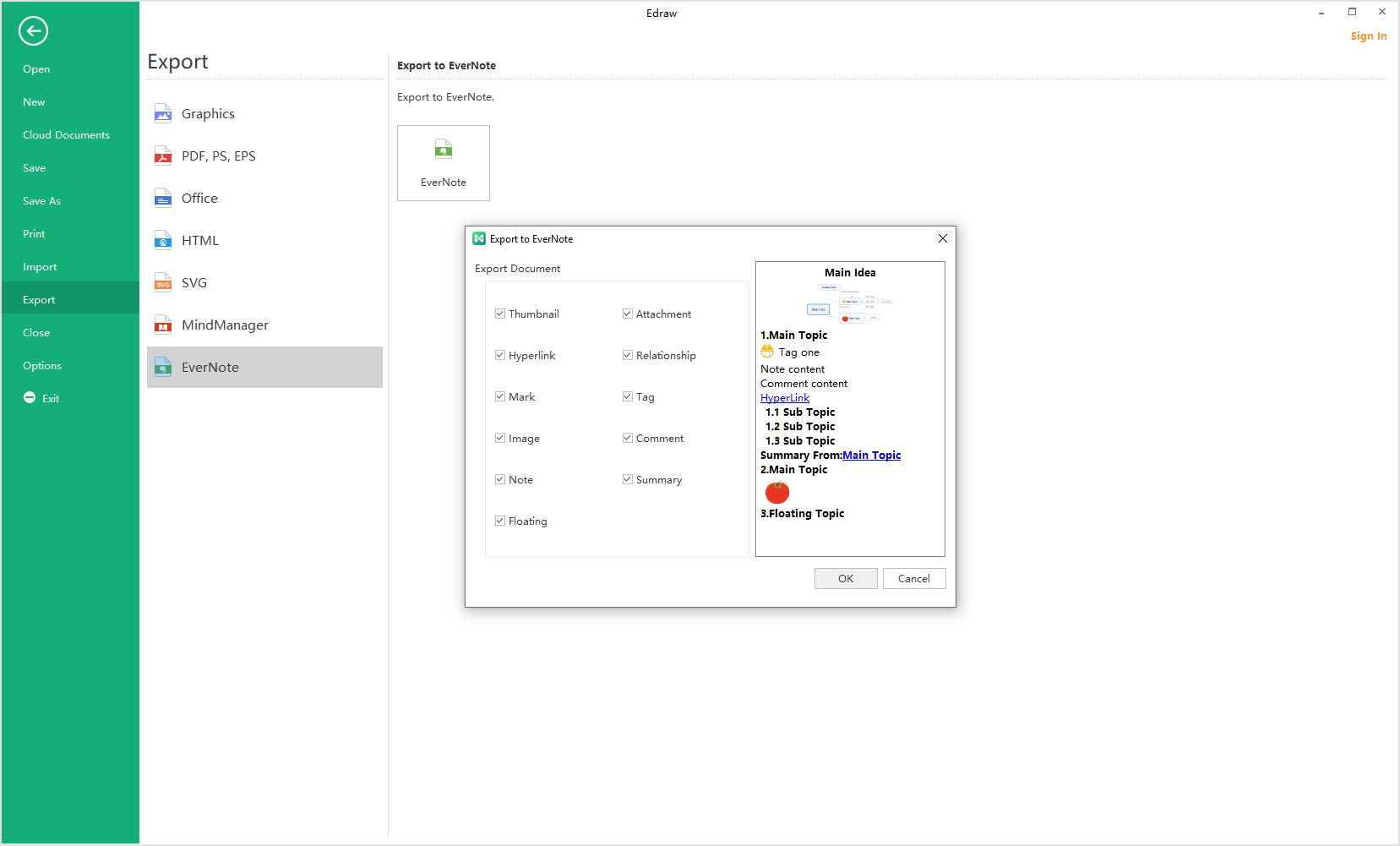
Creating Mind Maps with Mind Mapping Software
If you want to make a good mind map with all the essential elements, it is vital to use a professional mind map tool. While mind maps can be easily created, using professional mind mapping software can create a world of difference. You will find that professional mind map tools contain custom drawing tools and features and can help you make and edit mind maps more efficiently and effectively.
EdrawMind is a great tool to create different types of maps and diagrams. This visual mind map tool can also be used to create brainstorming diagrams and Gantt charts. Hence, you can also use EdrawMind to create mind maps and save them in Evernote.
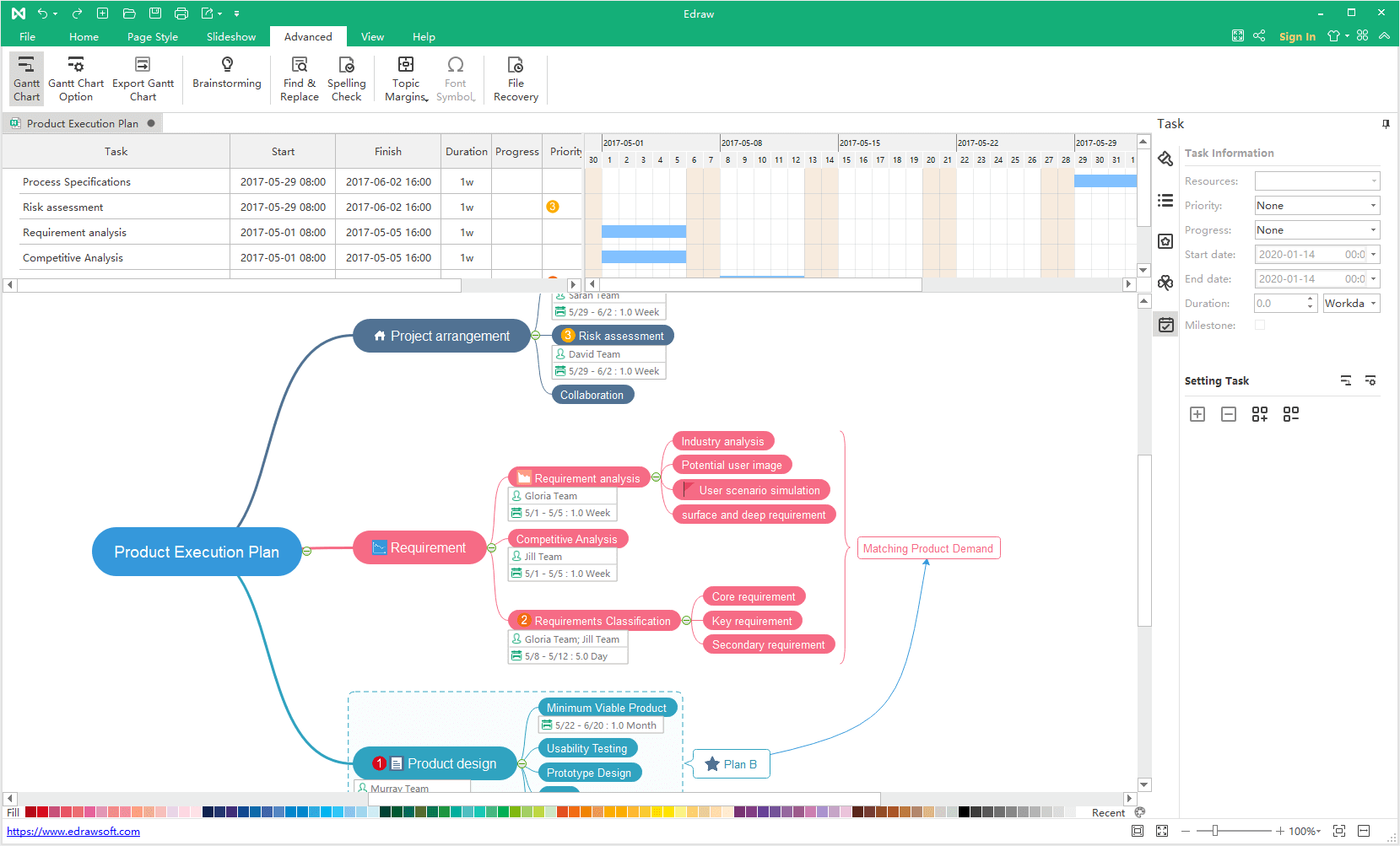
EdrawMind supports different terminals, including Mobile (Android and iOS) and web, so you can easily use this app on any device. Similarly, PC users can also install the EdrawMind desktop software. Unlike other diagrammatic programs, if users sign up for a free account of EdrawMind once, then they can log in to any of the terminals – PC, Mobile, or Web.

