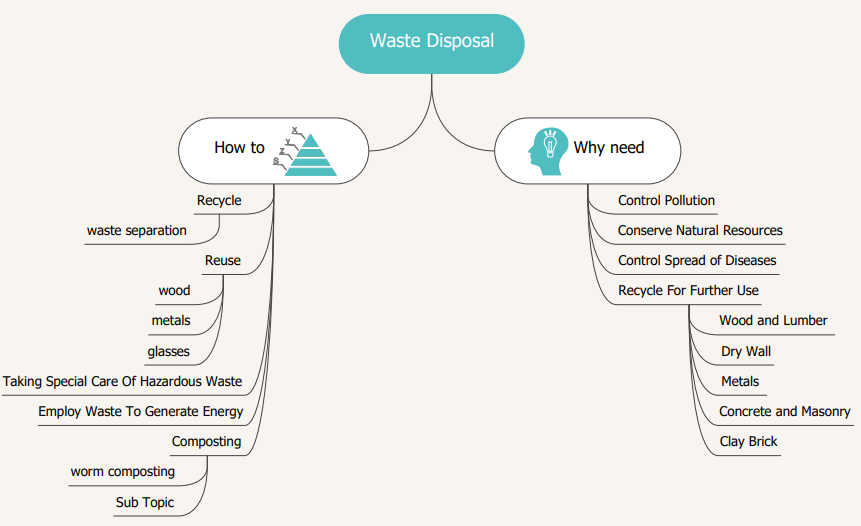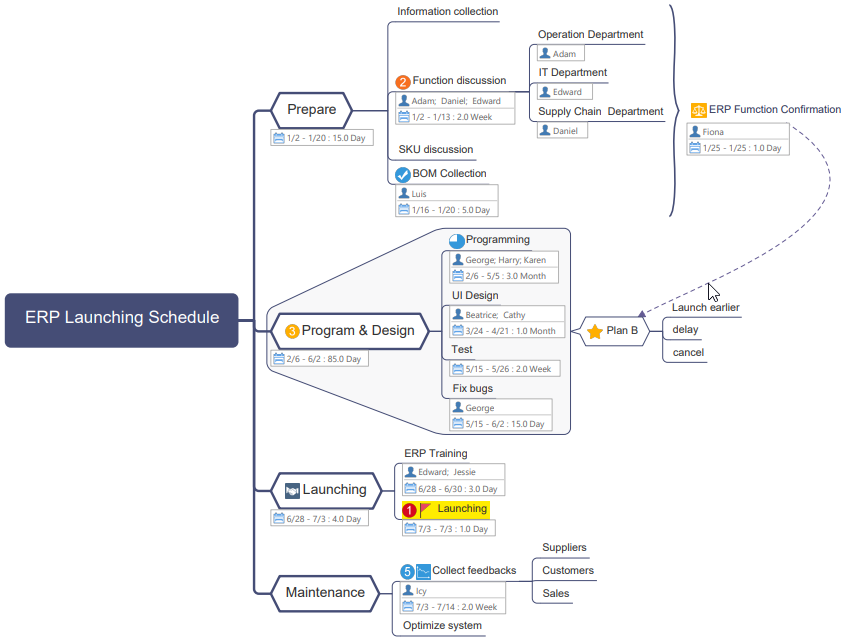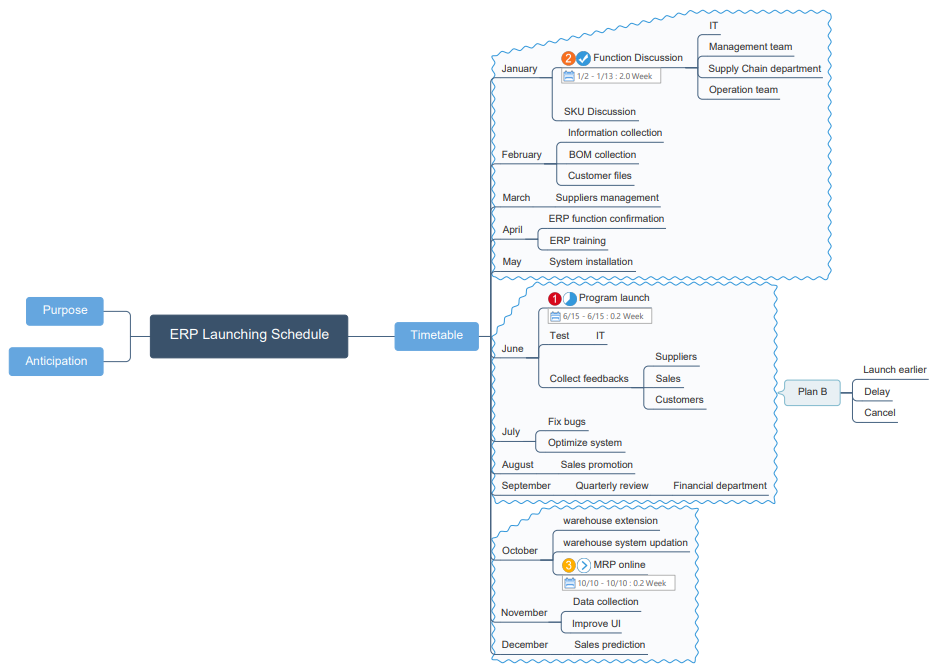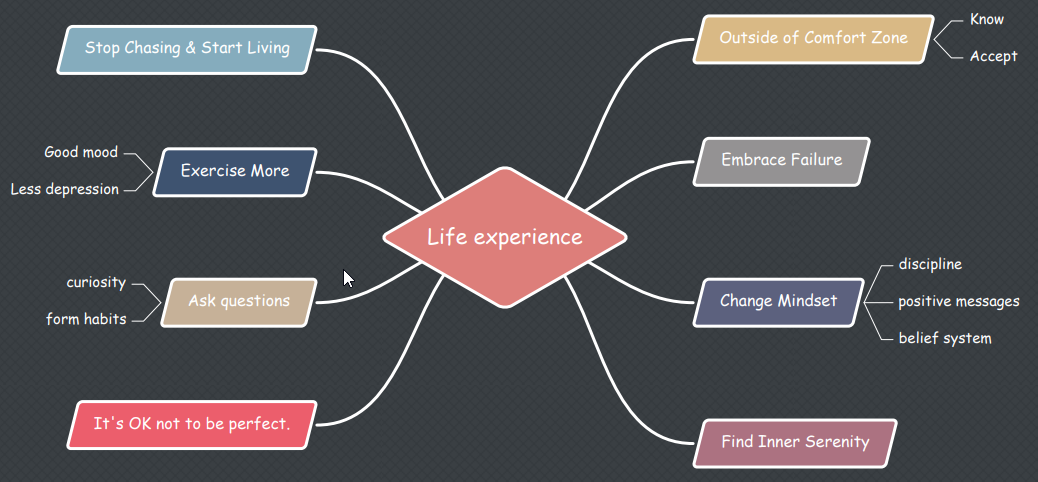How to Make a Mind Map in Excel
How to Make a Mind Map in Excel
There are many tools available for making maps, graphs, and charts. A popular desktop program is MS Excel. So, today, we will tell you how to make a mind map in MS Excel. To create an Excel mind map, please follow this step-by-step tutorial.
First of all, to make a mind map in Excel, launch MS Excel 2013 or later version on your desktop and select a blank worksheet.
To create a mind map Excel, you can use two options in the Illustrations group of the Insert Tab, i.e.:
Using Basic Shapes
Click on the drop-down arrow under Shapes. There are many different types of shapes available in the navigation pane. You can use these shapes to compose a mind map in Excel. Place any shape from rectangles, basic shapes or flow charts on the worksheet; this will be your main topic. Now add more shapes scattered around the main topic. Add lines to create branches that will connect your associated shapes with the main one. Finally, add text on the shapes.
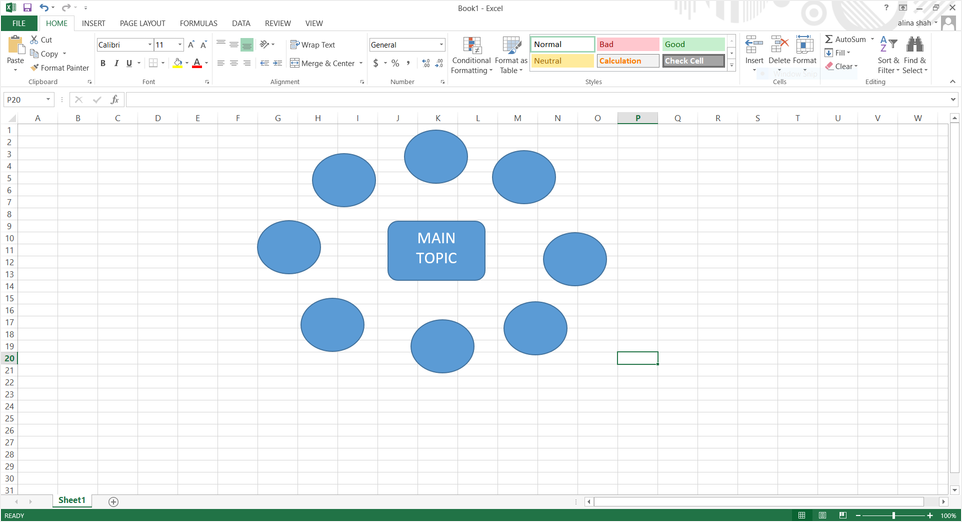
Using SmartArt Graphics
You can also use the SmartArt option given in the Insert tab to make a mind map in Excel. Just click on the icon and wait for the sub-window to appear on the screen. Choose the Relationship, scroll down to select Converging Radial, and click on OK to insert the graphic on your page.
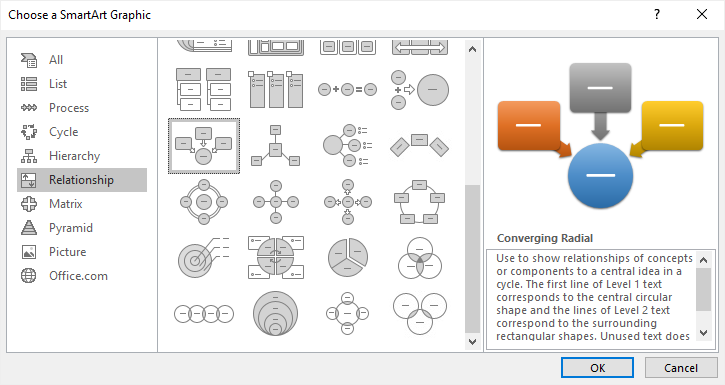
The graphic in Excel can be edited and formatted to meet your preferences. Use the formatting options to edit and customize the mind map with the help of the tools in the Home tab, Insert tab, and Format tab. Add colors, images, watermarks, and other visual signifiers to uplift your mind map!
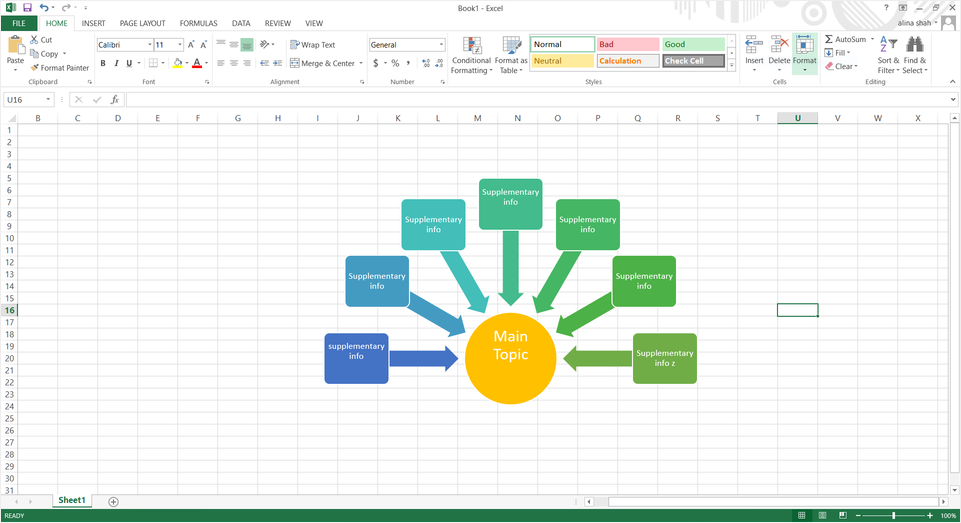
When your mind map is complete, go to File and click on Save. A sub-window will launch where you can name your file, browse file location and click on Save to store your mind map.
How to Make a Mind Map in EdrawMind
EdrawMind is a versatile and multipurpose mind mapping tool. It is available for all platforms as EdrawMind supports different terminals, including PC, Mobile (Android and iOS), and Web. Hence, it can be used by anyone to create a mind map anywhere and anytime!
If you want to learn how to draw a mind map using EdrawMind, please follow these steps:
For this tutorial, we will use the EdrawMind for PC.
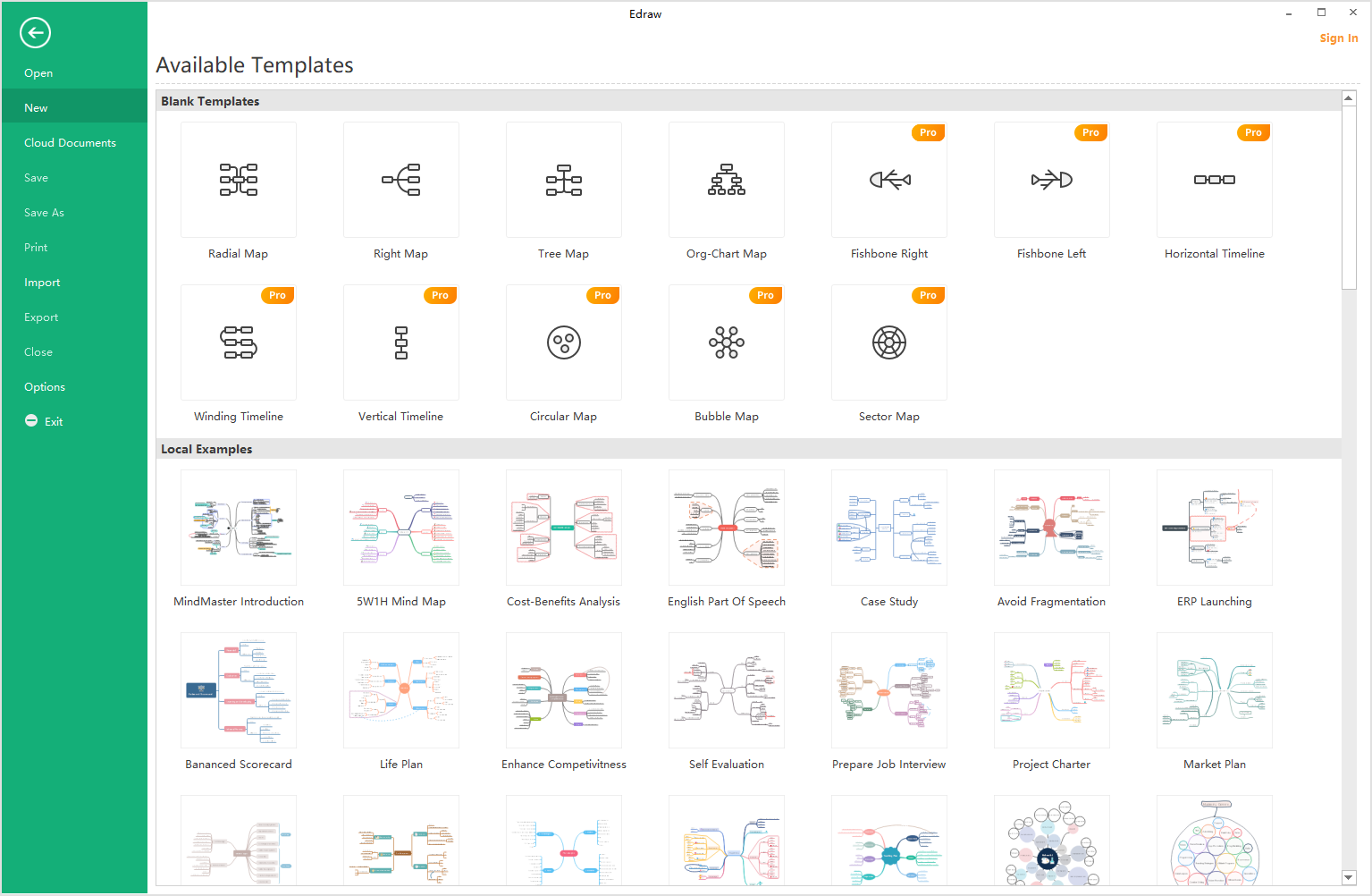
You can use EdrawMind to make a mind map via two ways, i.e., using a pre-made template from local examples or use the basic topics and connectors. For this tutorial, we will create a mind map from scratch. So, click on the Radial Map to launch a drawing window. Now use the Insert Topic, Subtopics, and Relationship options in the Home tab to create your mind map. Once you have drafted the mind map, add text in the boxes.
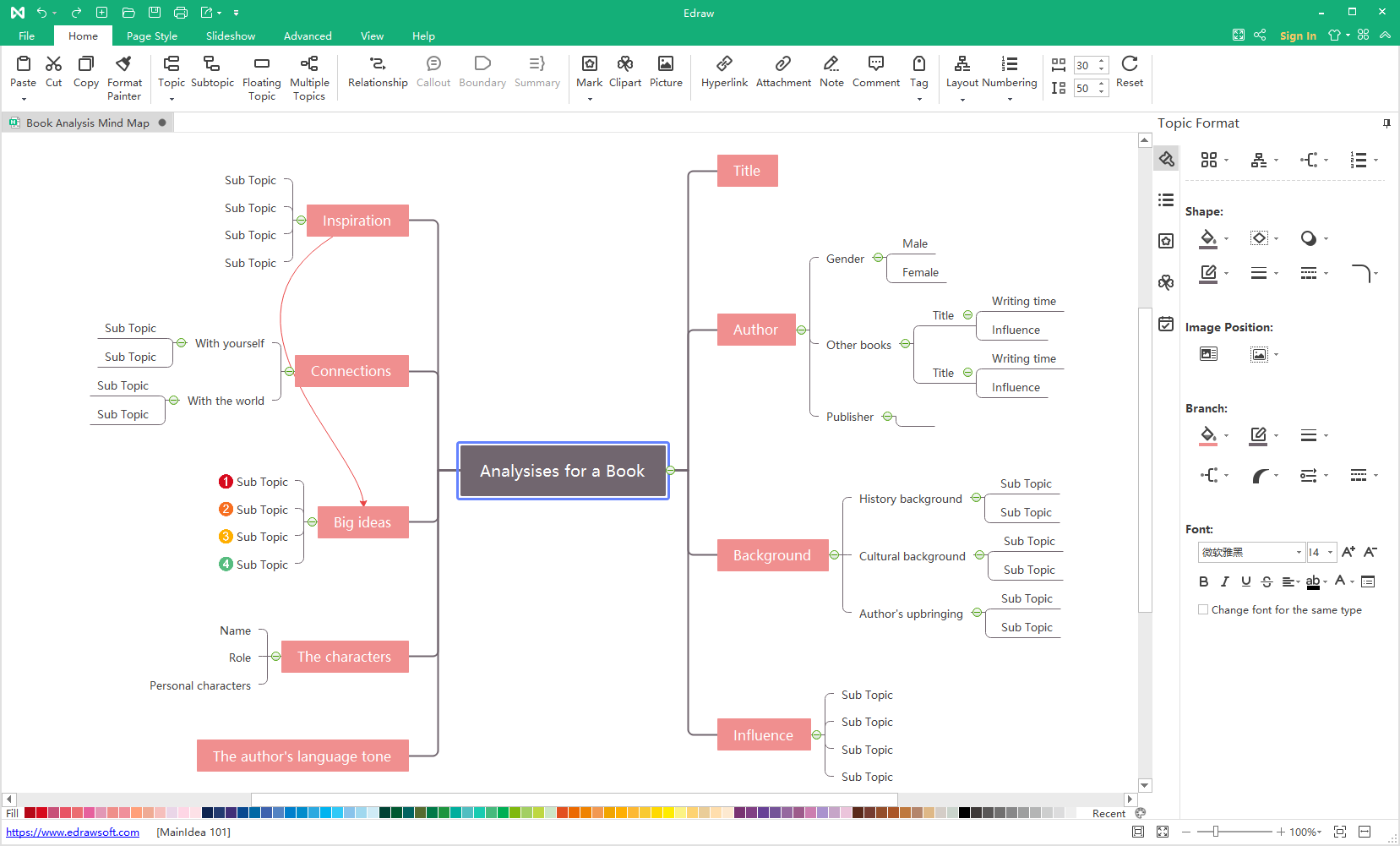
Once the mind map is drafted, use the format tab on the right and edit your mind map. Keep formatting and customizing by changing colors, fonts, background, and more!
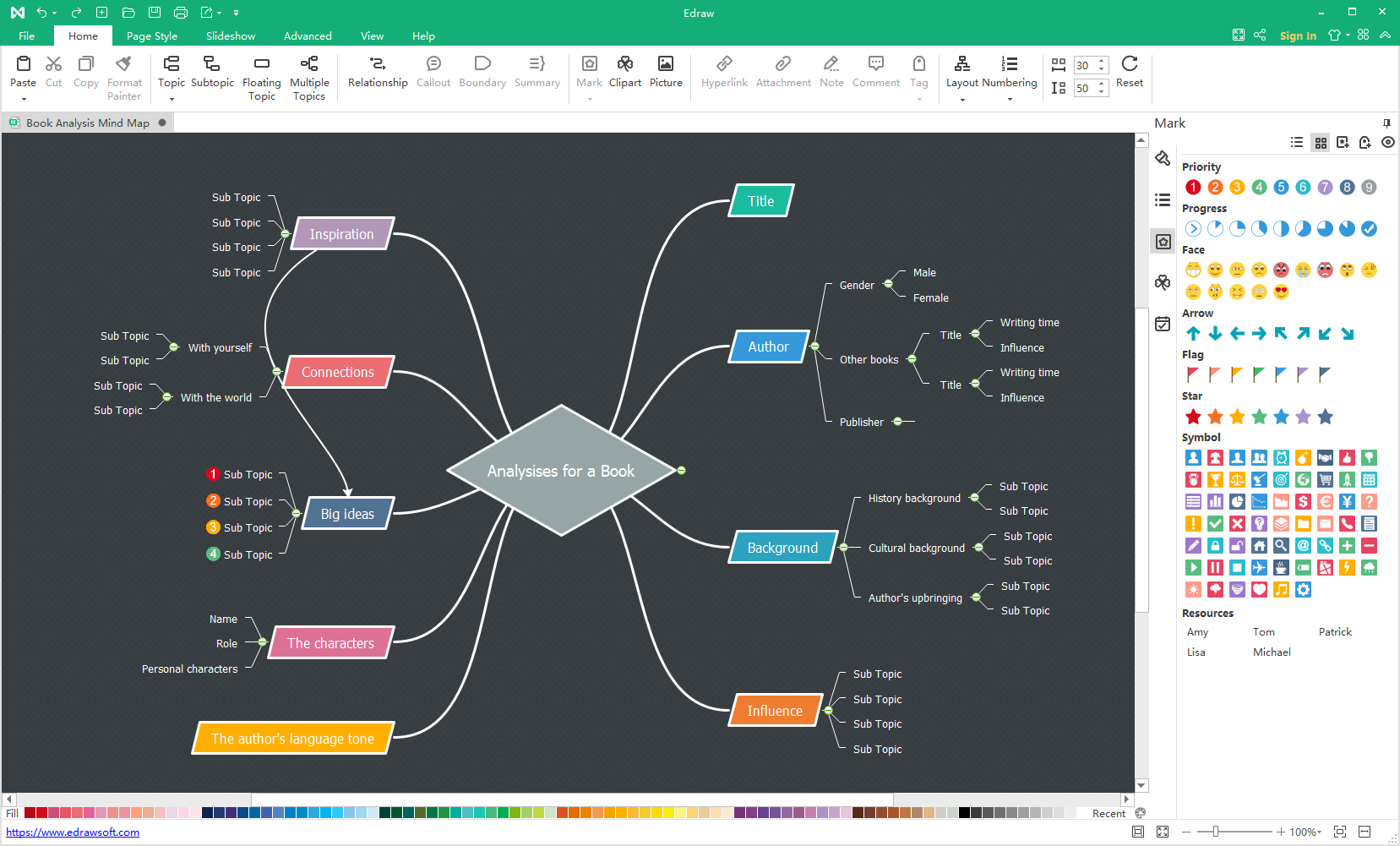
Editable Mind Map Templates
To create more interesting mind maps quickly, you can use these free editable templates of mind maps by Edraw Max. All you have to do is download, edit, and you’re done!
Waste Disposal Mind Map Template – This is a free editable mind map to draft a waste disposal plan quickly.
ERP Launching Mind Map Template – Use this template to make an ERP Launching mind map for without putting in a lot of effort.
Planning Schedule Mind Map Template – A very useful template for all the IT specialists to make planning schedules.
Life Experience Mind Map Template – This is a great free mind map template to track the important experiences of life.