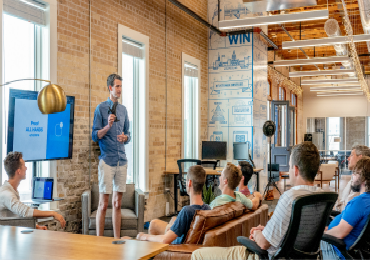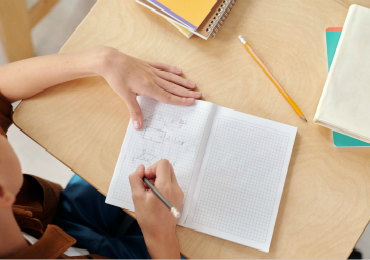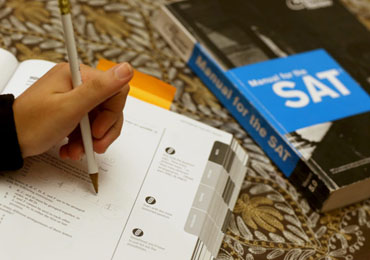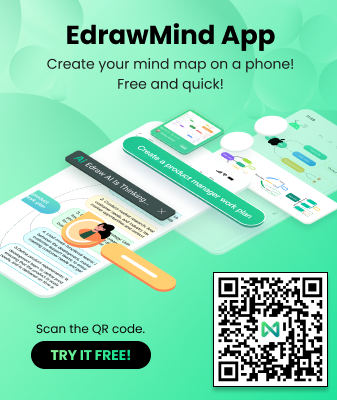How to create an org chart in PowerPoint
Whenever one comes across confusing or hierarchical structures, Org Charts are powerful tools for organizing the structures. PowerPoint is undeniably a matchless presentation tool. Diagramming capabilities of PowerPoint nevertheless have their limitations.
Let us first see how to create Org Charts in PowerPoint.
1. Insert Smart Art
The first step for making an Org Chart in PowerPoint is to insert Smart Art.
Click Insert Tab -,gt; Smart Art -,gt; Hierarchy Group
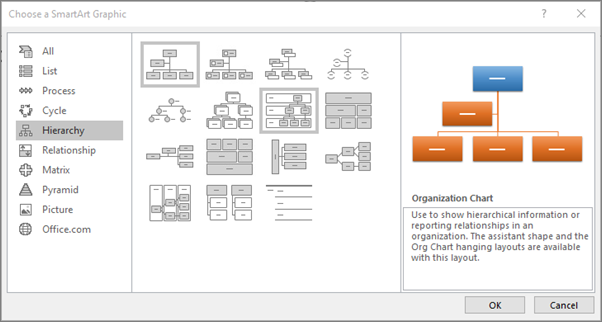
Source: Support.Microsoft.com
2. Select Org Chart Template
Select the Org Chart template that meets your requirements.
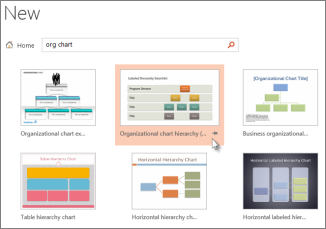
Source: Support.Microsoft.com
3. Enter Text for Org Chart
All shapes in the Org Chart represent a person in an organization. So, one has to make sure that there is a shape for every person in the organization. Click over any of the shapes for adding text.
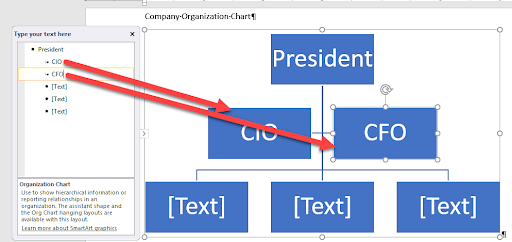
Source: blog.vlbteched.com
4. Edit/Add Shapes For Org Chart Blocks
It is unlikely that the SmartArt Template that you select has sufficient shapes to let you model your organization. You can follow these steps to sort out the problem.
Click SmartArt Tools Design tab -,gt; Add Shape button
By using this button, one can manage where a person goes in the org chart. It also helps define who they report to, and who reports to them.
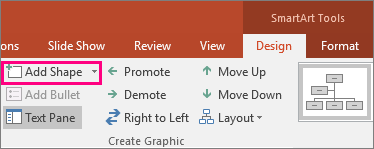
Source: Support.Microsoft.com
5. Customize the Hierarchy
The next step is to customize the hierarchy by rearranging the layout of the org chart in PowerPoint. Start by clicking on the shape that you intend to move. Then use the SmartArt Tools Design tab. For moving the shapes vertically, use the Promote/Demote button. Similarly, for moving the shapes horizontally, use the Move Up or the Move Down buttons.
Customizing the hierarchy will come to be very useful when your organization’s structure changes. Let us suppose that the VP of Marketing will now be reporting to the VP of sales, and one wants to reflect the change in Org Chart. For the same, one clicks over the block representation for VP of Marketing. Now use the Demote button which lies within the Design tab.
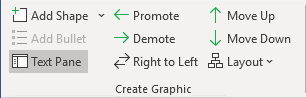
Source: Officetoolstips.com
6. Format Themes, Fonts and Layouts
We can now format the org chart design. By following the above steps, the layout of the organizational chart in PowerPoint is complete. Fonts, colors, and layout style will boost aesthetics and simplify the comprehensibility of an Org Chart.
EdrawMind is a tool that brings ease to creating Org Charts for your organization. It is usable over different platforms, including PC, web, mobile, and tablets. A user can create a mind map or access them over any platform. The tool boosts collaboration among teams.
It not just speeds up the processes involved but also adds in some specific and useful detailing that is easy to comprehend and understand. Furthermore, it can be integrated seamlessly with PowerPoint, and a user can export Org Chart in PowerPoint from EdrawMind.
How to create an org chart in EdrawMind
Step 1: A user may choose to use the EdrawMind Software or open EdrawMind online. Then one chooses the Org-Chart Map template.
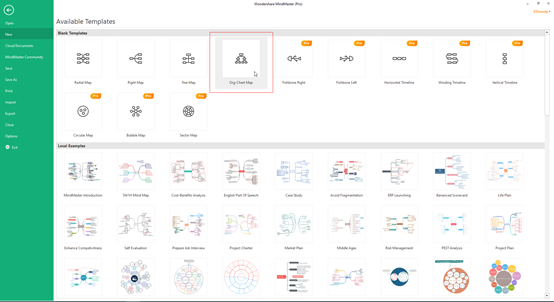
Step 2: Double click on the template that you intend to use for your Org Chart. This image will appear towards the left pane of the window over your computer screen. A user then customizes the template with different block shapes, roles, etc.
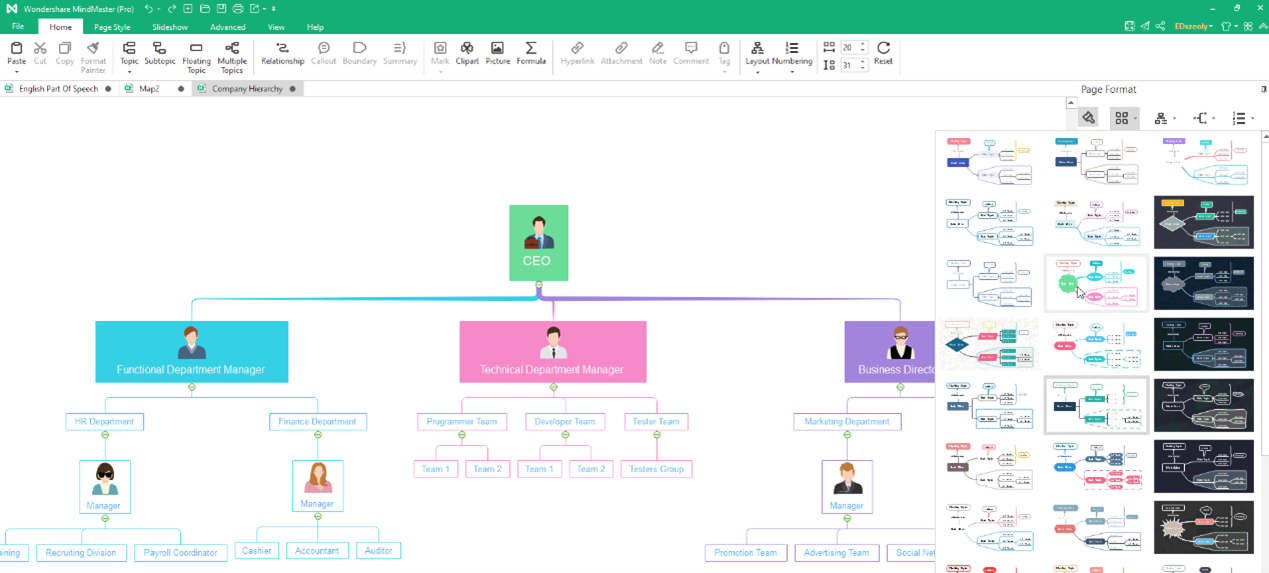
Step 3: Saving and exporting of the diagrams can be accomplished in several formats. A few such formats are MS Office, PDF, PS, and Graphs. When you export the diagram in graph format, it can be attached to other reports such as PowerPoint.
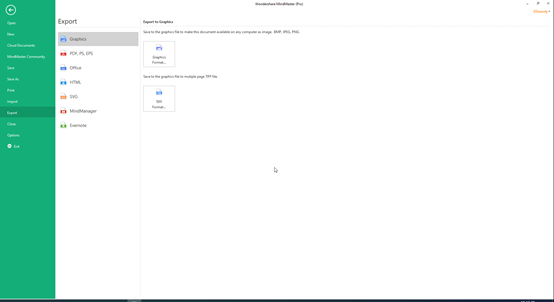
After a user creates a high functionality and easy to understand org chart using EdrawMind, he can present it in the MS PowerPoint file in just a few clicks. Beyond PowerPoint, Mind Maps may be exported to other files, such as office, PDF, and graphic files.
The functionality is made available across multiple devices, irrespective of the PC operating system that one uses, Linux, macOS, or Windows. One can also create and use EdrawMind over one’s mobile device or the web.
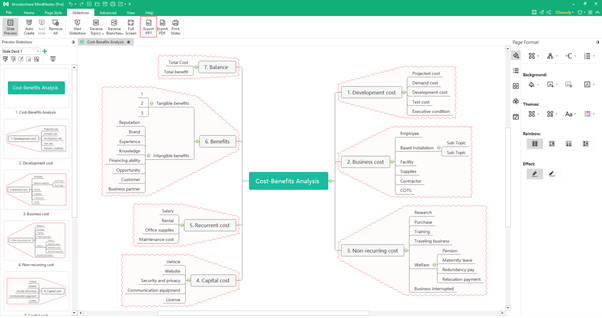
EdrawMind adds to the utility of Org Charts for entities across several domains, including business, education, and personal use. They feature a rich gallery of examples and templates, which deliver insights into the way the Mind Maps work the best for your organization. Download EdrawMind to derive the maximum value from Org Charts for your organization.